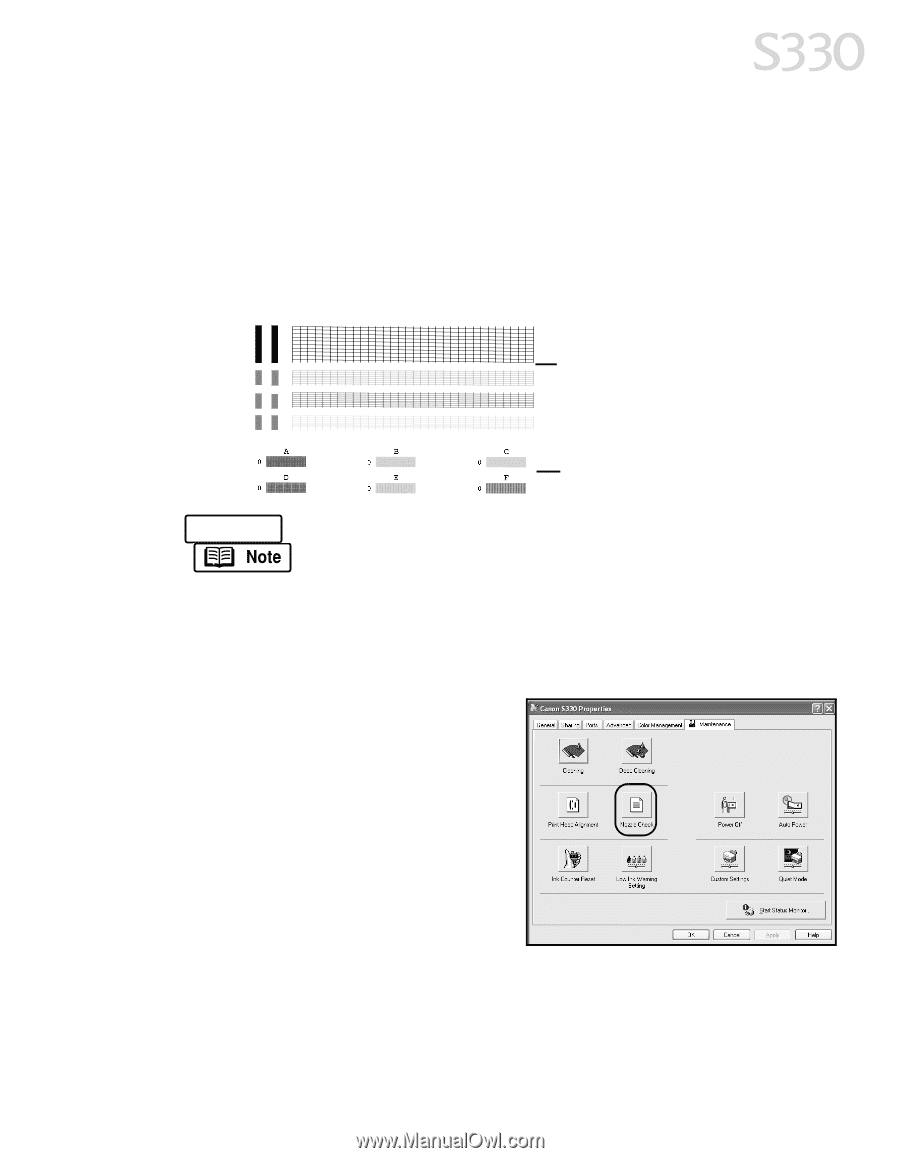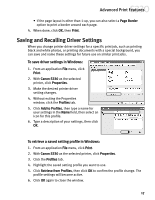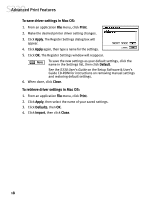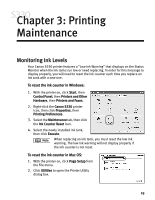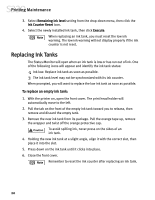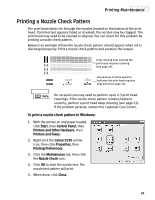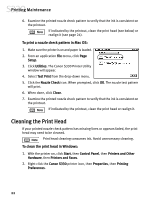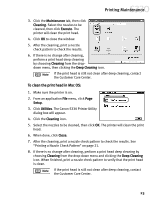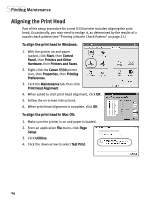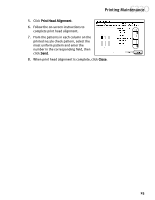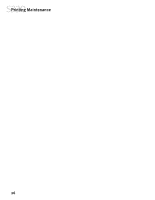Canon S330 S330 Quick Start Guide - Page 25
Printing a Nozzle Check Pattern
 |
View all Canon S330 manuals
Add to My Manuals
Save this manual to your list of manuals |
Page 25 highlights
Printing Maintenance Printing a Nozzle Check Pattern The print head ejects ink through the nozzles located on the bottom of the print head. If printed text appears faded or streaked, the nozzles may be clogged. The print head may need to be cleaned or aligned. You can check for this problem by printing a nozzle check pattern. Below is an example of how the nozzle check pattern should appear when ink is discharged properly. Print a nozzle check pattern and examine the output. K Lines missing here indicate the print head requires cleaning C (see page 22). M Y Unevenness in these patterns indicates the print head requires alignment (see page 24). On occasion you may need to perform up to 2-3 print head cleanings. If the nozzle check pattern remains faded or scratchy, perform a print head deep cleaning (see page 22). If the problem persists, contact the Customer Care Center. To print a nozzle check pattern in Windows: 1. With the printer on and paper loaded, click Start, then Control Panel, then Printers and Other Hardware, then Printers and Faxes. 2. Right-click the Canon S330 printer icon, then click Properties, then Printing Preferences. 3. Click the Maintenance tab, then click the Nozzle Check icon. 4. Click OK to start the nozzle test. The nozzle test pattern will print. 5. When done, click Close. 21