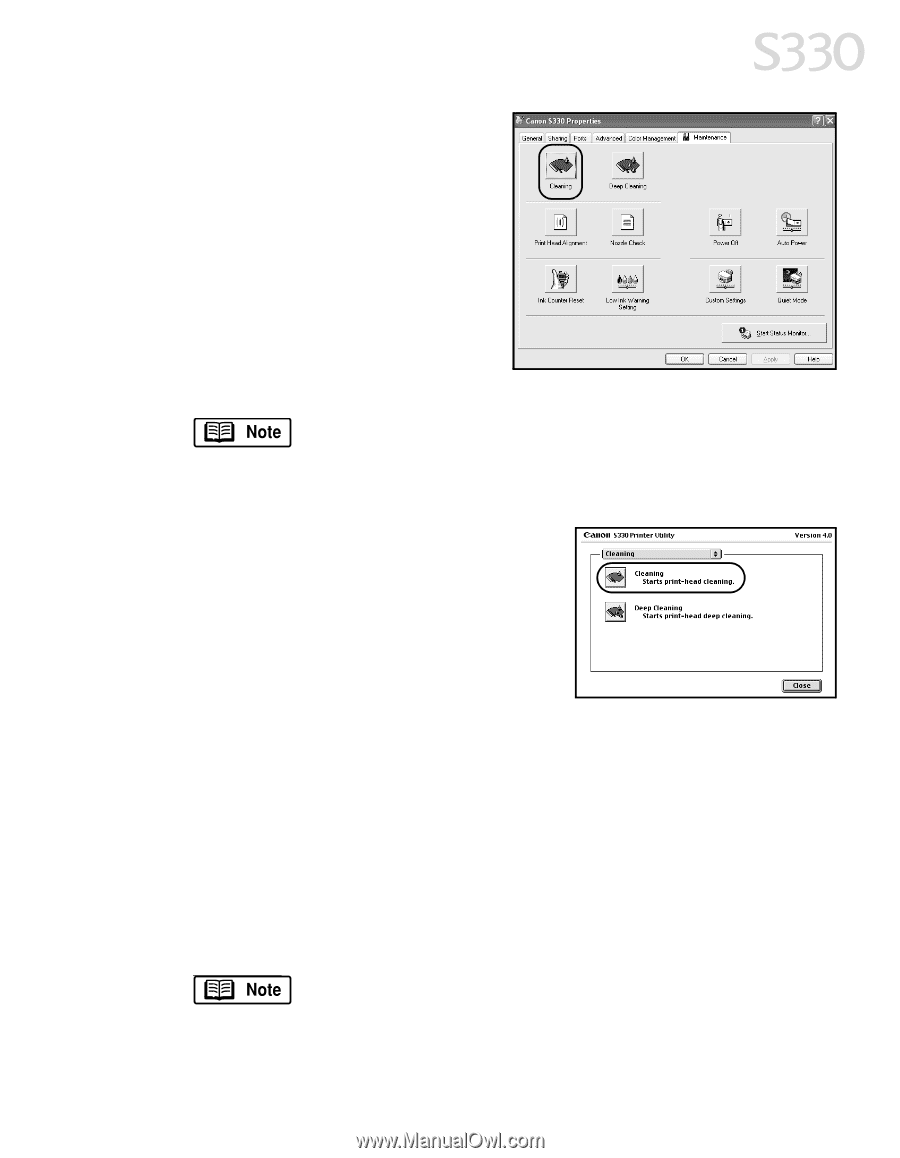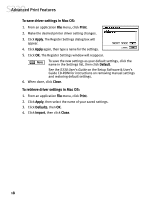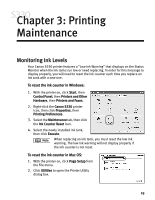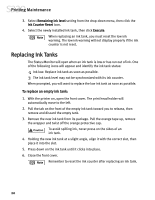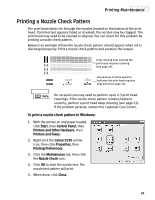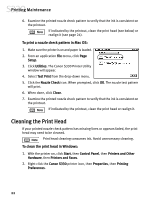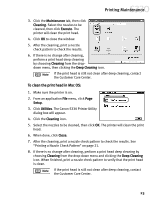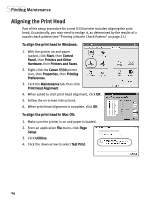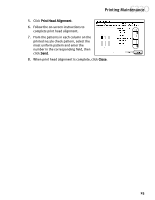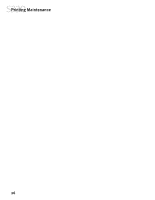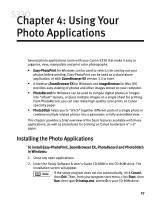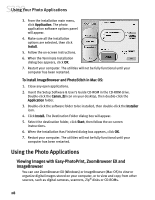Canon S330 S330 Quick Start Guide - Page 27
Printing Maintenance
 |
View all Canon S330 manuals
Add to My Manuals
Save this manual to your list of manuals |
Page 27 highlights
Printing Maintenance 3. Click the Maintenance tab, then click Cleaning. Select the nozzles to be cleaned, then click Execute. The printer will clean the print head. 4. Click OK to close the window. 5. After the cleaning, print a nozzle check pattern to check the results. 6. If there is no change after cleaning, perform a print head deep cleaning by choosing Cleaning from the dropdown menu, then clicking the Deep Cleaning icon. If the print head is still not clean after deep cleaning, contact the Customer Care Center. To clean the print head in Mac OS: 1. Make sure the printer is on. 2. From an application File menu, click Page Setup. 3. Click Utilities. The Canon S330 Printer Utility dialog box will appear. 4. Click the Cleaning icon. 5. Select the nozzles to be cleaned, then click OK. The printer will clean the print head. 6. When done, click Close. 7. After the cleaning, print a nozzle check pattern to check the results. See "Printing a Nozzle Check Pattern" on page 21. 8. If there is no change after cleaning, perform a print head deep cleaning by choosing Cleaning from the drop-down menu and clicking the Deep Cleaning icon. When finished, print a nozzle check pattern to verify that the print head is clean. If the print head is still not clean after deep cleaning, contact the Customer Care Center. 23