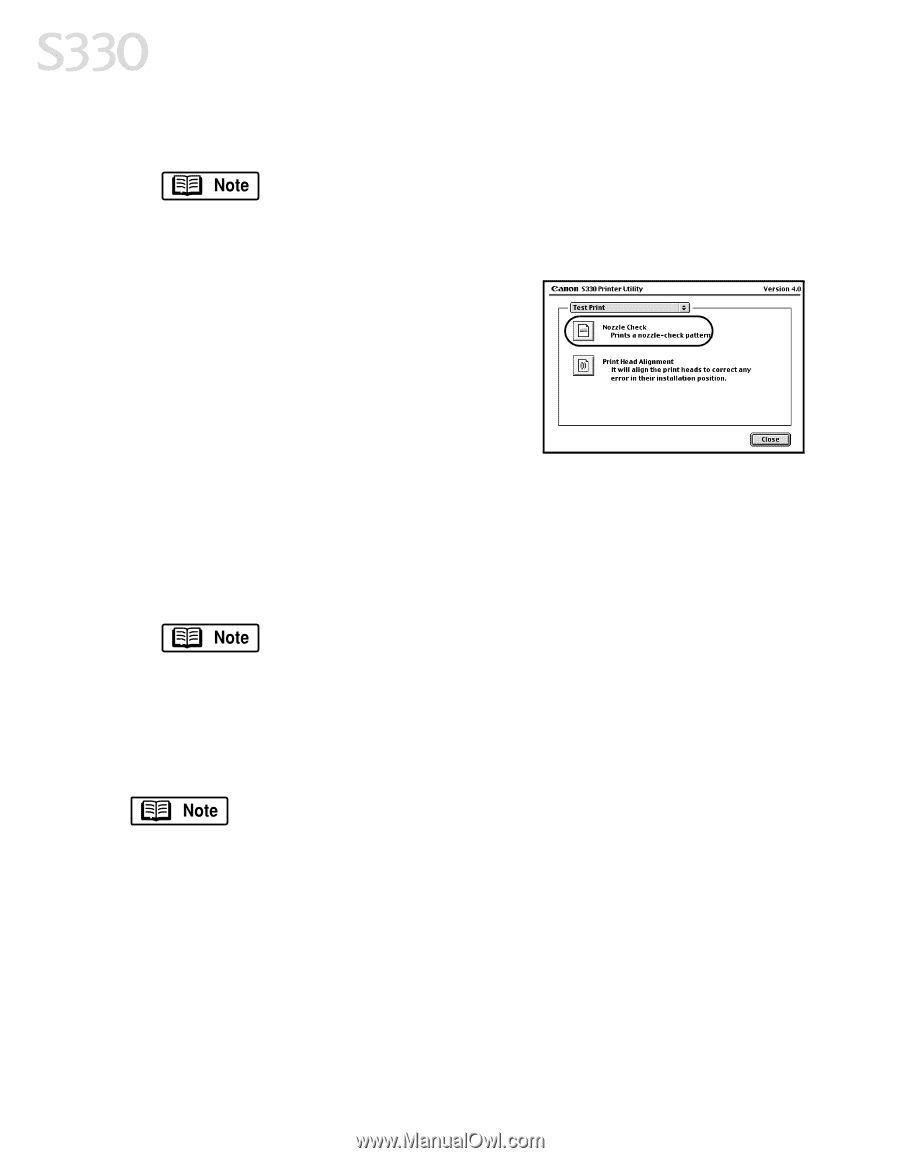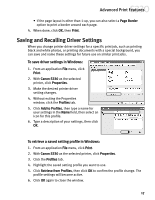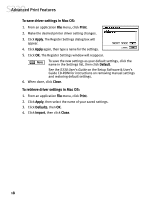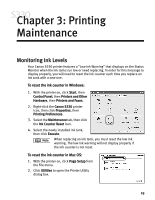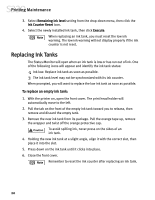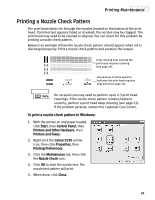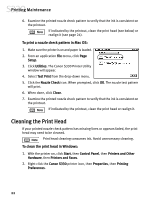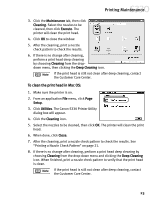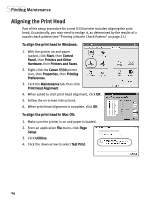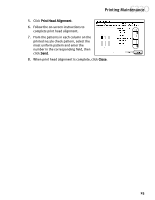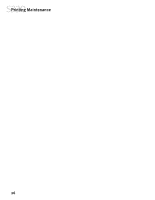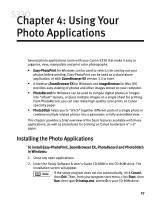Canon S330 S330 Quick Start Guide - Page 26
Cleaning the Print Head
 |
View all Canon S330 manuals
Add to My Manuals
Save this manual to your list of manuals |
Page 26 highlights
Printing Maintenance 6. Examine the printed nozzle check pattern to verify that the ink is consistent on the printout. If indicated by the printout, clean the print head (see below) or realign it (see page 24). To print a nozzle check pattern in Mac OS: 1. Make sure the printer is on and paper is loaded. 2. From an application File menu, click Page Setup. 3. Click Utilities. The Canon S330 Printer Utility window will appear. 4. Select Test Print from the drop-down menu. 5. Click the Nozzle Check icon. When prompted, click OK. The nozzle test pattern will print. 6. When done, click Close. 7. Examine the printed nozzle check pattern to verify that the ink is consistent on the printout. If indicated by the printout, clean the print head or realign it. Cleaning the Print Head If your printed nozzle check pattern has missing lines or appears faded, the print head may need to be cleaned. Print head cleaning consumes ink. Avoid unnecessary cleaning. To clean the print head in Windows: 1. With the printer on, click Start, then Control Panel, then Printers and Other Hardware, then Printers and Faxes. 2. Right-click the Canon S330 printer icon, then Properties, then Printing Preferences. 22