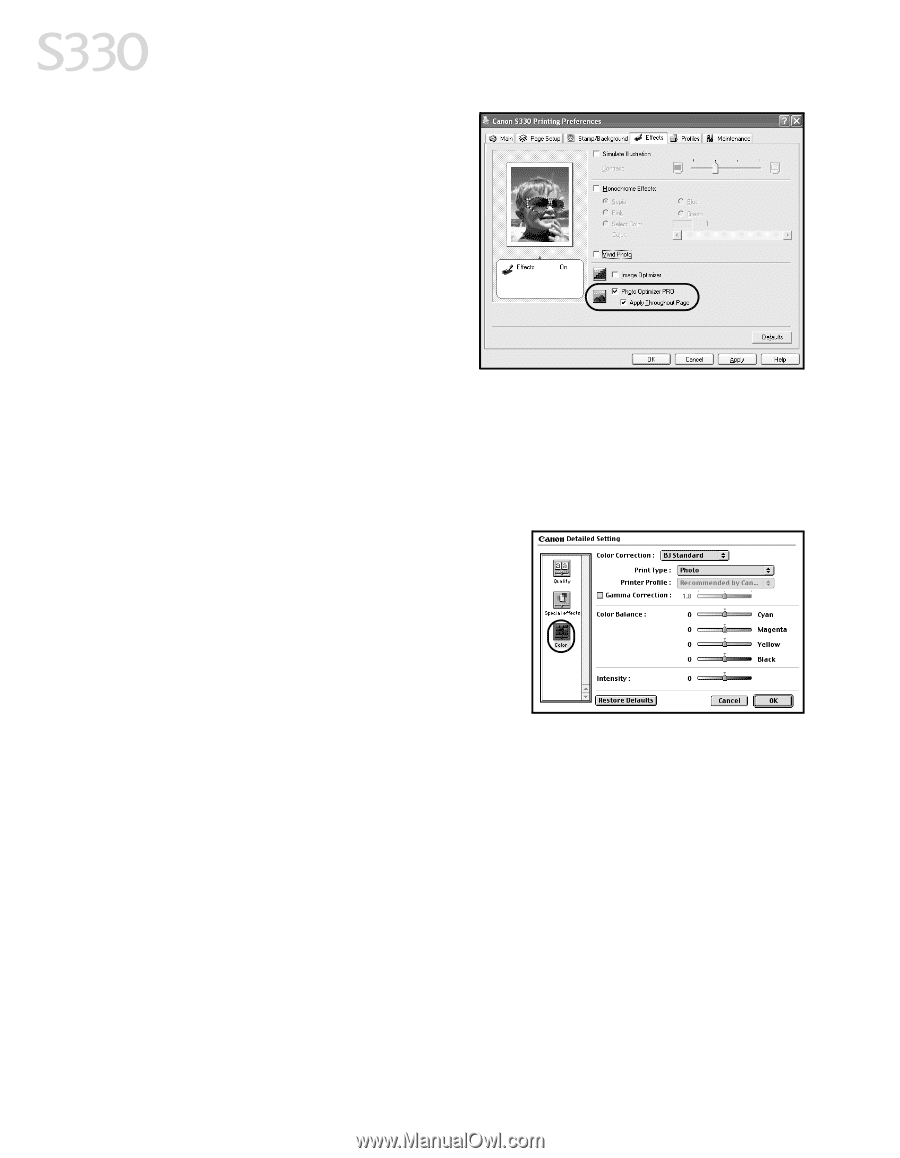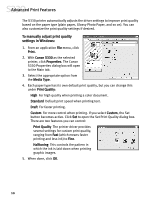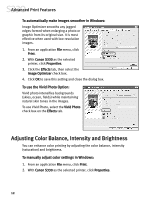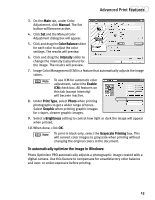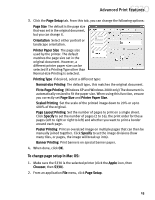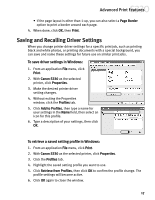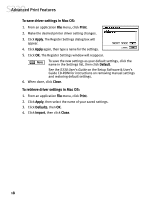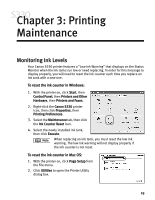Canon S330 S330 Quick Start Guide - Page 18
Changing the Setup
 |
View all Canon S330 manuals
Add to My Manuals
Save this manual to your list of manuals |
Page 18 highlights
Advanced Print Features 1. From an application File menu, click Print. 2. With Canon S330 as the selected printer, click Properties. 3. Click the Effects tab. 4. Select the Photo Optimizer PRO check box. When Photo Optimizer PRO is selected, the Apply Throughout Page option becomes active. If this box is not selected, the S330 will optimize each image individually. If selected, all images will be automatically corrected with the same settings. 5. When done, click OK. To manually adjust color settings in Mac OS: 1. Make sure the S330 is the selected printer (click the Apple icon, then Chooser, then S330). 2. From an application File menu, click Print. 3. Select Manual from the Print Mode drop- down menu, then click the Details button. The Detailed Setting dialog box will open. Make sure the Color icon is selected. 4. Adjust the Color Correction, Print Type, Gamma Correction, Color Balance and Intensity settings for your image. 5. When done, click OK, then Print. Changing the Page Setup You can change how the image is printed without affecting the original image file. To change page setup in Windows: 1. From an application File menu, click Print. 2. With Canon S330 as the selected printer, click Properties. 14