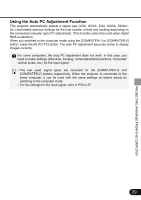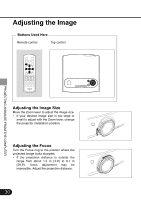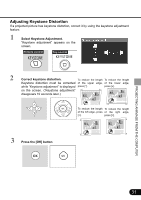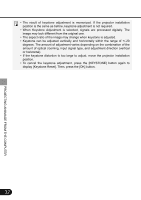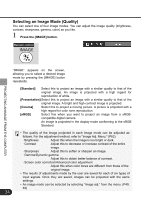Canon SX50 Realis_E.pdf - Page 34
Selecting an Image Mode Quality - digital camera
 |
UPC - 013803046830
View all Canon SX50 manuals
Add to My Manuals
Save this manual to your list of manuals |
Page 34 highlights
Selecting an Image Mode (Quality) You can select one of four image modes. You can adjust the image quality (brightness, contrast, sharpness, gamma, color) as you like. 1 Press the [IMAGE] button. Remote control PROJECTING AN IMAGE FROM THE COMPUTER "IMAGE" appears on the screen, allowing you to select a desired image mode by pressing the [IMAGE] button repeatedly. [Standard] Select this to project an image with a similar quality to that of the original image. An image is projected with a high regard for reproduction of white. [Presentation] Select this to project an image with a similar quality to that of the original image. A bright and high-contract image is projected. [Cinema] Select this to project a moving picture. A picture is projected with a high regard for color tone reproduction. [sRGB] Select this when you want to project an image from a sRGB- compatible digital camera. An image is projected in the display mode conforming to the sRGB Standard. • The quality of the image projected in each image mode can be adjusted as follows. For the adjustment method, refer to "Image Adj. Menu." (P62) · Brightness Adjust this when the image is too bright or dark. · Contrast Adjust this to decrease or increase contrast of the entire image. · Sharpness Adjust this to soften or sharpen an image. · Gamma/Dynamic gamma Adjust this to obtain better balance of contrast. · Screen color correction/Advanced color adjustment Adjust this when color tones are different from those of the original image. • The results of adjustments made by the user are saved for each of six types of input signals. Once they are saved, images can be projected with the same settings. • An image mode can be selected by selecting "Image adj." from the menu. (P49, 62) 34