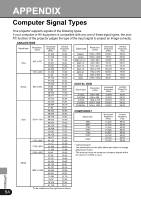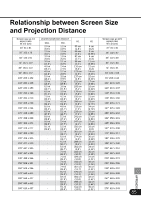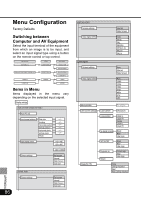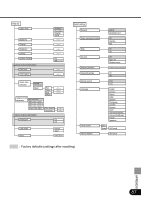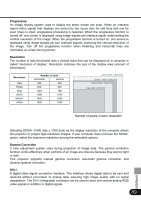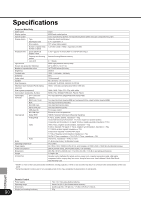Canon SX50 Realis_E.pdf - Page 86
Menu Configuration
 |
UPC - 013803046830
View all Canon SX50 manuals
Add to My Manuals
Save this manual to your list of manuals |
Page 86 highlights
APPENDIX Menu Configuration Factory Defaults Switching between Computer and AV Equipment Select the input terminal of the equipment from which an image is to be input, and select an input signal type using a button on the remote control or top control. Input terminal Button Input signal DVI-RGB IN-1 COMPUTER-1 DIGITAL RGB RGB IN-2/COMPONENT IN/RGB OUT COMPUTER-2 ANALOG RGB-1 ANALOG RGB-2 COMPONENT VIDEO IN VIDEO/S VIDEO S-VIDEO IN S-VIDEO Items in Menu Items displayed in the menu vary depending on the selected input signal. Display settings ANALOG RGB-1/ANALOG RGB-2 Auto PC adj. Input signal settings Total dots / Tracking / Horizontal position / Vertical position / Horizontal pixels / Vertical pixels / Return Input signal select 640 x 480 800 x 600 : 1400 x 1050 Screen settings Full screen Normal Wide Screen True size DIGITAL RGB Screen settings 86 Full screen Normal Wide Screen True size VIDEO/S-VIDEO Screen settings Input signal select Normal Wide Screen Auto NTSC PAL SECAM NTSC4. 43 PAL-M PAL-N COMPONENT Screen settings Input signal select Auto Normal Wide Screen Auto 1080i 1035i 720p 575p 480p 575i 480i Menu position User screen settings Image flip H/V /// Logo capture OK/Cancel Logo position Upper L Upper R Center Lower L Lower R No signal screen Black Blue User logo NO SHOW Black Blue User logo Projector on Return Canon logo Skip User logo None Ceiling mounted Rear Rear,Ceiling mounted