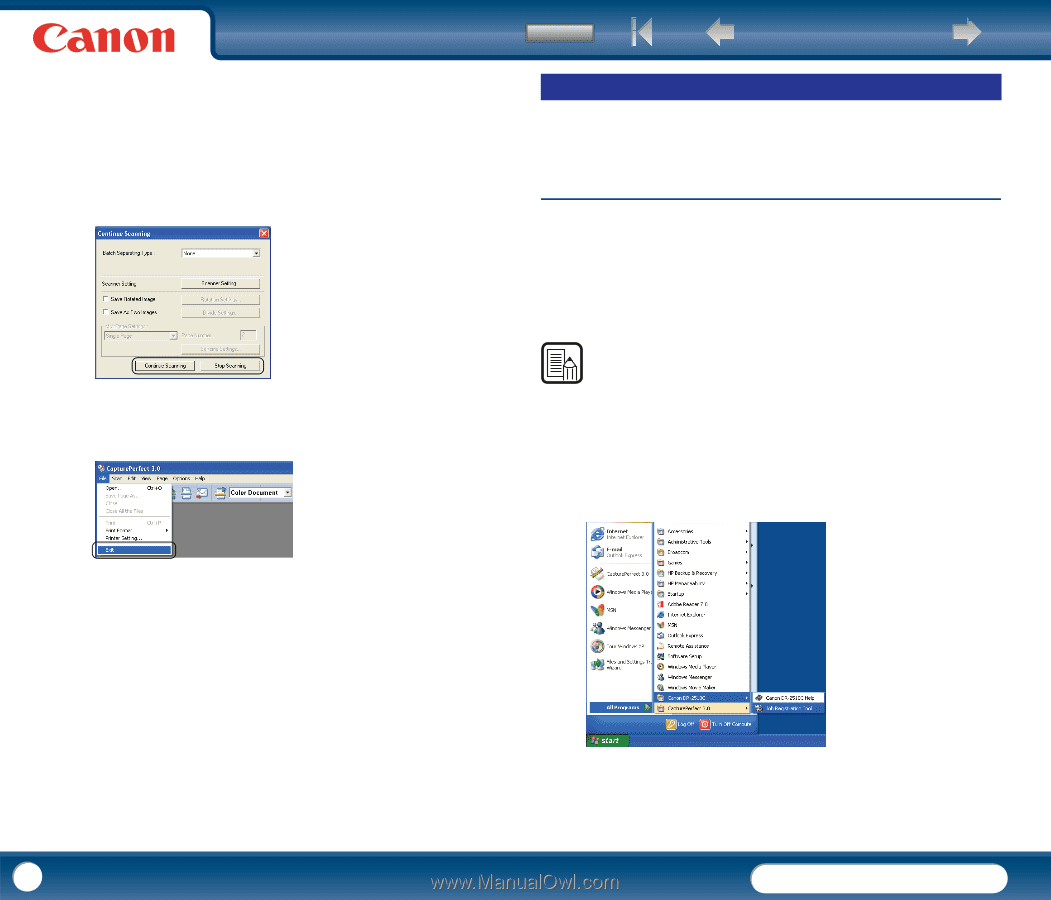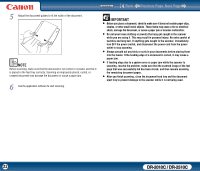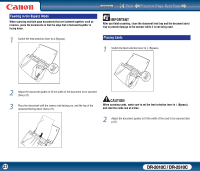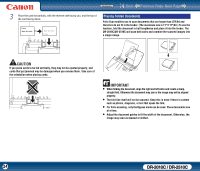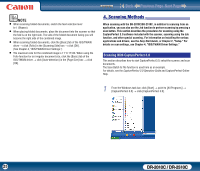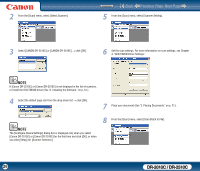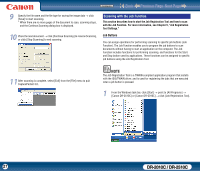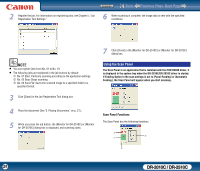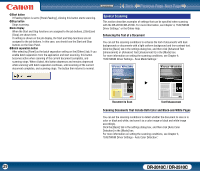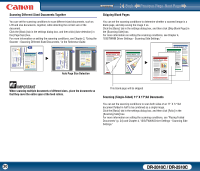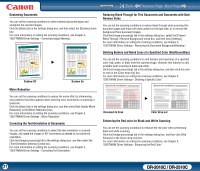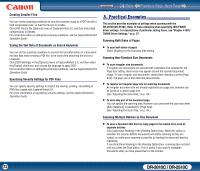Canon imageFORMULA DR-2010C Compact Color Scanner User Manual - Page 27
Scanning with the Job Function, Job Buttons
 |
View all Canon imageFORMULA DR-2010C Compact Color Scanner manuals
Add to My Manuals
Save this manual to your list of manuals |
Page 27 highlights
Contents Back Previous Page Next Page 9 Specify the file name and the file type for saving the image data → click [Save] to start scanning. * When there are no more pages of the document to scan, scanning stops, and the Continue Scanning dialog box is displayed. 10 Place the next document → click [Continue Scanning] to resume Scanning, or click [Stop Scanning] to end scanning. Scanning with the Job Function This section describes how to start the Job Registration Tool and how to scan with the Job Function. For more information, see Chapter 5, "Job Registration Tool Settings." Job Buttons You can assign operations for performing scanning to specific job buttons (Job Function). The Job Function enables you to program the job buttons to scan documents without having to start an application on the computer. The Job Function includes functions for performing scanning, and functions for the Start and Stop button used by applications. These functions can be assigned to specific job buttons using the Job Registration Tool. 11 After scanning is complete, select [Exit] from the [File] menu to quit CapturePerfect 3.0. NOTE The Job Registration Tool is a TWAIN-compliant application program that installs with the ISIS/TWAIN driver, and is used for registering the jobs that are executed when a job button is pressed. 1 From the Windows task bar, click [Start] → point to [All Programs] → [Canon DR-2510C] or [Canon DR-2010C] → click [Job Registration Tool]. 27 DR-2010C / DR-2510C