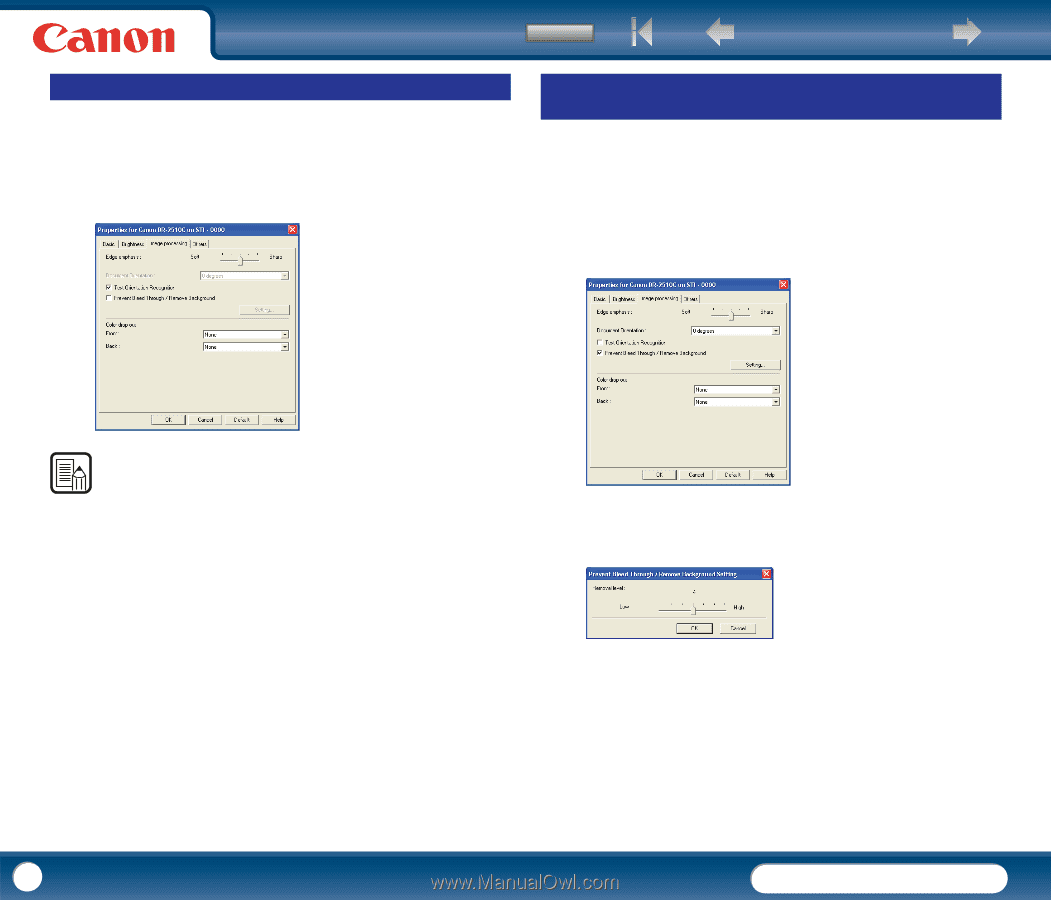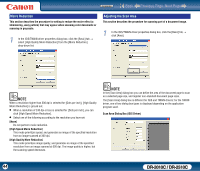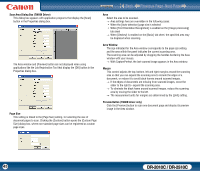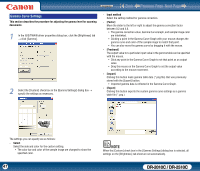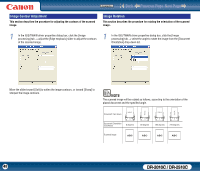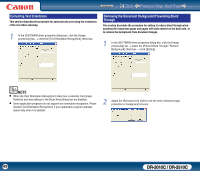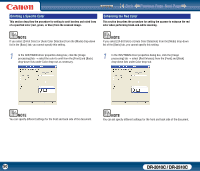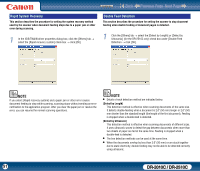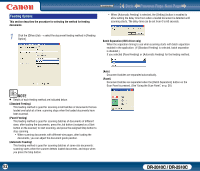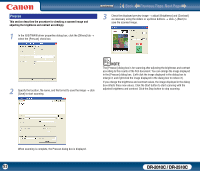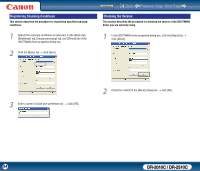Canon imageFORMULA DR-2010C Compact Color Scanner User Manual - Page 49
Correcting Text Orientation, Removing the Document Background/Preventing Bleed Through
 |
View all Canon imageFORMULA DR-2010C Compact Color Scanner manuals
Add to My Manuals
Save this manual to your list of manuals |
Page 49 highlights
Contents Back Previous Page Next Page Correcting Text Orientation This section describes the procedure for automatically correcting the orientation of the text when scanning. 1 In the ISIS/TWAIN driver properties dialog box, click the [Image processing] tab → select the [Text Orientation Recognition] check box. Removing the Document Background/Preventing Bleed Through This section describes the procedure for setting to reduce bleed through when scanning thin document pages and pages with dark content on the back side, or to remove the background from document images. 1 In the ISIS/TWAIN driver properties dialog box, click the [Image processing] tab → select the [Prevent Bleed Through / Remove Background] check box → click [Setting]. NOTE • When the [Text Orientation Recognition] check box is selected, the [Image Rotation] and area settings in the [Scan Area] dialog box are disabled. • Some application programs do not support text orientation recognition. Please disable [Text Orientation Recognition] if your application program operates abnormally when it is enabled. 2 Adjust the [Removal level] slider to set the level of bleed through prevention or background removal. 49 DR-2010C / DR-2510C