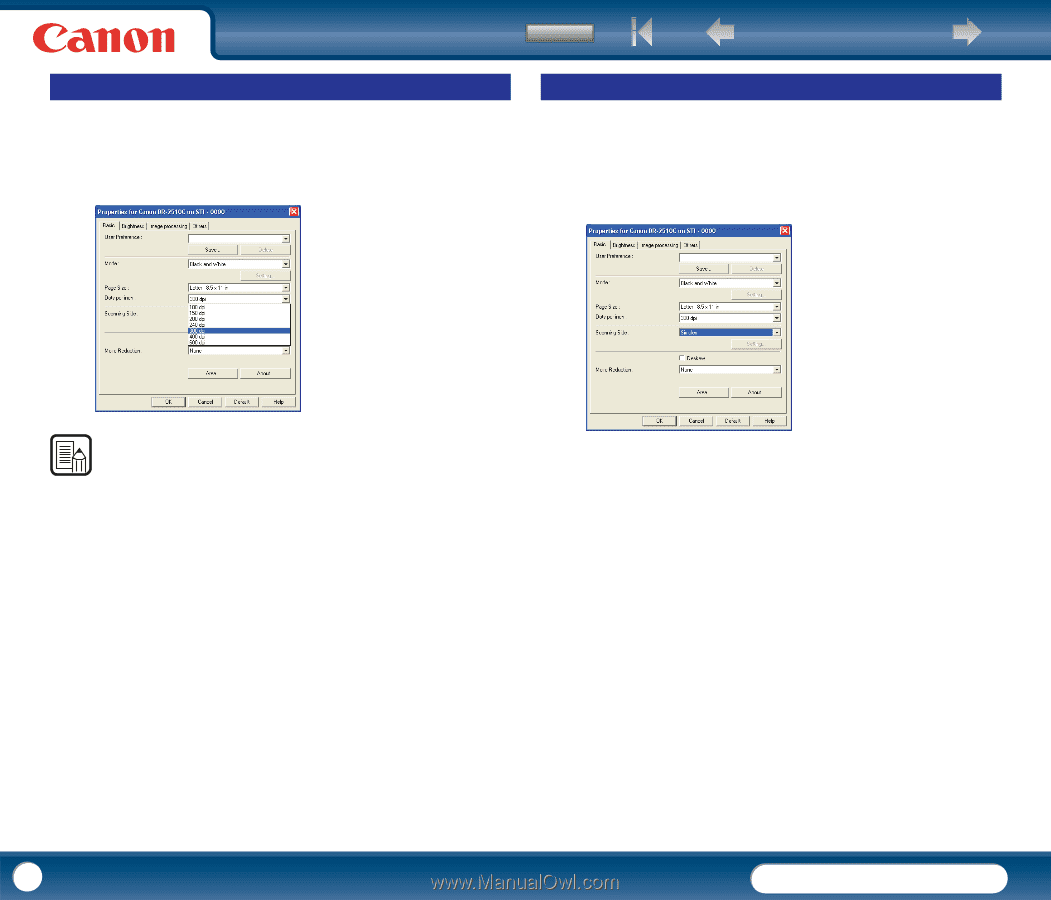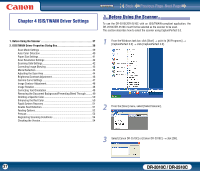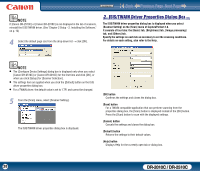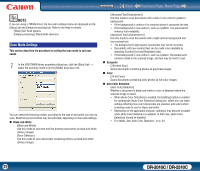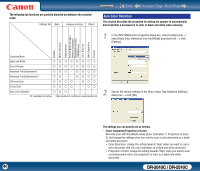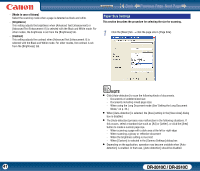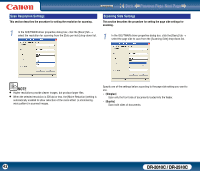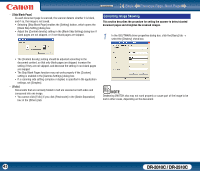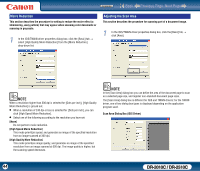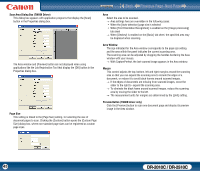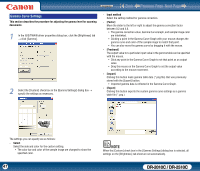Canon imageFORMULA DR-2010C Compact Color Scanner User Manual - Page 42
Scan Resolution Settings, Scanning Side Settings
 |
View all Canon imageFORMULA DR-2010C Compact Color Scanner manuals
Add to My Manuals
Save this manual to your list of manuals |
Page 42 highlights
Contents Back Previous Page Next Page Scan Resolution Settings This section describes the procedure for setting the resolution for scanning. 1 In the ISIS/TWAIN driver properties dialog box, click the [Basic] tab → select the resolution for scanning from the [Dots per inch] drop-down list. Scanning Side Settings This section describes the procedure for setting the page side settings for scanning. 1 In the ISIS/TWAIN driver properties dialog box, click the [Basic] tab → select the page side to scan from the [Scanning Side] drop-down list. NOTE • Higher resolutions provide clearer images, but produce larger files. • When the selected resolution is 300 dpi or less, the [Moire Reduction] setting is automatically enabled to allow reduction of the moire effect (a shimmering, wavy pattern) in scanned images. Specify one of the settings below according to the page side setting you want to use. - [Simplex] Scan only the front side of documents loaded into the feeder. - [Duplex] Scan both sides of documents. 42 DR-2010C / DR-2510C