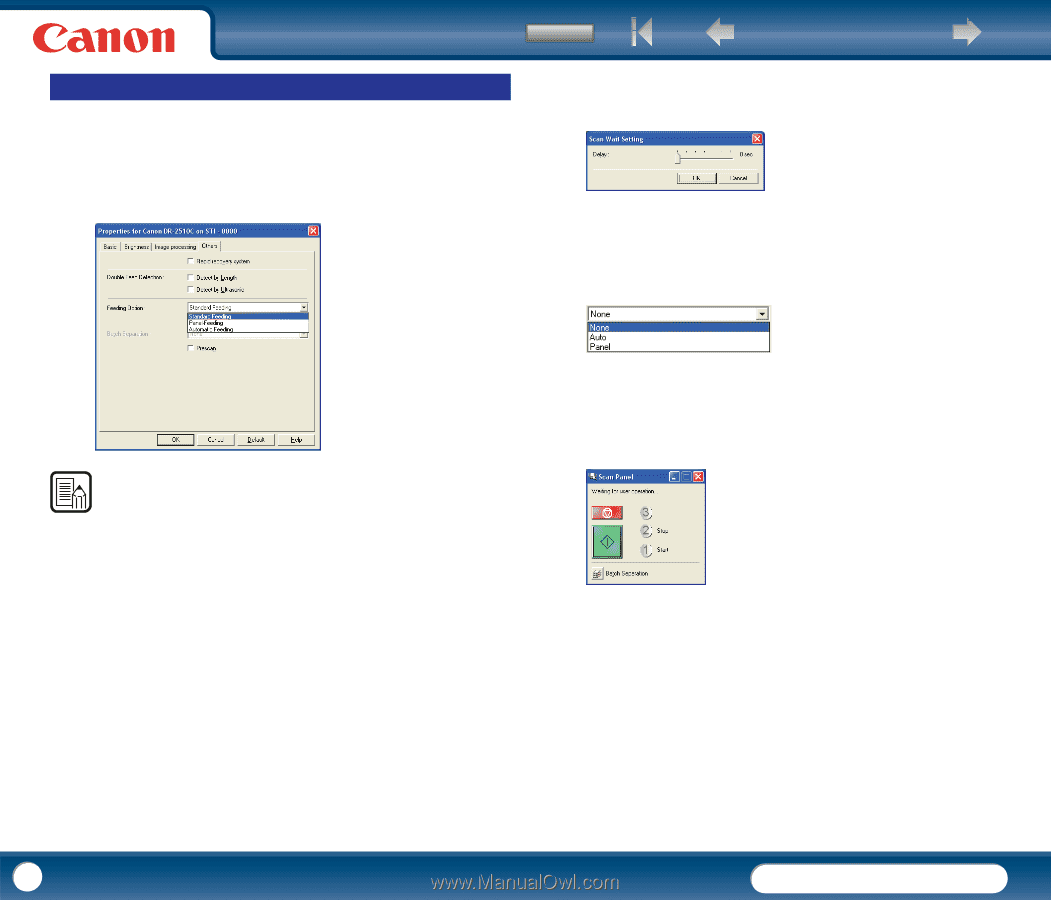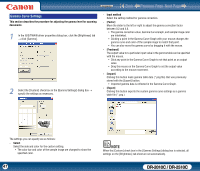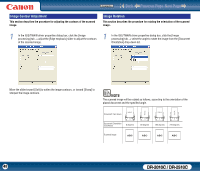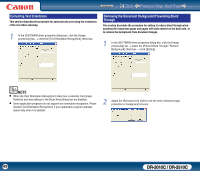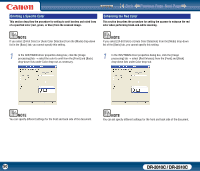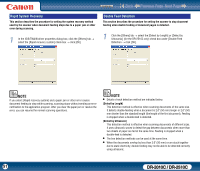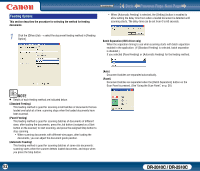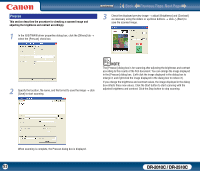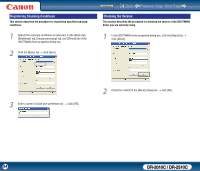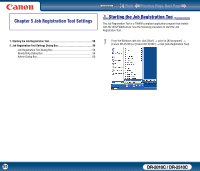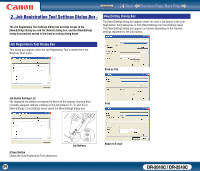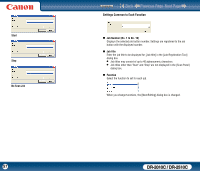Canon imageFORMULA DR-2010C Compact Color Scanner User Manual - Page 52
Feeding Options, Batch Separation ISIS driver only
 |
View all Canon imageFORMULA DR-2010C Compact Color Scanner manuals
Add to My Manuals
Save this manual to your list of manuals |
Page 52 highlights
Feeding Options This section describes the procedure for selecting the method for feeding documents. Contents Back Previous Page Next Page y When [Automatic Feeding] is selected, the [Setting] button is enabled to allow setting the delay time from when a loaded document is detected until scanning starts. The delay time can be set from 0 to 60 seconds. 1 Click the [Others] tab → select the document feeding method in [Feeding Option]. Batch Separation (ISIS driver only) When the separation timing to use when scanning starts with batch separation enabled in the application. (If [Standard Feeding] is selected, batch separation is disabled.) If you selected [Panel Feeding] or [Automatic Feeding] for the feeding method: [Auto] Document batches are separated automatically. [Panel] Document batches are separated when the [Batch Separation] button on the Scan Panel is pressed. (See "Using the Scan Panel," on p. 28.) NOTE • Details of each feeding method are indicated below. [Standard Feeding] This feeding method is good for scanning small batches of documents that are loaded one batch at a time: scanning stops when the loaded documents have been scanned. [Panel Feeding] This feeding method is good for scanning batches of documents of different sizes: after loading the documents, press the Job button (assigned as a Start button on the scanner) to start scanning, and press the assigned Stop button to stop scanning. y When scanning documents with different-size pages, after loading the documents, you can adjust the document guide position. [Automatic Feeding] This feeding method is good for scanning batches of same-size documents: scanning starts when the scanner detects loaded documents, and stops when you press the Stop button. 52 DR-2010C / DR-2510C