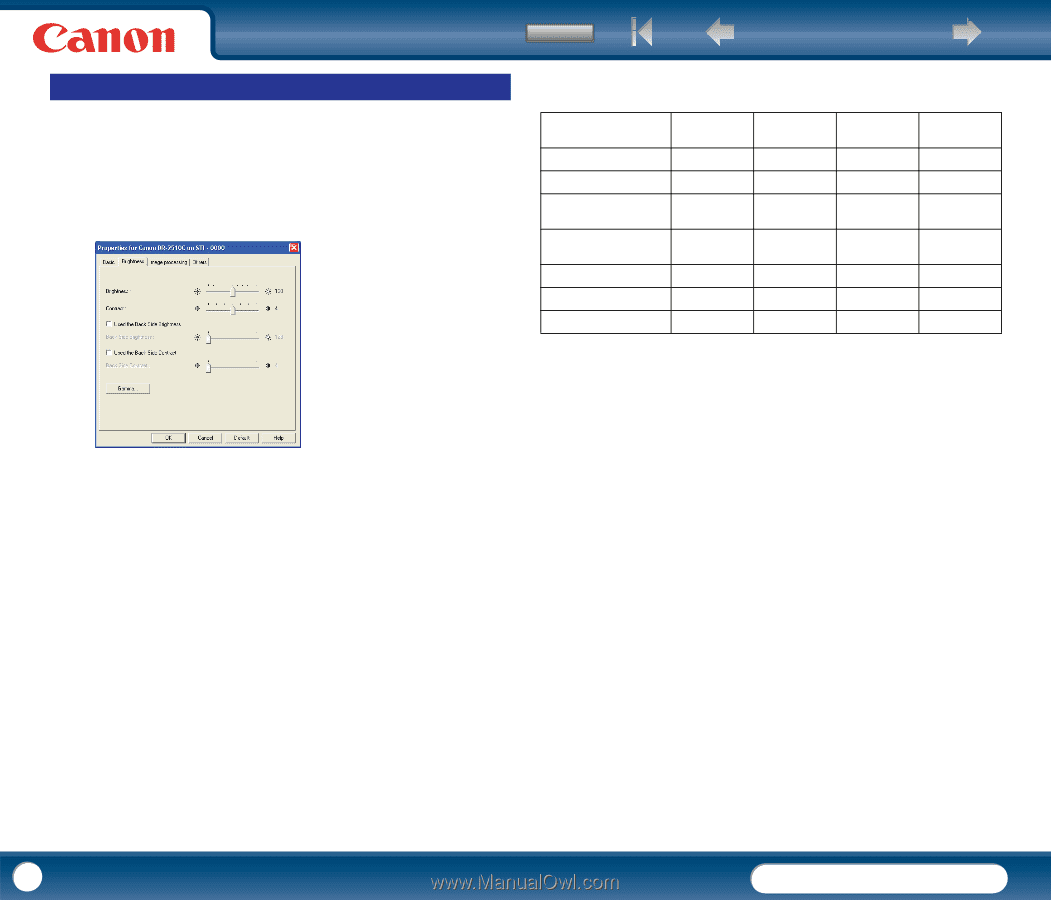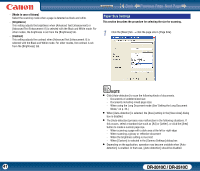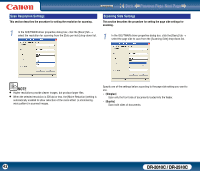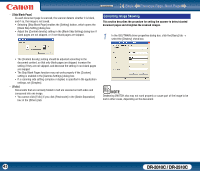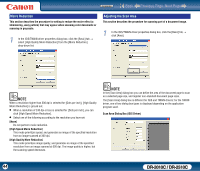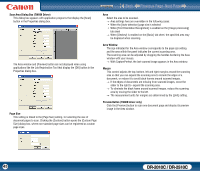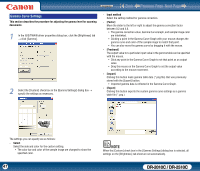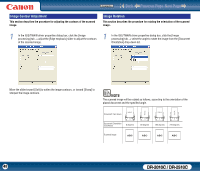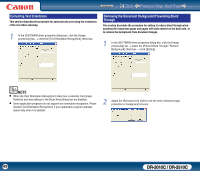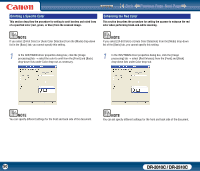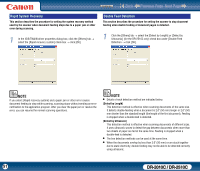Canon imageFORMULA DR-2010C Compact Color Scanner User Manual - Page 46
Brightness/Contrast Adjustment, Used the Back Side Contrast] Check Box
 |
View all Canon imageFORMULA DR-2010C Compact Color Scanner manuals
Add to My Manuals
Save this manual to your list of manuals |
Page 46 highlights
Brightness/Contrast Adjustment This section describes the procedure for adjusting the brightness and contrast for scanning. 1 In the ISIS/TWAIN driver properties dialog box, click the [Brightness] tab → adjust the [Brightness] slider and [Contrast] slider to adjust the brightness and contrast for scanning. Contents Back Previous Page Next Page The availability of brightness and contrast settings are as follows, according to the setting selected in the [Mode] drop-down list on the [Basic] tab sheet. Scanning mode Black and White Brightness { Contrast { Back Side Brightness { Back Side Contrast { Error Diffusion { { { { Advanced Text Enhancement { − − − Advanced Text Enhancement II { { − − 256-level Gray { { { { 24-bit Color { { { { Auto Color Detection { { { { {: Available for setting − : Not available for setting, or automatically set 7 The settings you can specify are as follows: - [Brightness] Adjusts the brightness of images to be scanned. y If images are too dark or if text on the back bleeds through, drag the slider to the right to increase the brightness. y If images are too light, drag the slider to the left to decrease the brightness. - [Contrast] Adjusts the contrast of images to be scanned. - [Used the Back Side Brightness] Check Box If the brightness of the front and back of the document pages is different, select this check box to adjust only the brightness of the back side. - [Used the Back Side Contrast] Check Box If the contrast of the front and back of the document pages is different, select this check box to adjust only the contrast of the back side. 46 DR-2010C / DR-2510C