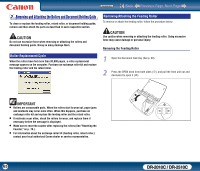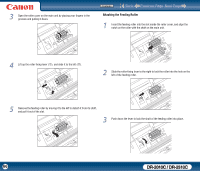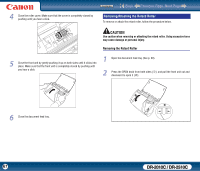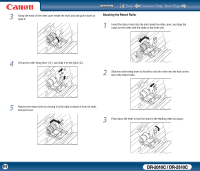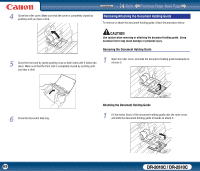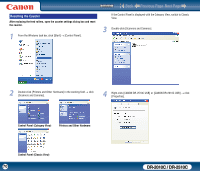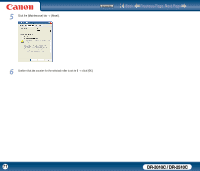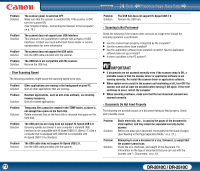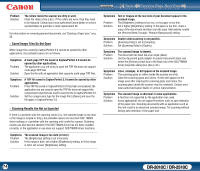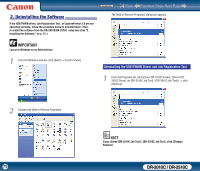Canon imageFORMULA DR-2010C Compact Color Scanner User Manual - Page 70
Resetting the Counter, Control Panel Classic View
 |
View all Canon imageFORMULA DR-2010C Compact Color Scanner manuals
Add to My Manuals
Save this manual to your list of manuals |
Page 70 highlights
Contents Back Previous Page Next Page Resetting the Counter After replacing the feed rollers, open the counter settings dialog box and reset the counter. 1 From the Windows task bar, click [Start] → [Control Panel]. If the Control Panel is displayed with the Category View, switch to Classic View. 3 Double-click [Scanners and Cameras]. 2 Double-click [Printers and Other Hardware] in the working field → click [Scanners and Cameras]. 4 Right-click [CANON DR-2510C USB] or [CANON DR-2010C USB] → click [Properties]. Control Panel (Category View) Printers and Other Hardware Control Panel (Classic View) 70 DR-2010C / DR-2510C
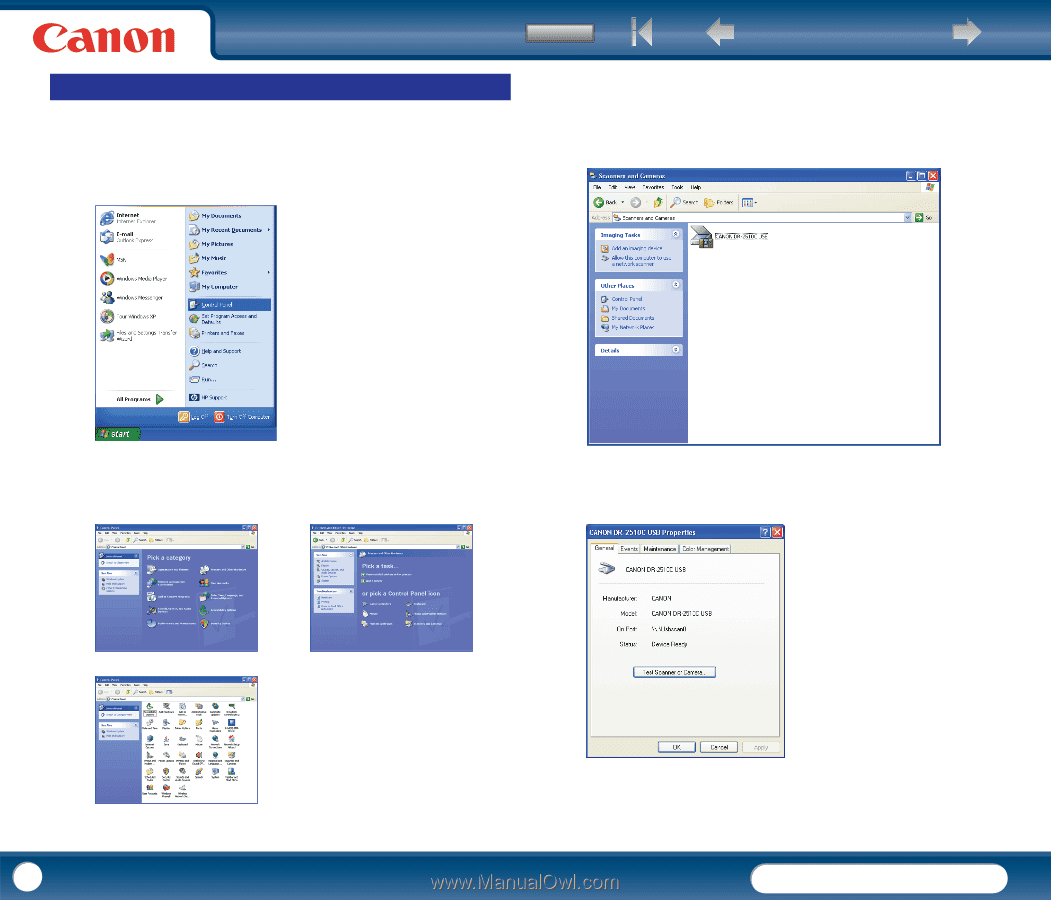
Back
Previous Page
Next Page
Contents
DR-2010C / DR-2510C
DR-2010C / DR-2510C
70
After replacing the feed rollers, open the counter settings dialog box and reset
the counter.
1
From the Windows task bar, click [Start]
→
[Control Panel].
2
Double-click [Printers and Other Hardware] in the working field
→
click
[Scanners and Cameras].
Control Panel (Category View)
Printers and Other Hardware
Control Panel (Classic View)
If the Control Panel is displayed with the Category View, switch to Classic
View.
3
Double-click [Scanners and Cameras].
4
Right-click [CANON DR-2510C USB] or [CANON DR-2010C USB]
→
click
[Properties].
Resetting the Counter