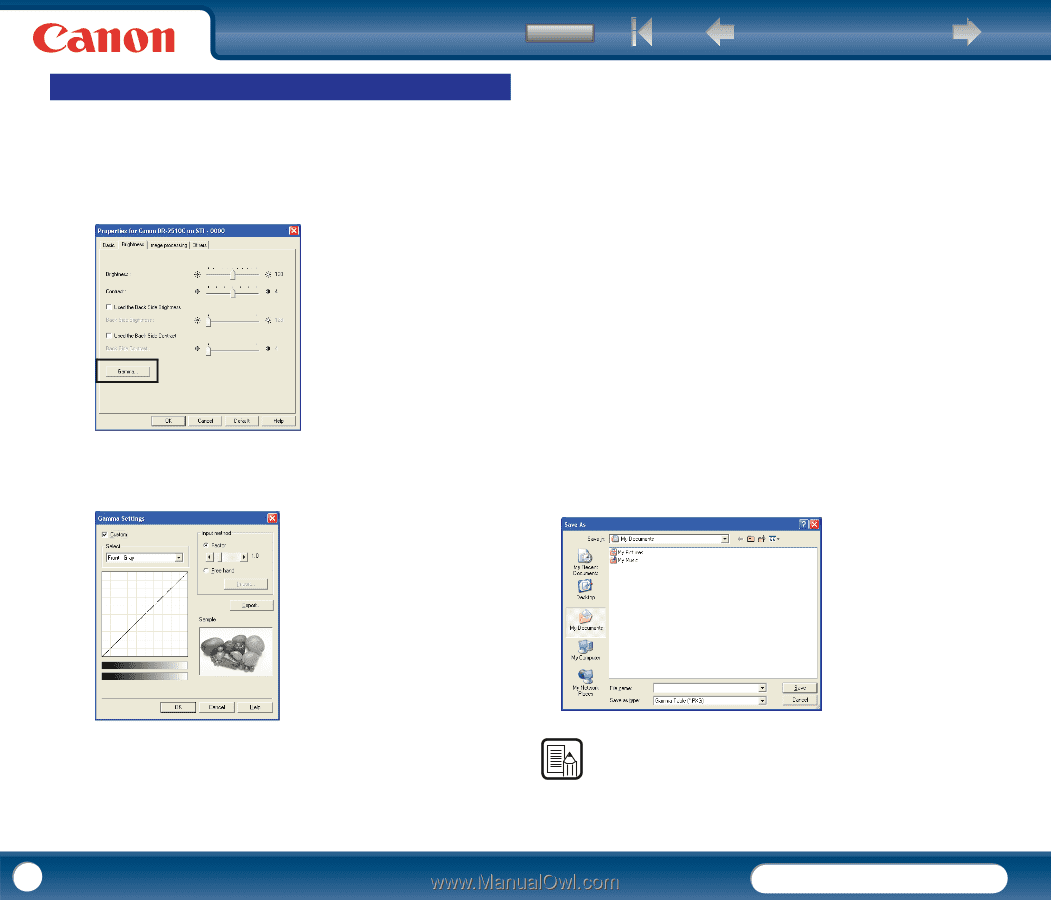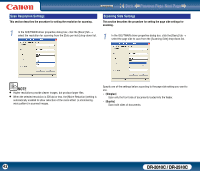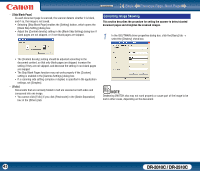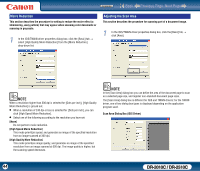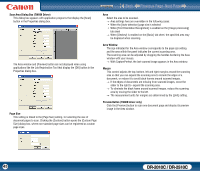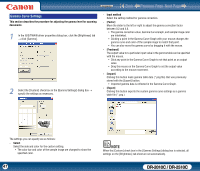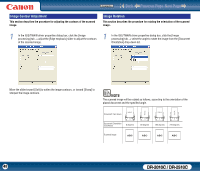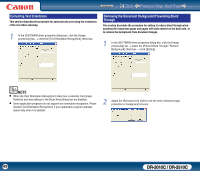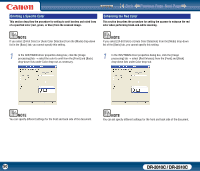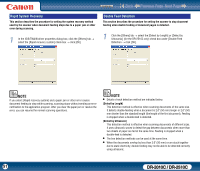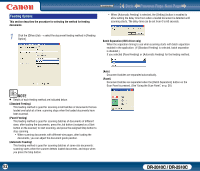Canon imageFORMULA DR-2010C Compact Color Scanner User Manual - Page 47
Gamma Curve Settings, This describes the procedure for adjusting the gamma level for scanning
 |
View all Canon imageFORMULA DR-2010C Compact Color Scanner manuals
Add to My Manuals
Save this manual to your list of manuals |
Page 47 highlights
Contents Back Previous Page Next Page Gamma Curve Settings This section describes the procedure for adjusting the gamma level for scanning documents. 1 In the ISIS/TWAIN driver properties dialog box, click the [Brightness] tab → click [Gamma]. 2 Select the [Custom] check box in the [Gamma Settings] dialog box → specify the settings as necessary. - Input method Select the setting method for gamma correction. - [Factor] Move the slider to the left or right to adjust the gamma correction factor between 0.2 and 5.0. y The gamma correction value, Gamma Curve Graph, and sample image color are interlinked. y Clicking a point in the Gamma Curve Graph with your mouse changes the gamma curve and color of the sample image to match that point. y You can also move the gamma curve by dragging it with the mouse. - [Freehand] The output value for a particular input value in the gamma table can be specified with the mouse. y Click any point in the Gamma Curve Graph to set that point as an output value. y Drag the mouse on the Gamma Curve Graph to set the output value according to the mouse movement. - [Import] Clicking this button loads gamma table data (*.png file) that was previously stored with the [Export] button. y Imported gamma data is reflected in the Gamma Curve Graph. - [Export] Clicking this button exports the custom gamma curve settings as a gamma table file (*.pxg.) The settings you can specify are as follows: - Select Select the side and color for the custom setting. y The color bar and color of the sample image are changed to show the specified color. 47 NOTE When the [Custom] check box in the [Gamma Settings] dialog box is selected, all settings on the [Brightness] tab sheet are set automatically. DR-2010C / DR-2510C