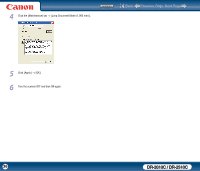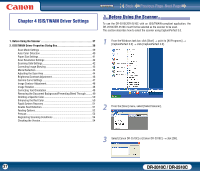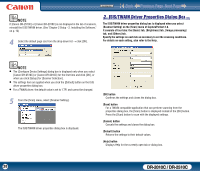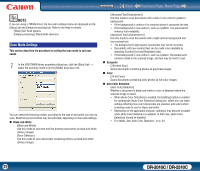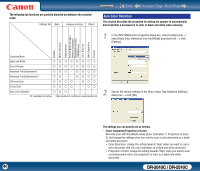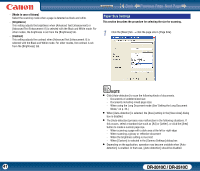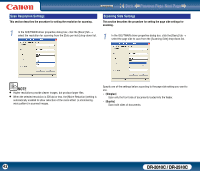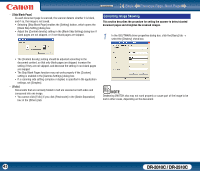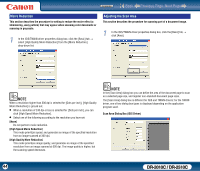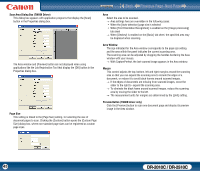Canon imageFORMULA DR-2010C Compact Color Scanner User Manual - Page 41
Paper Size Settings, Mode in case of binary], Brightness], Contrast]
 |
View all Canon imageFORMULA DR-2010C Compact Color Scanner manuals
Add to My Manuals
Save this manual to your list of manuals |
Page 41 highlights
Contents Back Previous Page Next Page - [Mode in case of binary] Select the scanning mode when a page is detected as black and white. - [Brightness] This setting adjusts the brightness when [Advanced Text Enhancement] or [Advanced Text Enhancement II] is selected with the Black and White mode. For other modes, the brightness is set from the [Brightness] tab. - [Contrast] This setting adjusts the contrast when [Advanced Text Enhancement II] is selected with the Black and White mode. For other modes, the contrast is set from the [Brightness] tab. Paper Size Settings This section describes the procedure for selecting the size for scanning. 1 Click the [Basic] tab → click the page size in [Page Size]. NOTE • Click [Auto-detection] to scan the following kinds of documents. - Documents of undetermined size - Documents including mixed page sizes - When using the Long Document mode (See "Setting the Long Document Mode," on p. 35.) • When [Auto-detection] is selected, the [Area] setting in the [Scan Area] dialog box is disabled. • The [Auto-detection] process may malfunction in the following situations. If this occurs, select a standard size such as [A4] or [Letter], or click the [Area] button to create a custom page size. - When scanning a page with a dark area at the left or right edge - When scanning a glossy or reflective document - When the brightness setting is incorrect - When [Custom] is selected in the [Gamma Settings] dialog box • Depending on the application, operation may become unstable when [Auto- detection] is enabled. In that case, [Auto-detection] should be disabled. 41 DR-2010C / DR-2510C