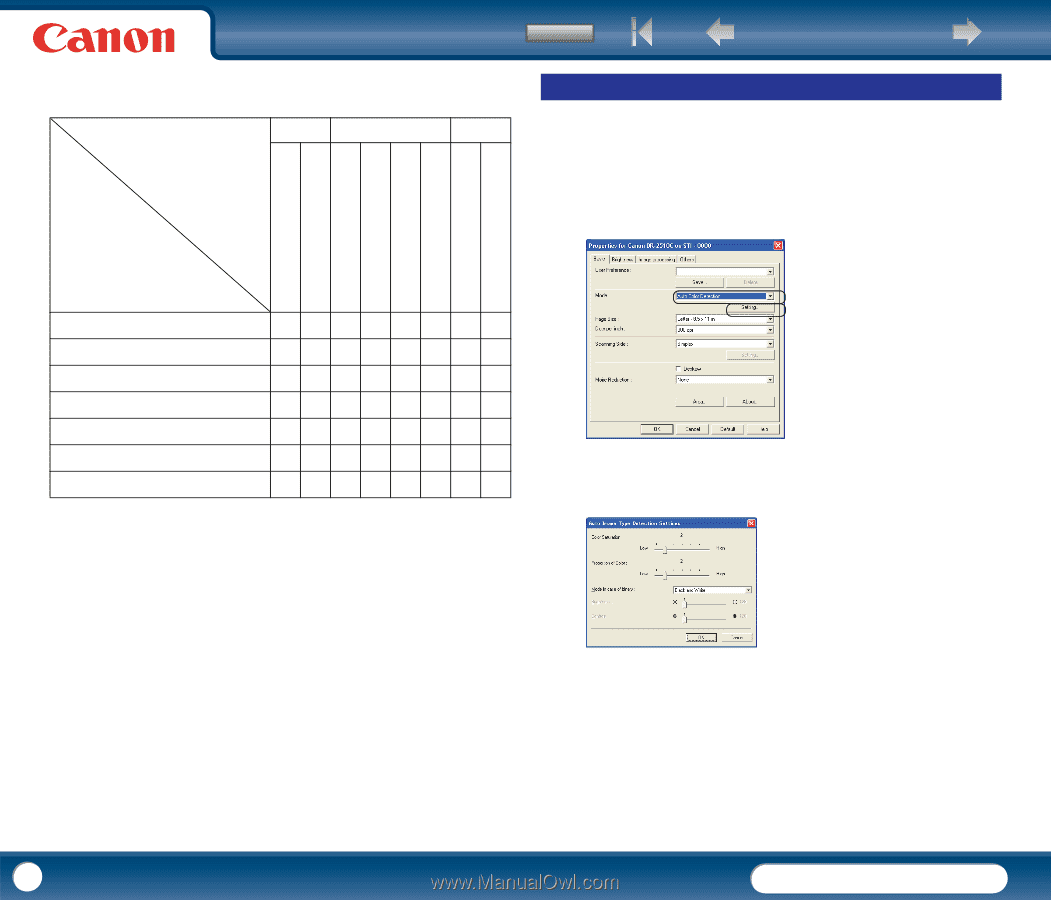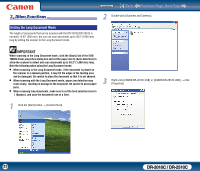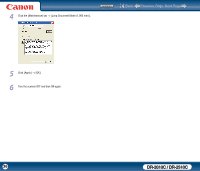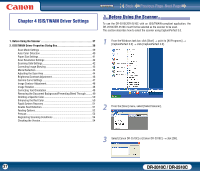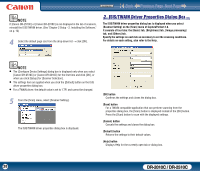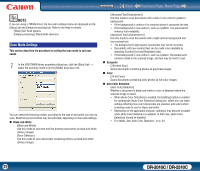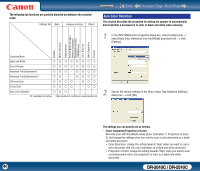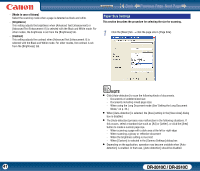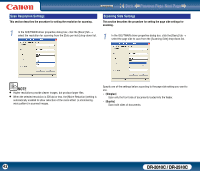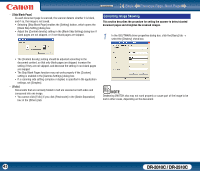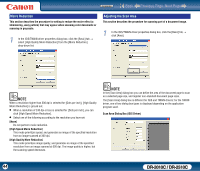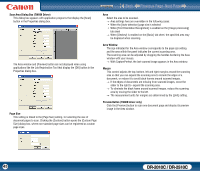Canon imageFORMULA DR-2010C Compact Color Scanner User Manual - Page 40
Auto Color Detection, Color Saturation/Proportion of Color]
 |
View all Canon imageFORMULA DR-2010C Compact Color Scanner manuals
Add to My Manuals
Save this manual to your list of manuals |
Page 40 highlights
The following tab functions are partially disabled according to the selected mode. Settings Tab Basic Image processing Others Contents Back Previous Page Next Page Auto Color Detection This section describes the procedure for setting the scanner to automatically detect whether a document is in color or black-and-white when scanning. 1 In the ISIS/TWAIN driver properties dialog box, click the [Basic] tab → select [Auto Color Detection] from the [Mode] drop-down list → click [Setting]. Deskew Moire Reduction Edge emphasis Prevent Bleed Through / Remove Background Black/white reversion (TWAIN driver) Color Drop-out Batch Separation Prescan Scanning Mode Black and White {{{{{{{{ Error Diffusion {{{{{{{{ Advanced Text Enhancement {{{ − {{{{ Advanced Text Enhancement II 256-level Gray {{{{ − {{{ 24-bit Color Auto Color Detection {: Available for setting −: Not available for setting or automatically set 2 Specify the various settings in the [Auto Image Type Detection Settings] dialog box → click [OK]. The settings you can specify are as follows. - [Color Saturation/Proportion of Color] Normally scan with the default values (Color Saturation: 2, Proportion of Color: 2), but change the settings when you want to scan a color document as a blackand-white document. y Color Saturation: change the setting towards "High" when you want to scan a color document with low color saturation as a black-and-white document. y Proportion of Color: change the setting towards "High" when you want to scan a colordocument with a low proportion of color as a black-and-white document. 40 DR-2010C / DR-2510C