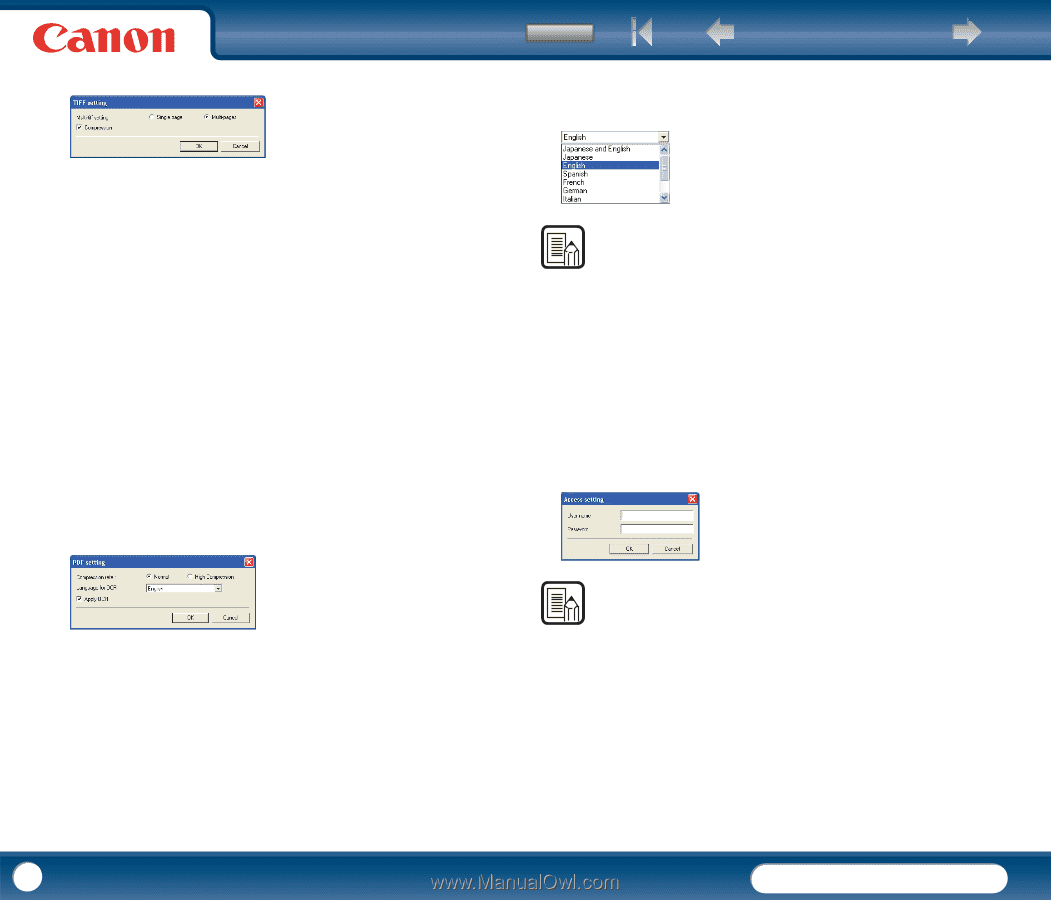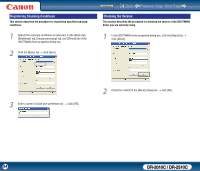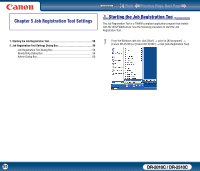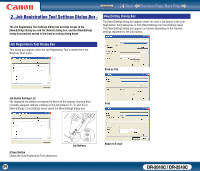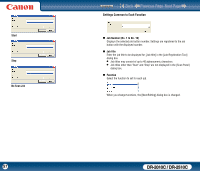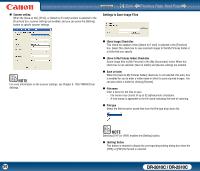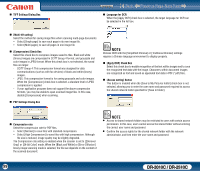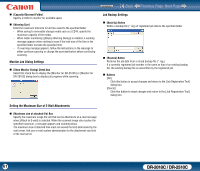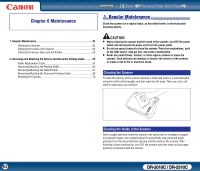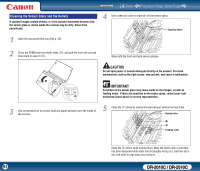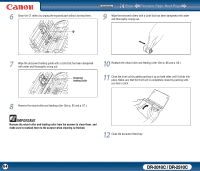Canon imageFORMULA DR-2010C Compact Color Scanner User Manual - Page 59
PDF Settings Dialog Box, Apply OCR] Check Box
 |
View all Canon imageFORMULA DR-2010C Compact Color Scanner manuals
Add to My Manuals
Save this manual to your list of manuals |
Page 59 highlights
„ TIFF Settings Dialog Box Contents Back Previous Page Next Page „ Language for OCR When the [Apply OCR] check box is selected, the target language for OCR can be selected in the list box. „ [Multi-tiff setting] Select the method for saving image files when scanning multi-page documents. y Select [Single page] to save each page in its own image file. y Select [Multi pages] to save all pages in one image file. „ [Compression] Check Box Select this check box to compress images saved to files. Black and white (binary) images are compressed in CCITT Group 4 format, and grayscale and color images in JPEG format. When this check box is not selected, the saved files are larger. - CCITT Group 4: This compression format was designed for data communications (such as with fax devices) of black and white (binary) images. - JPEG: This compression format is for saving grayscale and color images. When the [Compression] check box is selected, a standard level of JPEG compression is applied. - If your application program does not support the above compression formats, you may be unable to open scanned image files. In this case, disable [Compression] when scanning. „ PDF Settings Dialog Box NOTE Chinese OCR with the [Simplified Chinese] or [Traditional Chinese] settings requires a Chinese language environment to display properly. „ [Apply OCR] Check Box Select this check box to enable recognition of the text within images and to save the recognized text data with the image. Characters within document images are recognized as text and saved as appended text data in PDF (*pdf) files. „ [Access setting] Button This button is enabled when the [Save to My Pictures folder] check box is not selected, allowing you to enter the user name and password required to access the shared network folder specified for [Save in folder]. „ Compression rate Select the compression rate for PDF files. y Select [Normal] to save files with standard compression. y Select [High Compression] to save files with high compression. Although file size is reduced, image quality may be slightly degraded. The Compression rate setting is enabled when the scanner is set to [256-level Gray] or [24-bit Color] mode. When the [Black and White] or [Error Diffusion] binary image scanning mode is selected, the file size depends on the content of the scanned document. NOTE • Access to shared network folders may be restricted to users with certain access permission. In this case, users cannot access the shared folder without entering the correct user name and password. • Confirm the access rights for the shared network folder with the network administrator, and then enter the user name and password. 59 DR-2010C / DR-2510C