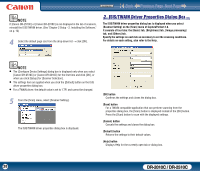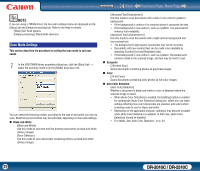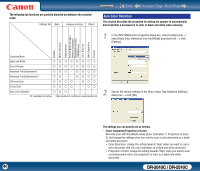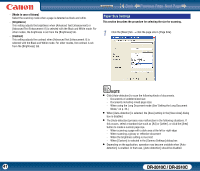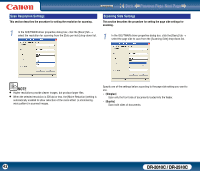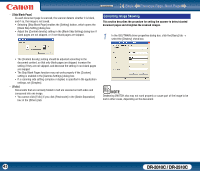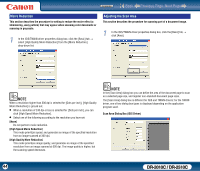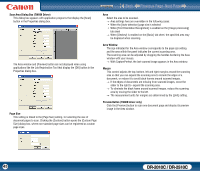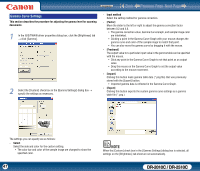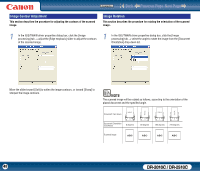Canon imageFORMULA DR-2010C Compact Color Scanner User Manual - Page 43
Correcting Image Skewing, Skip Blank Folio]
 |
View all Canon imageFORMULA DR-2010C Compact Color Scanner manuals
Add to My Manuals
Save this manual to your list of manuals |
Page 43 highlights
Contents Back Previous Page Next Page - [Skip Blank Page] As each document page is scanned, the scanner detects whether it is blank, and if so, the image is not saved. y Selecting [Skip Blank Page] enables the [Setting] button, which opens the [Blank Skip Setting] dialog box. y Adjust the [Content density] setting in the [Blank Skip Setting] dialog box if blank pages are not skipped, or if non-blank pages are skipped. Correcting Image Skewing This section describes the procedure for setting the scanner to detect slanted document pages and straighten the scanned images. 1 In the ISIS/TWAIN driver properties dialog box, click the [Basic] tab → select the [Deskew] check box. y The [Content density] setting should be adjusted according to the document content, so that only blank pages are skipped: increase the setting if they are not skipped, and decrease the setting if non-blank pages are skipped. y The Skip Blank Pages function may not work properly if the [Custom] setting is enabled in the [Gamma Settings] dialog box. y If a scanning side setting (simplex or duplex) is specified in the application settings, set [Simplex]. - [Folio] Documents that are normally folded in half are scanned on both sides and composed into one image. y You cannot click [Folio] if you click [Patchcode] in the [Batch Separation] box of the [Others] tab. NOTE Deskewing SWITCH also may not work properly or cause part of the image to be lost in other cases, depending on the document. 43 DR-2010C / DR-2510C