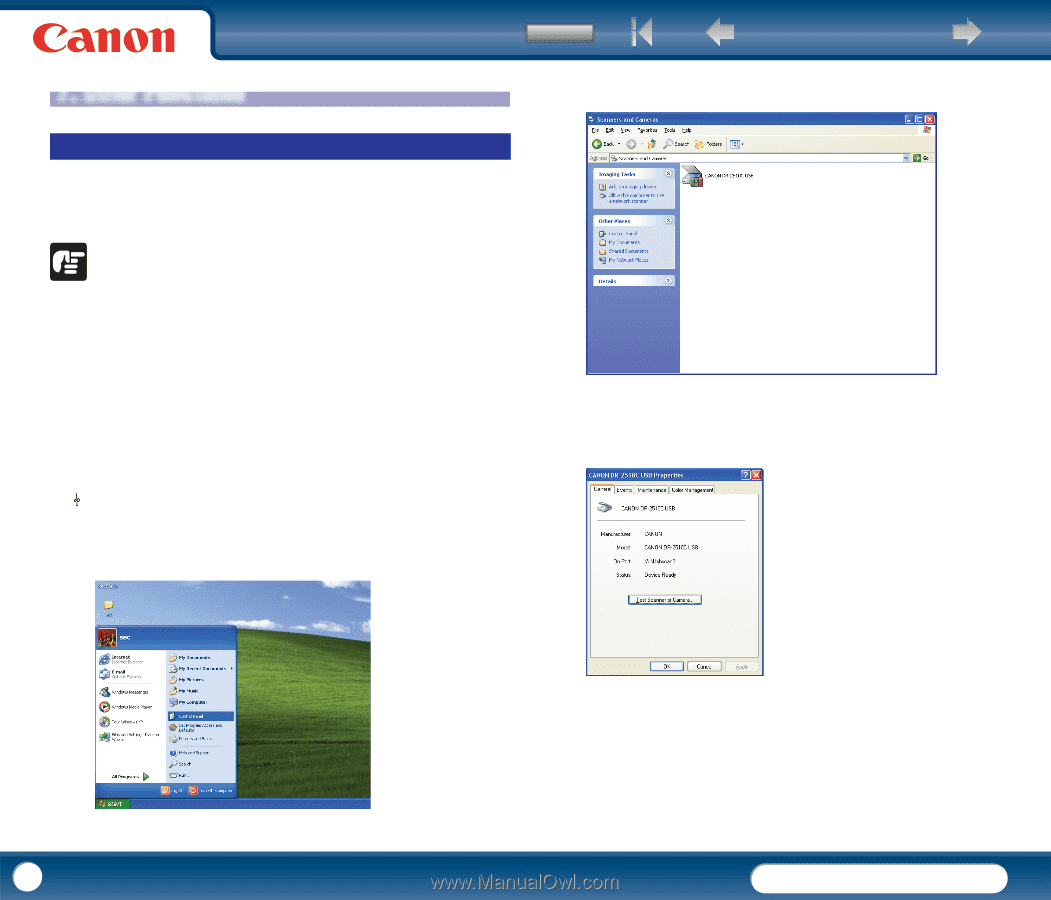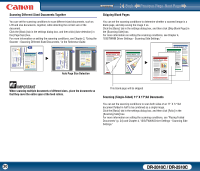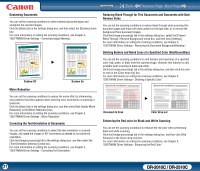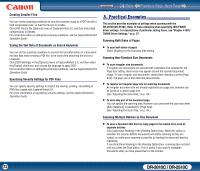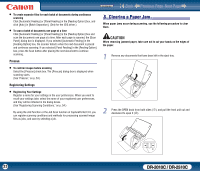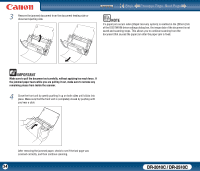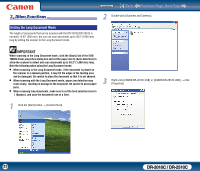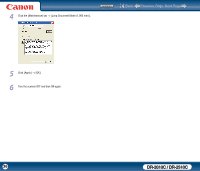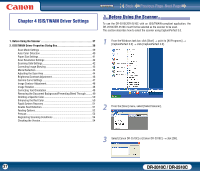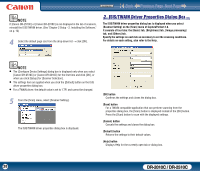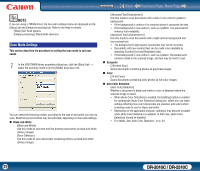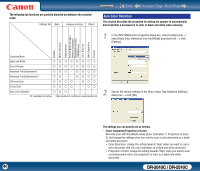Canon imageFORMULA DR-2010C Compact Color Scanner User Manual - Page 35
Other Functions, Setting the Long Document Mode
 |
View all Canon imageFORMULA DR-2010C Compact Color Scanner manuals
Add to My Manuals
Save this manual to your list of manuals |
Page 35 highlights
77..OOthtehreFruFnuctniocntsions Setting the Long Document Mode The length of documents that can be scanned with the DR-2010C/DR-2510C is normally 14.02" (356 mm), but you can scan documents up to 39.2" (1000 mm) long by setting the scanner to the Long Document mode. Contents Back Previous Page Next Page 2 Double-click [Scanners and Cameras]. IMPORTANT When scanning in the Long Document mode, click the [Basic] tab of the ISIS/ TWAIN driver properties dialog box and set the paper size to [Auto-detection] to allow the scanner to detect and scan documents up to 39.2" (1,000 mm) long. Note the following when using the Long Document mode: • When scanning in the Long Document mode, if the document is placed on the scanner in a skewed position, it may hit the edges of the feeding area and be damaged. Be careful to place the document so that it is not skewed. • When scanning with the Long Document mode, paper jam detection may react slowly, resulting in damage to the document. Be careful to avoid paper jams. • When scanning long documents, make sure to set the feed selection lever to (Bypass), and scan the documents one at a time. 3 Right-click [CANON DR-2010C USB] or [CANON DR-2510C USB] → click [Properties]. 1 Click the [Start] button → [Control Panel]. 35 DR-2010C / DR-2510C