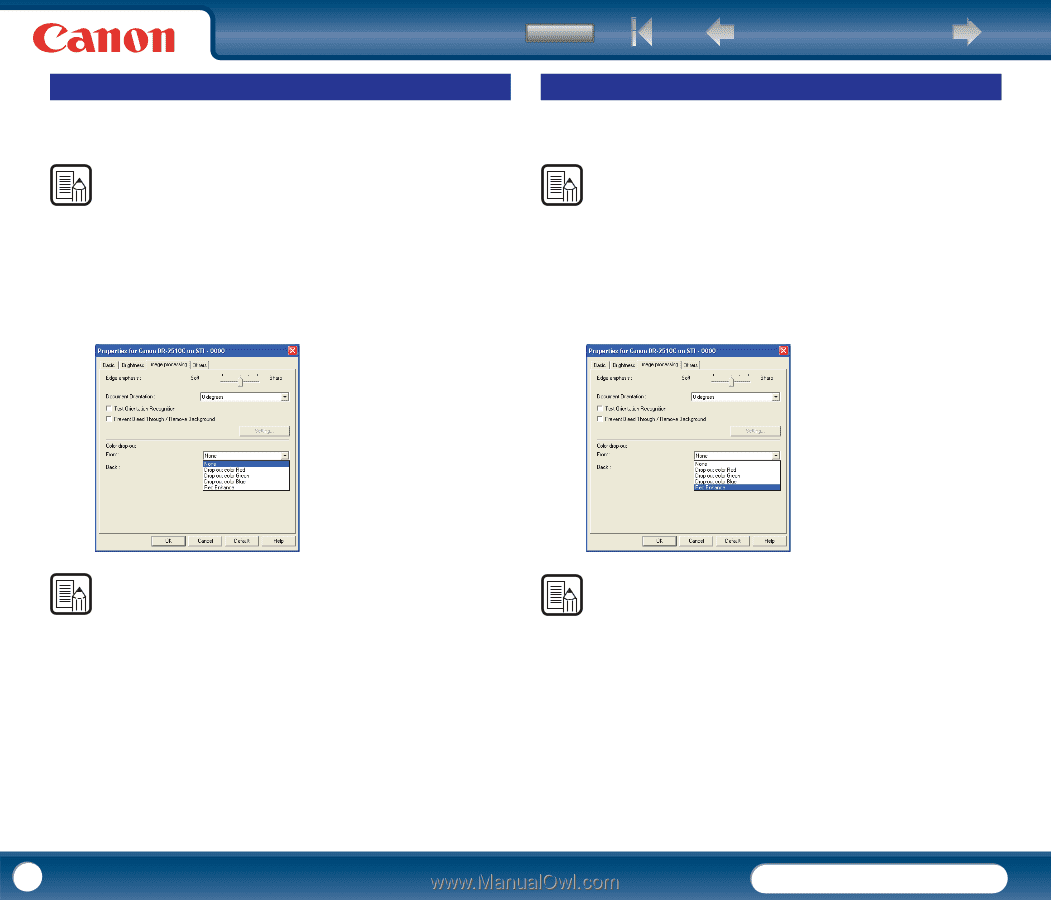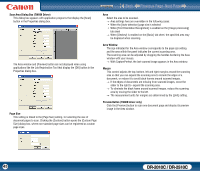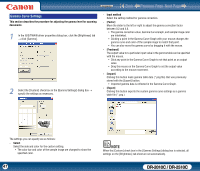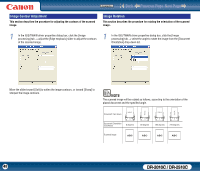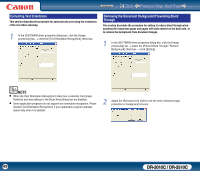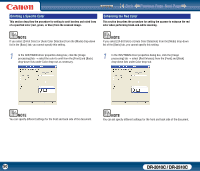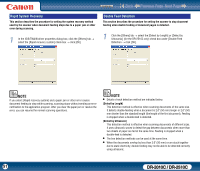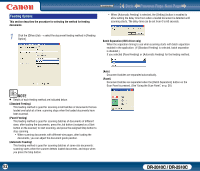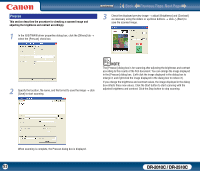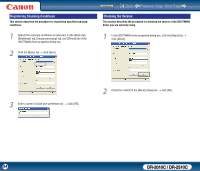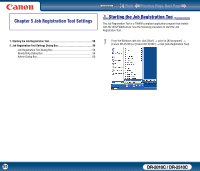Canon imageFORMULA DR-2010C Compact Color Scanner User Manual - Page 50
Omitting a Specific Color, Enhancing the Red Color
 |
View all Canon imageFORMULA DR-2010C Compact Color Scanner manuals
Add to My Manuals
Save this manual to your list of manuals |
Page 50 highlights
Contents Back Previous Page Next Page Omitting a Specific Color This section describes the procedure for setting to omit borders and ruled lines of a specified color (red, green, or blue) from the scanned image. Enhancing the Red Color This section describes the procedure for setting the scanner to enhance the red color when performing black-and-white scanning. NOTE If you select [24-bit Color] or [Auto Color Detection] from the [Mode] drop-down list in the [Basic] tab, you cannot specify this setting. NOTE If you select [24-bit Color] or [Auto Color Detection] from the [Mode] drop-down list of the [Basic] tab, you cannot specify this setting. 1 In the ISIS/TWAIN driver properties dialog box, click the [Image processing] tab → select the color to omit from the [Front] and [Back] drop-down lists under Color drop-out, as necessary. 1 In the ISIS/TWAIN driver properties dialog box, click the [Image processing] tab → select [Red Enhance] from the [Front] and [Back] drop-down lists under Color drop-out. NOTE You can specify different settings for the front and back side of the document. NOTE You can set specify different settings for the front and back side of the document. 50 DR-2010C / DR-2510C