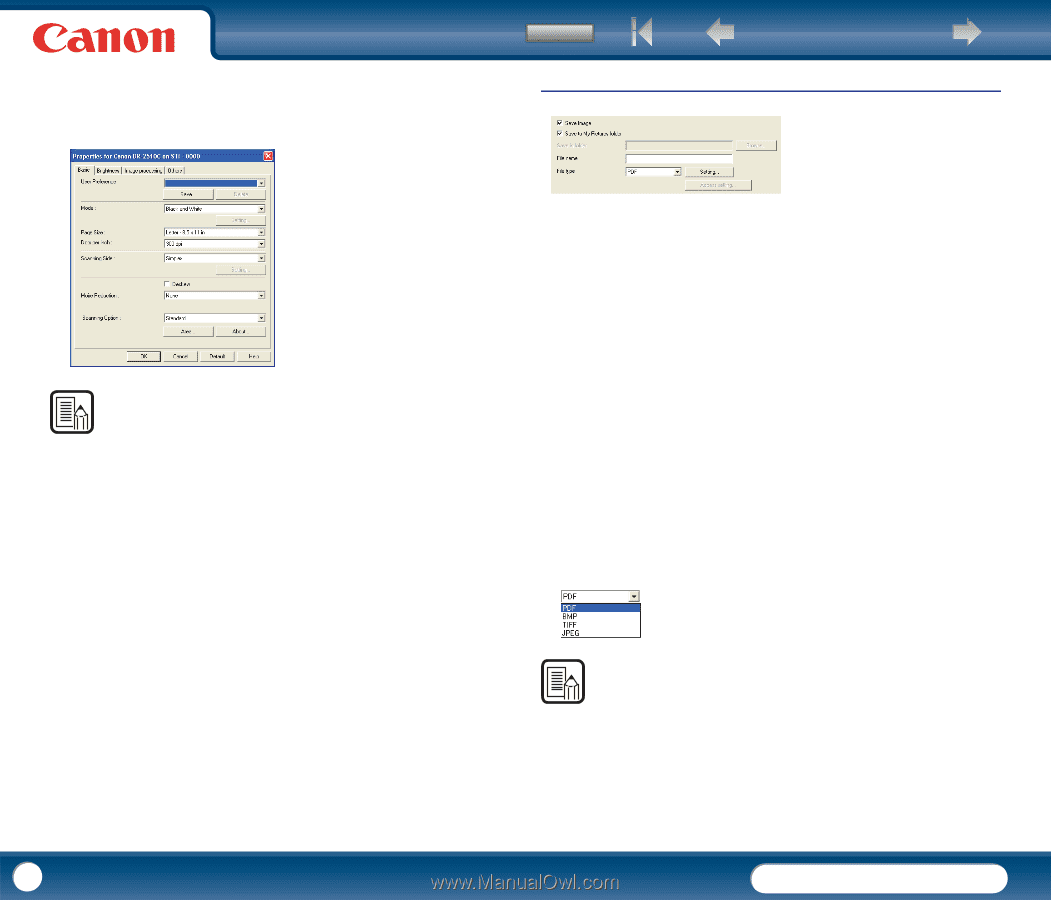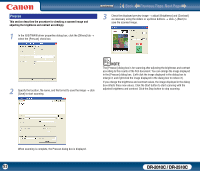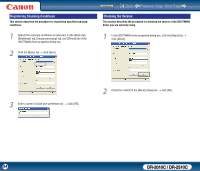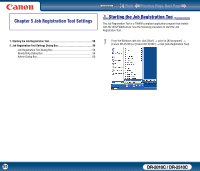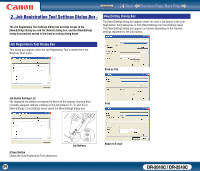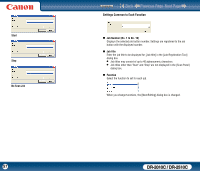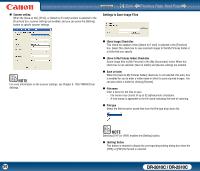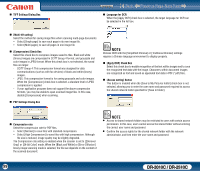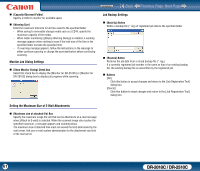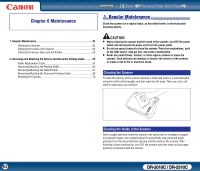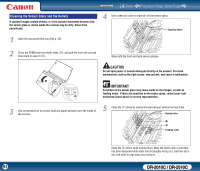Canon imageFORMULA DR-2010C Compact Color Scanner User Manual - Page 58
Settings to Save Image Files, Scanner setting, Save Image] Check Box
 |
View all Canon imageFORMULA DR-2010C Compact Color Scanner manuals
Add to My Manuals
Save this manual to your list of manuals |
Page 58 highlights
Contents Back Previous Page Next Page „ Scanner setting When the [Save as file], [Print], or [Attach to E-mail] function is selected in the [Function] box, scanner settings are enabled, and you can press the [Setting] button to specify scanner settings. Settings to Save Image Files NOTE For more information on the scanner settings, see Chapter 4, "ISIS/TWAIN Driver Settings." „ [Save Image] Check Box This check box appears when [Attach to E-mail] is selected in the [Function] box. Select this check box to save scanned images to the My Pictures folder or a folder that you specify. „ [Save to My Pictures folder] Check Box Saves image files to [My Pictures] in the [My Documents] folder. When this check box is not selected, [Save in folder] and [Access setting] are enabled. „ Save in folder When the [Save to My Pictures folder] check box is not selected, this entry box is enabled for you to enter a folder name in which to save scanned images. You can also select a folder by clicking [Browse]. „ File name Enter a name for the files to save. - File names may consist of up to 32 alphanumeric characters. - A time stamp is appended to the file name indicating the time of scanning. „ File type Select the file format for saved files from the File type drop-down list. NOTE Selecting [TIFF] or [PDF] enables the [Setting] button. „ [Setting] Button This button is enabled to display the corresponding setting dialog box when the [TIFF] or [PDF] file format is selected. 58 DR-2010C / DR-2510C