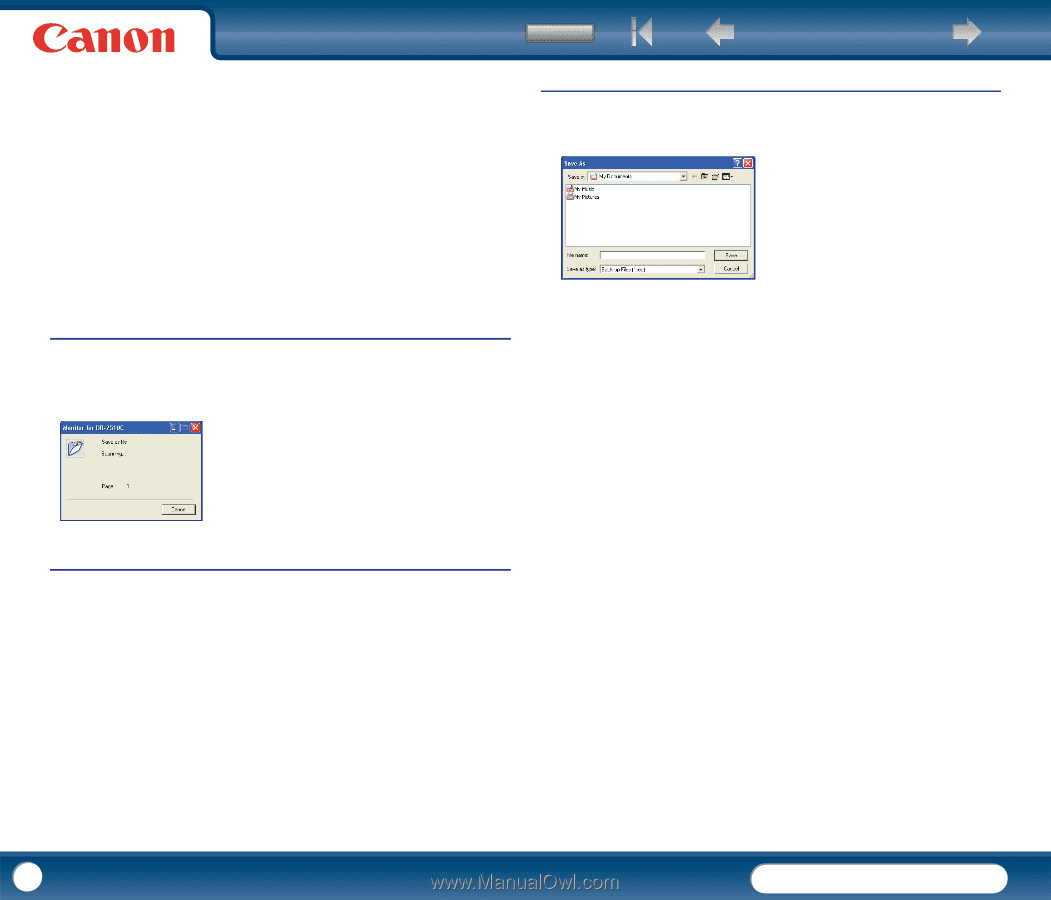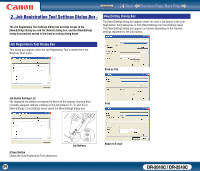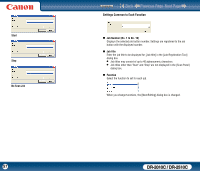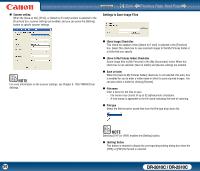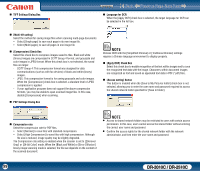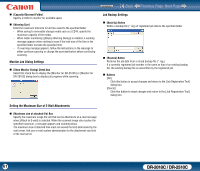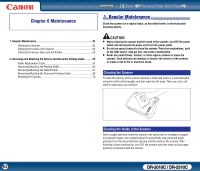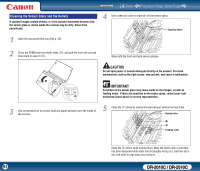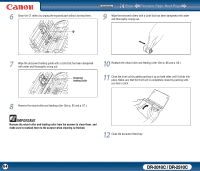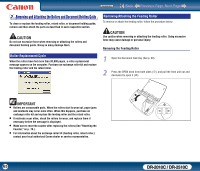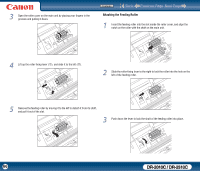Canon imageFORMULA DR-2010C Compact Color Scanner User Manual - Page 61
Monitor Job Dialog Settings, Setting the Maximum Size of E-Mail Attachments, Job Backup Settings
 |
View all Canon imageFORMULA DR-2010C Compact Color Scanner manuals
Add to My Manuals
Save this manual to your list of manuals |
Page 61 highlights
„ [Capacity Observed Folder] Specify a folder to monitor for available space. „ [Warning Size] Enter the maximum total size for all files saved to the specified folder. - When saving to removable storage media such as a CD-R, specify the maximum capacity of the media. - When folder monitoring ([Display Warning Dialog]) is enabled, a warning message appears when starting to scan if the total size of the files in the specified folder exceeds the specified limit. - If a warning message appears, follow the instructions in the message to either continue scanning or change the save destination before continuing scanning. Monitor Job Dialog Settings „ [Show Monitor Dialog] Check Box Select this check box to display the [Monitor for DR-2510C] or [Monitor for DR-2010C] dialog box to display job progress while scanning. Contents Back Previous Page Next Page Job Backup Settings „ [Back Up] Button Writes a backup file (*.reg) of registered job data to the specified folder. „ [Restore] Button Restores the job data from a stored backup file (*.reg.) If a currently registered job number is the same as that of an existing backup file, the existing backup file is overwritten by the registered job. „ Buttons [OK] Click this button to accept changes and return to the [Job Registration Tool] dialog box. [Cancel] Click this button to reject changes and return to the [Job Registration Tool] dialog box. Setting the Maximum Size of E-Mail Attachments „ [Maximum size of attached file] Box Specify the maximum image file size that can be attached to an e-mail message when [Attach to E-mail] is selected. When the scanned image size reaches the specified maximum, a message appears and scanning stops. The maximum size of attached files must not exceed the limit determined by the mail server. Ask your e-mail system administrator for the attachment size limit of the mail server. 61 DR-2010C / DR-2510C