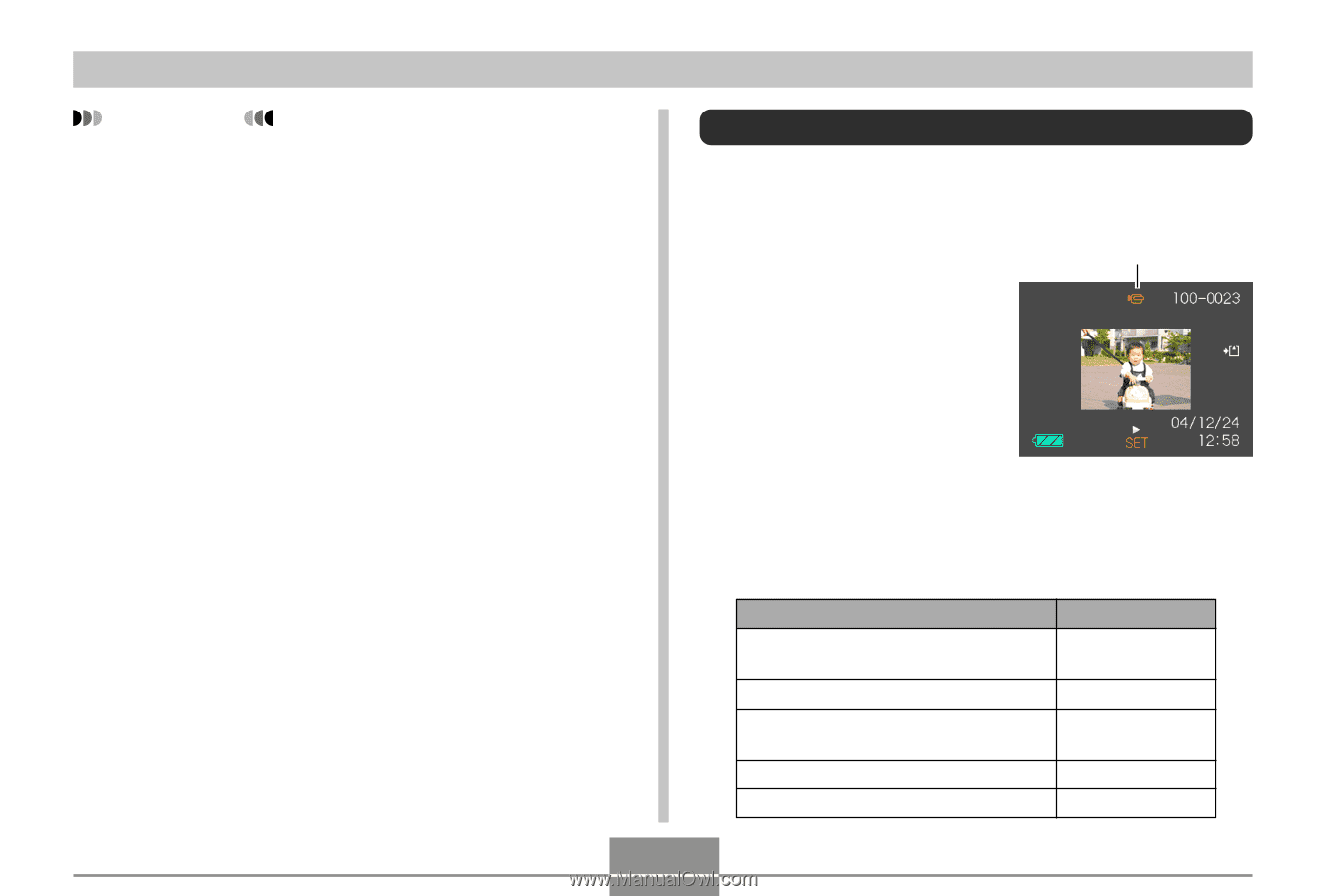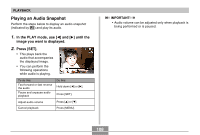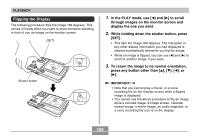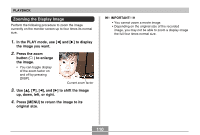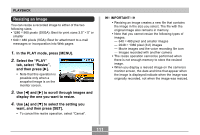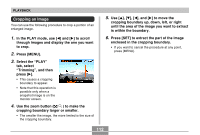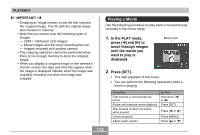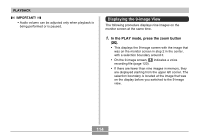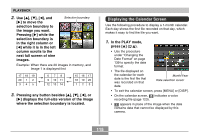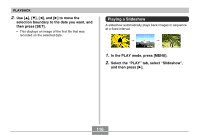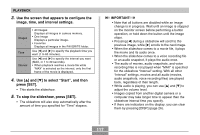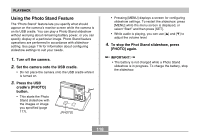Casio EX S100 Owners Manual - Page 113
Playing a Movie, In the PLAY mode, press, scroll through images, until the movie you, want to play is
 |
UPC - 079767673741
View all Casio EX S100 manuals
Add to My Manuals
Save this manual to your list of manuals |
Page 113 highlights
PLAYBACK IMPORTANT! • Cropping an image creates a new file that contains the cropped image. The file with the original image also remains in memory. • Note that you cannot crop the following types of images. - 2048 × 1360 pixel (3:2) images - Movie images and the voice recording file icon - Images recorded with another camera • The cropping operation cannot be performed when there is not enough memory to store the cropped image. • When you display a cropped image on the camera's monitor screen, the date and time that appear when the image is displayed indicate when the image was originally recorded, not when the image was cropped. Playing a Movie Use the following procedure to play back a movie that was recorded in the movie mode. 1. In the PLAY mode, press [̇] and [̈] to scroll through images until the movie you want to play is displayed. Movie icon 2. Press [SET]. • This start playback of the movie. • You can perform the following operations while a movie is playing. To do this: Fast forward or fast reverse the movie Pause and unpause movie playback Skip forward or back one frame while paused Cancel playback Adjust audio volume Do this: Hold down [̇] or [̈]. Press [SET]. Press [̇] or [̈]. Press [MENU]. Press [̆] or [̄]. 113