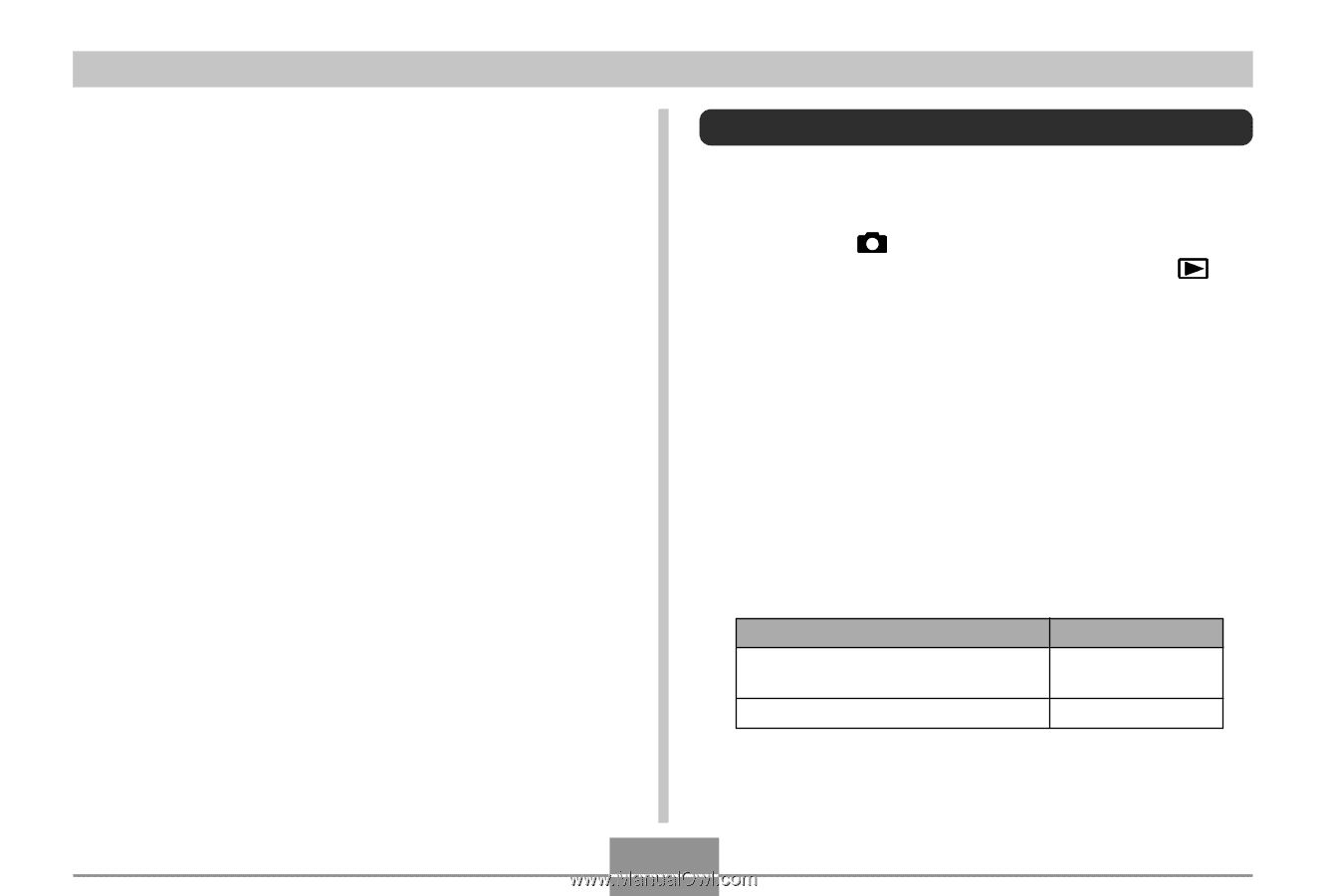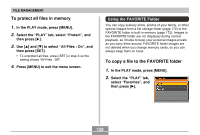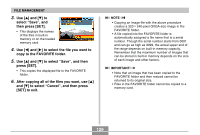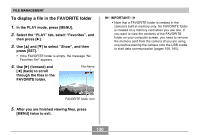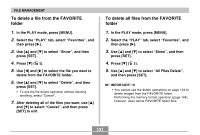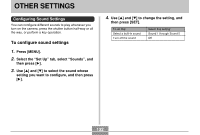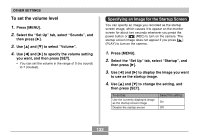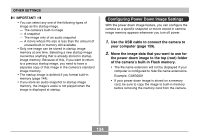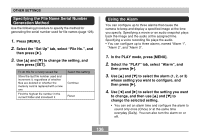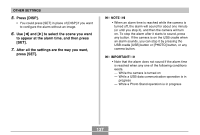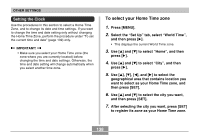Casio EX S100 Owners Manual - Page 133
To set the volume level, Specifying an Image for the Startup Screen
 |
UPC - 079767673741
View all Casio EX S100 manuals
Add to My Manuals
Save this manual to your list of manuals |
Page 133 highlights
OTHER SETTINGS To set the volume level 1. Press [MENU]. 2. Select the " Set Up" tab, select " Sounds" , and then press [̈]. 3. Use [̆] and [̄] to select " Volume" . 4. Use [̇] and [̈] to specify the volume setting you want, and then press [SET]. • You can set the volume in the range of 0 (no sound) to 7 (loudest). Specifying an Image for the Startup Screen You can specify an image you recorded as the startup screen image, which causes it to appear on the monitor screen for about two seconds whenever you press the power button or [ ] (REC) to turn on the camera. The startup screen image does not appear if you press [ ] (PLAY) to turn on the camera. 1. Press [MENU]. 2. Select the " Set Up" tab, select " Startup" , and then press [̈]. 3. Use [̇] and [̈] to display the image you want to use as the startup image. 4. Use [̆] and [̄] to change the setting, and then press [SET]. To do this: Use the currently displayed image as the startup screen image Disable the startup screen Select this setting: On Off 133