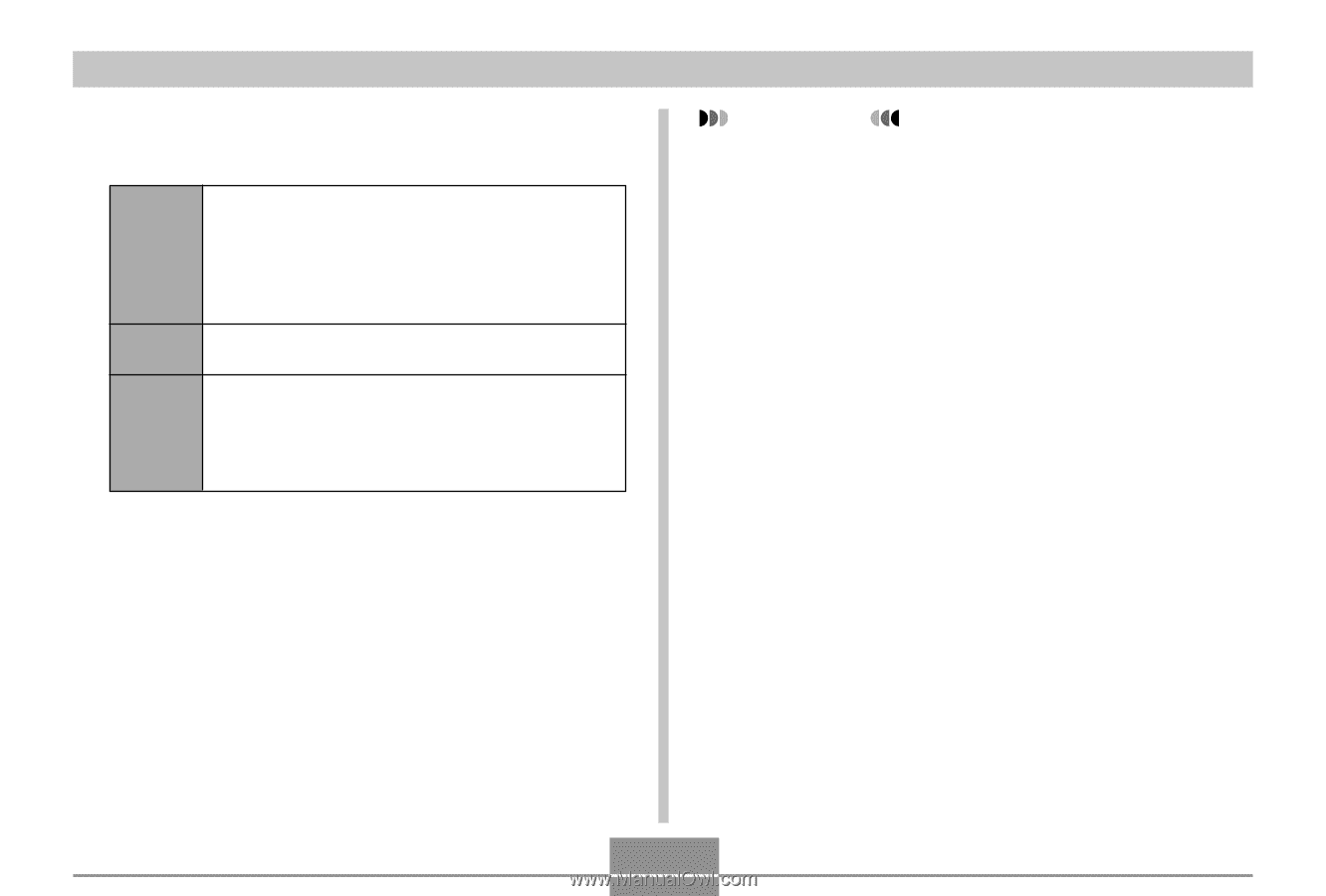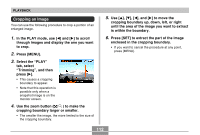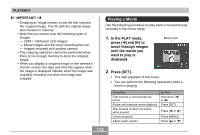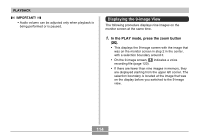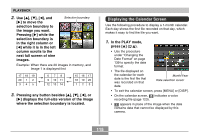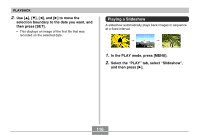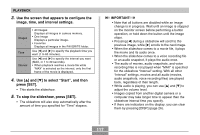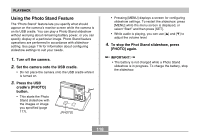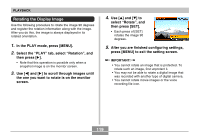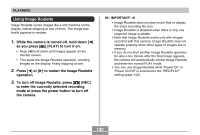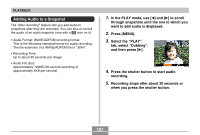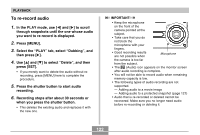Casio EX S100 Owners Manual - Page 117
press [SET]., Use the screen that appears to con
 |
UPC - 079767673741
View all Casio EX S100 manuals
Add to My Manuals
Save this manual to your list of manuals |
Page 117 highlights
PLAYBACK 3. Use the screen that appears to configure the image, time, and interval settings. Images Time Interval • All Images Displays all images in camera memory. • One Image Displays a particular image. • Favorites Displays all images in the FAVORITE folder. Use [̇] and [̈] to specify the playback time you want (1 to 60 minutes). Use [̇] and [̈] to specify the interval you want (MAX, or 1 to 30 seconds). • When playback reaches a movie file while "MAX" is selected as the interval, only the first frame of the movie is displayed. 4. Use [̆] and [̄] to select " Start" , and then press [SET]. • This starts the slideshow. 5. To stop the slideshow, press [SET]. • The slideshow will also stop automatically after the amount of time you specified for "Time" elapses. IMPORTANT! • Note that all buttons are disabled while an image change is in progress. Wait until an image is stopped on the monitor screen before performing a button operation, or hold down the button until the image stops. • Pressing [̇] during a slideshow will scroll to the previous image, while [̈] scrolls to the next image. • When the slideshow comes to a movie file, it plays the movie and its audio once. • When the slideshow comes to a voice recording file or an audio snapshot, it plays the audio once. • The audio of movies, audio snapshots, and voice recording files is not played when "MAX" is specified for the slideshow "Interval" setting. With all other "Interval" settings, movies and all audio (movies, audio snapshots, voice recording files) are played back, regardless of their length. • While audio is playing, you can use [̆] and [̄] to adjust the volume level. • Images copied from another digital camera or a computer may take longer time to appear than the slideshow interval time you specify. • If there are indicators on the display, you can clear them by pressing [DISP] (page 26). 117