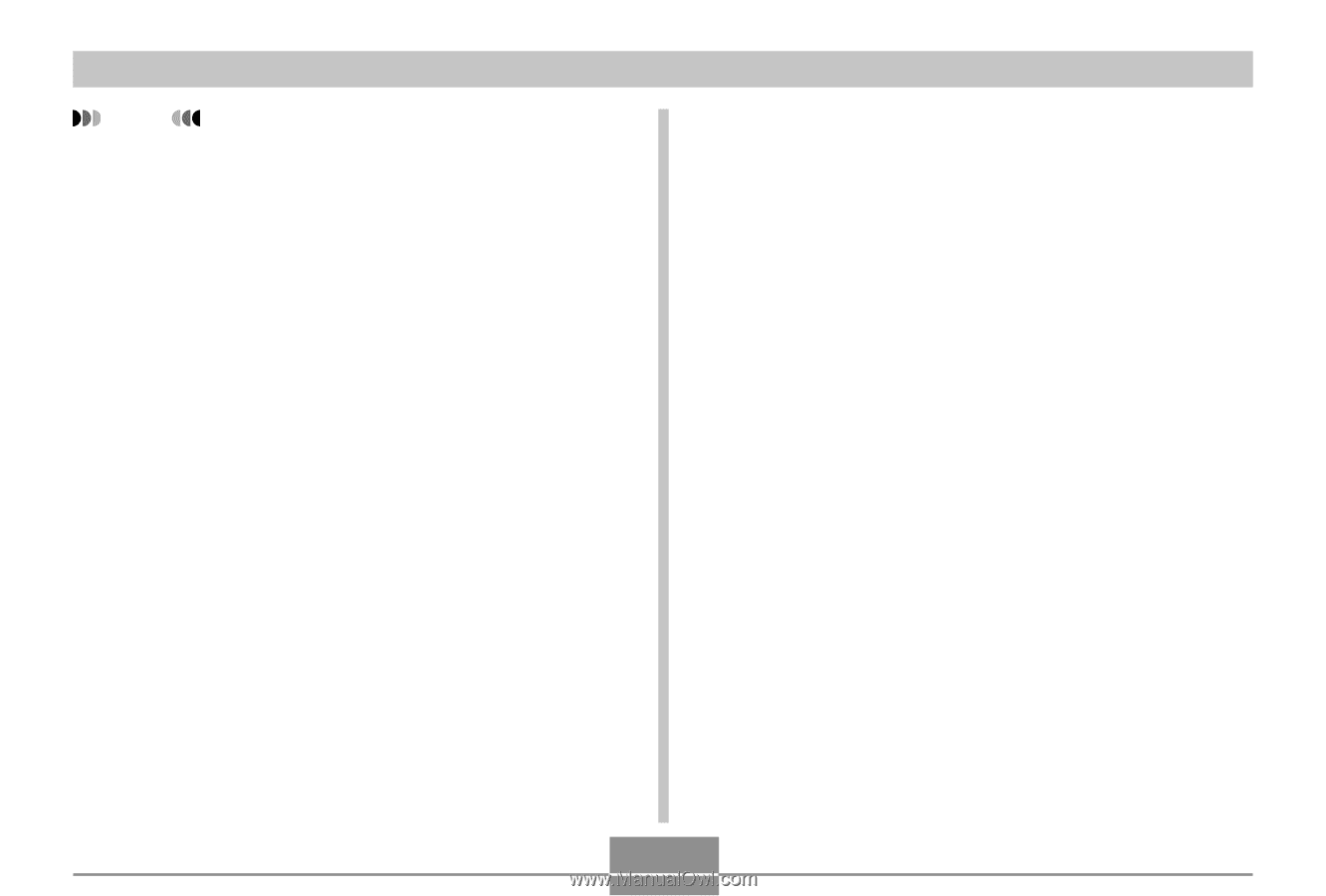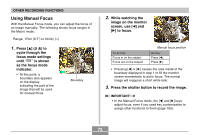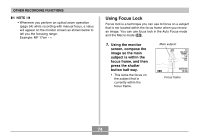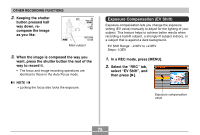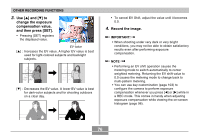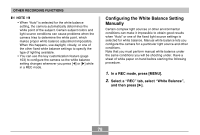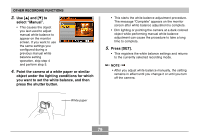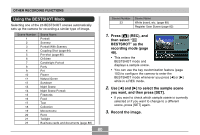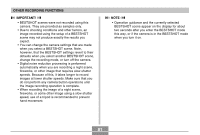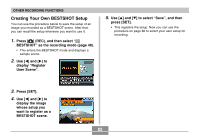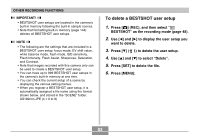Casio EX S100 Owners Manual - Page 78
Configuring the White Balance Setting Manually, In a REC mode, press [MENU]., Select a REC tab
 |
UPC - 079767673741
View all Casio EX S100 manuals
Add to My Manuals
Save this manual to your list of manuals |
Page 78 highlights
OTHER RECORDING FUNCTIONS NOTE • When "Auto" is selected for the white balance setting, the camera automatically determines the white point of the subject. Certain subject colors and light source conditions can cause problems when the camera tries to determine the white point, which makes proper white balance adjustment impossible. When this happens, use daylight, cloudy, or one of the other fixed white balance settings to specify the type of lighting available. • You can use the key customization feature (page 103) to configure the camera so the white balance setting changes whenever you press [̇] or [̈] while in a REC mode. Configuring the White Balance Setting Manually Certain complex light sources or other environmental conditions can make it impossible to obtain good results when "Auto" or one of the fixed light source settings is selected for white balance. Manual white balance lets you configure the camera for a particular light source and other conditions. Note that you must perform manual white balance under the same conditions you will be shooting under. Have a sheet of white paper on hand before starting the following procedure. 1. In a REC mode, press [MENU]. 2. Select a " REC" tab, select " White Balance" , and then press [̈]. 78