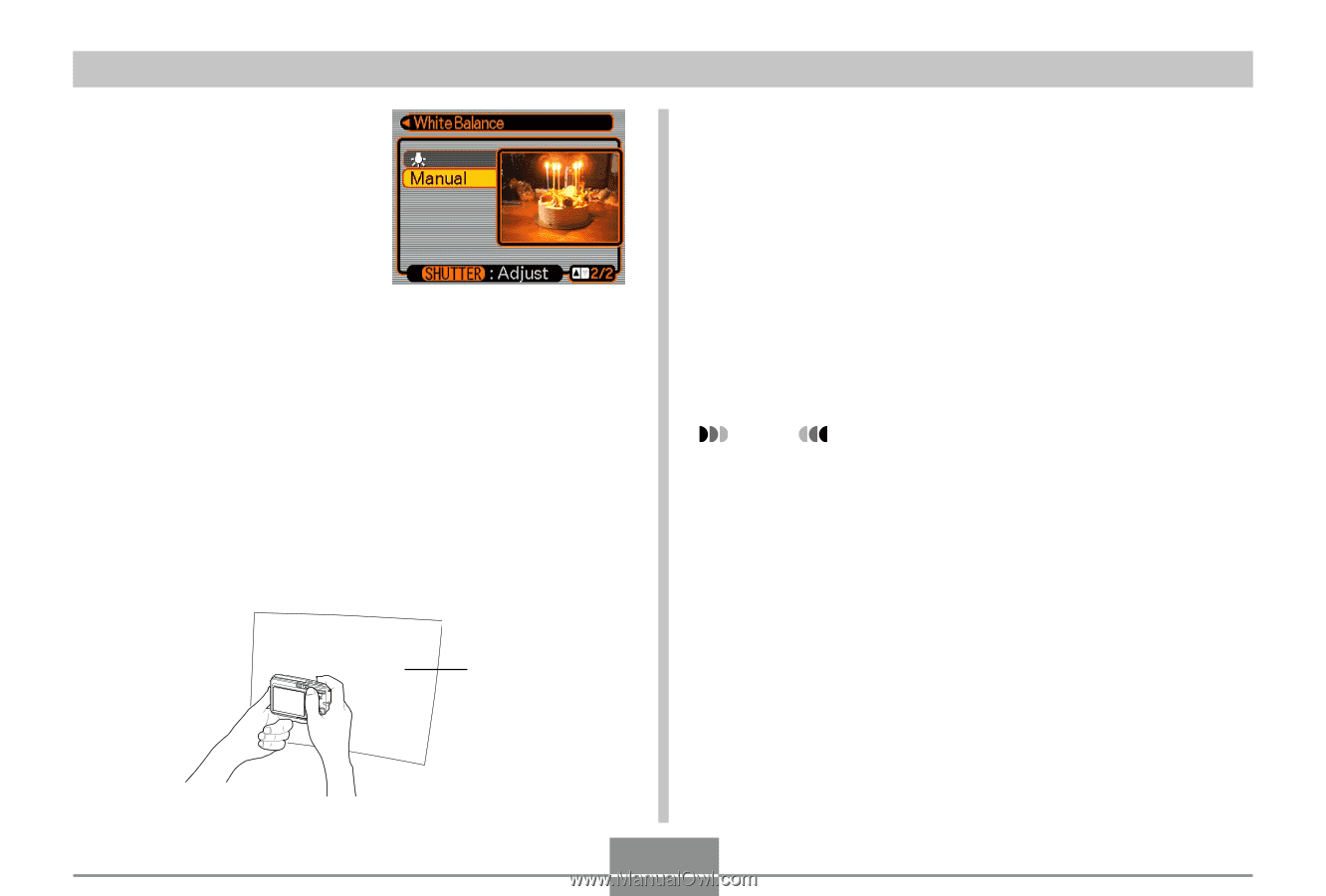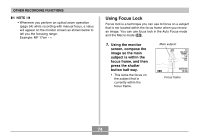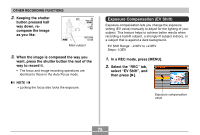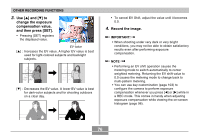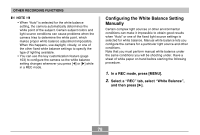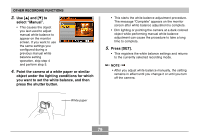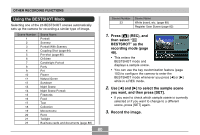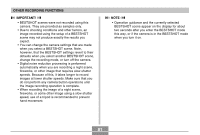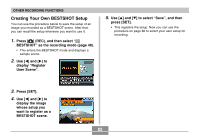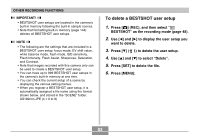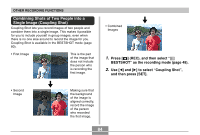Casio EX S100 Owners Manual - Page 79
Press [SET]., object under the lighting conditions for which
 |
UPC - 079767673741
View all Casio EX S100 manuals
Add to My Manuals
Save this manual to your list of manuals |
Page 79 highlights
OTHER RECORDING FUNCTIONS 3. Use [̆] and [̄] to select " Manual" . • This causes the object you last used to adjust manual white balance to appear on the monitor screen. If you want to use the same settings you configured during a previous manual white balance setting operation, skip step 4 and perform step 5. 4. Point the camera at a white paper or similar object under the lighting conditions for which you want to set the white balance, and then press the shutter button. • This starts the white balance adjustment procedure. The message "Complete" appears on the monitor screen after white balance adjustment is complete. • Dim lighting or pointing the camera at a dark colored object while performing manual white balance adjustment can cause the procedure to take a long time to complete. 5. Press [SET]. • This registers the white balance settings and returns to the currently selected recording mode. NOTE • After you adjust white balance manually, the setting remains in effect until you change it or until you turn off the camera. White paper 79