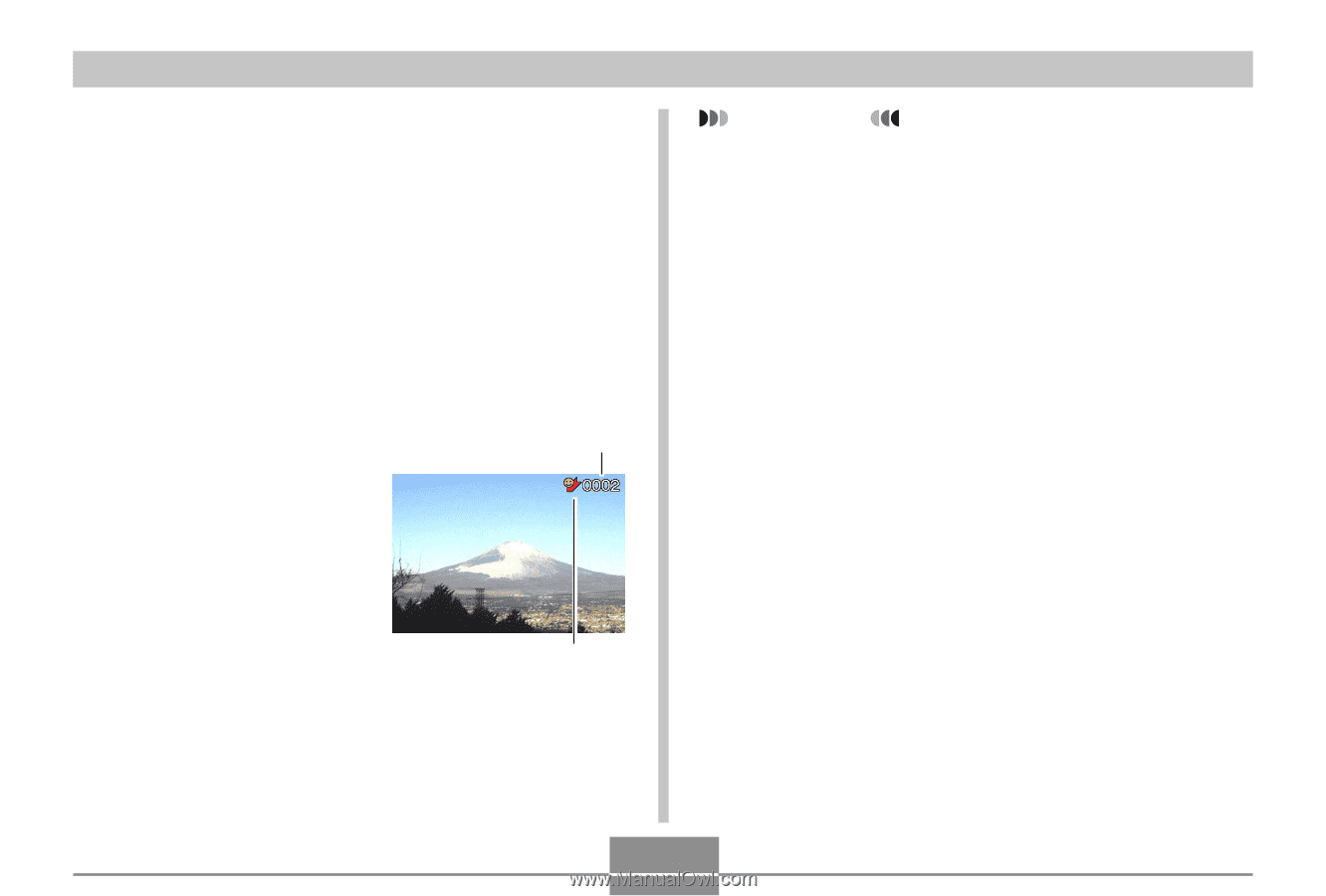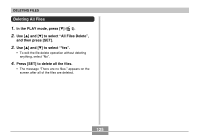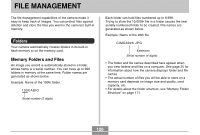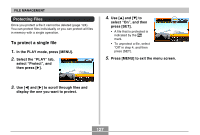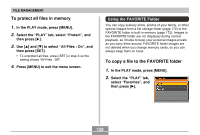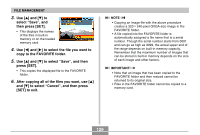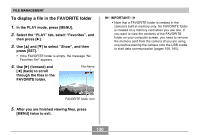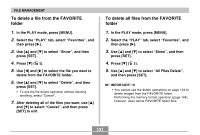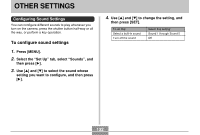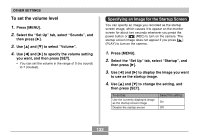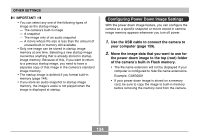Casio EX S100 Owners Manual - Page 130
To display a file in the FAVORITE folder, forward
 |
UPC - 079767673741
View all Casio EX S100 manuals
Add to My Manuals
Save this manual to your list of manuals |
Page 130 highlights
FILE MANAGEMENT To display a file in the FAVORITE folder 1. In the PLAY mode, press [MENU]. 2. Select the " PLAY" tab, select " Favorites" , and then press [̈]. 3. Use [̆] and [̄] to select " Show" , and then press [SET]. • If the FAVORITE folder is empty, the message "No Favorites file!" appears. 4. Use [̈] (forward) and [̇] (back) to scroll through the files in the FAVORITE folder. File Name IMPORTANT! • Note that a FAVORITE folder is created in the camera's built-in memory only. No FAVORITE folder is created on a memory card when you use one. If you want to view the contents of the FAVORITE folder on your computer screen, you need to remove the memory card from the camera (if you are using one) before placing the camera onto the USB cradle to start data communication (pages 159, 165). FAVORITE folder icon 5. After you are finished viewing files, press [MENU] twice to exit. 130