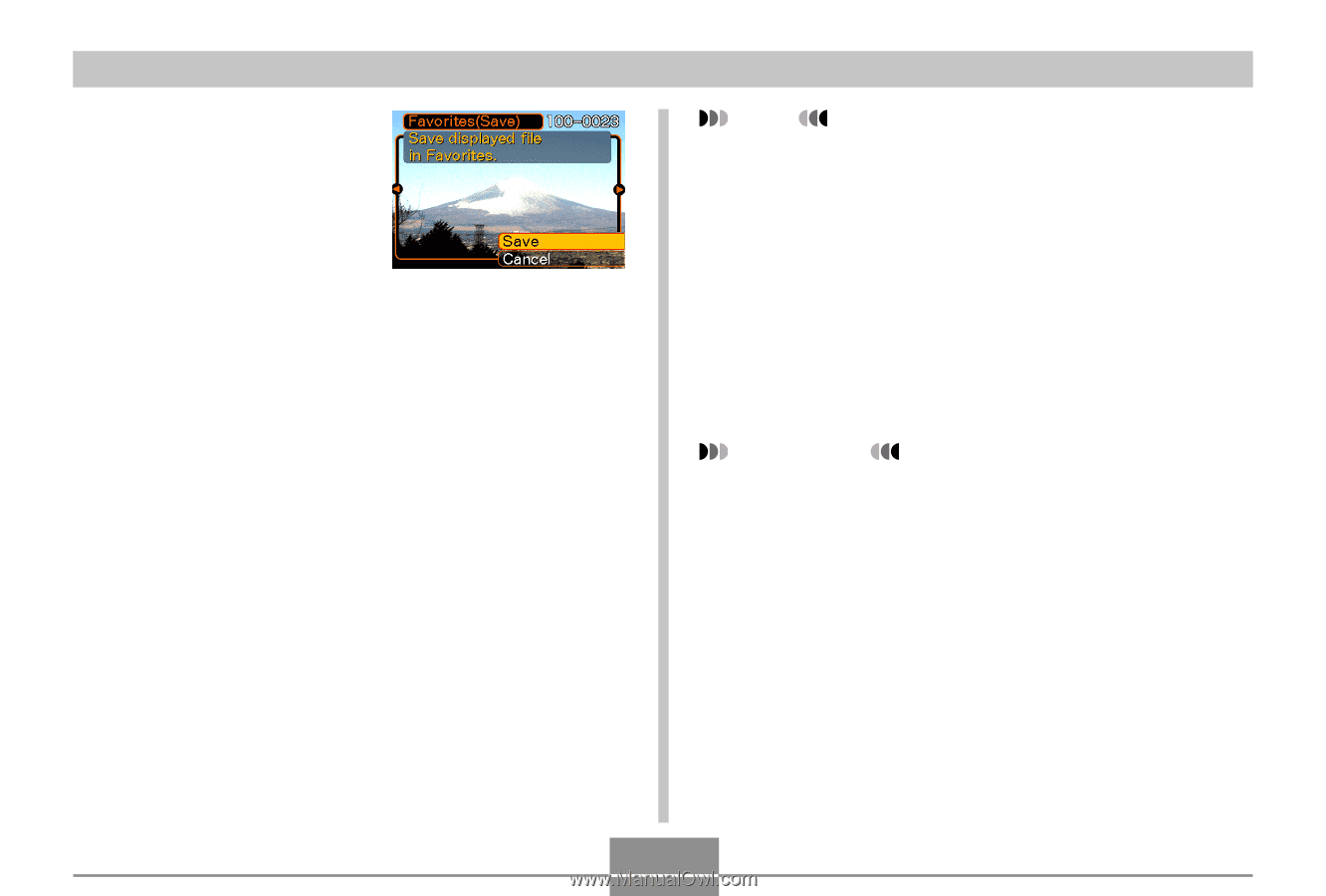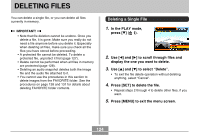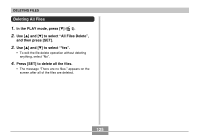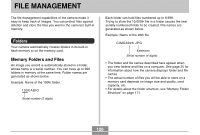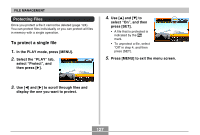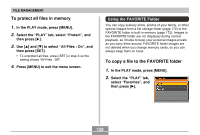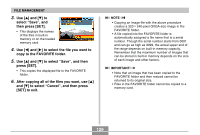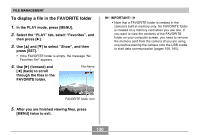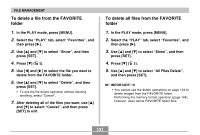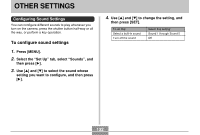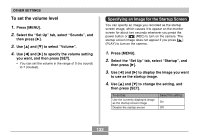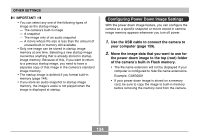Casio EX S100 Owners Manual - Page 129
to select Save, and then, copy to the FAVORITE folder.
 |
UPC - 079767673741
View all Casio EX S100 manuals
Add to My Manuals
Save this manual to your list of manuals |
Page 129 highlights
FILE MANAGEMENT 3. Use [̆] and [̄] to select " Save" , and then press [SET]. • This displays the names of the files in built-in memory or on the loaded memory card. 4. Use [̇] and [̈] to select the file you want to copy to the FAVORITE folder. 5. Use [̆] and [̄] to select " Save" , and then press [SET]. • This copies the displayed file to the FAVORITE folder. 6. After copying all of the files you want, use [̆] and [̄] to select " Cancel" , and then press [SET] to exit. NOTE • Copying an image file with the above procedure creates a 320 × 240-pixel QVGA-size image in the FAVORITE folder. • A file copied into the FAVORITE folder is automatically assigned a file name that is a serial number. Though the serial number starts from 0001 and can go as high as 9999, the actual upper end of the range depends on built-in memory capacity. Remember that the maximum number of images that can be stored in built-in memory depends on the size of each image and other factors. IMPORTANT! • Note that an image that has been copied to the FAVORITE folder and then resized cannot be returned to its original size. • Files in the FAVORITE folder cannot be copied to a memory card. 129