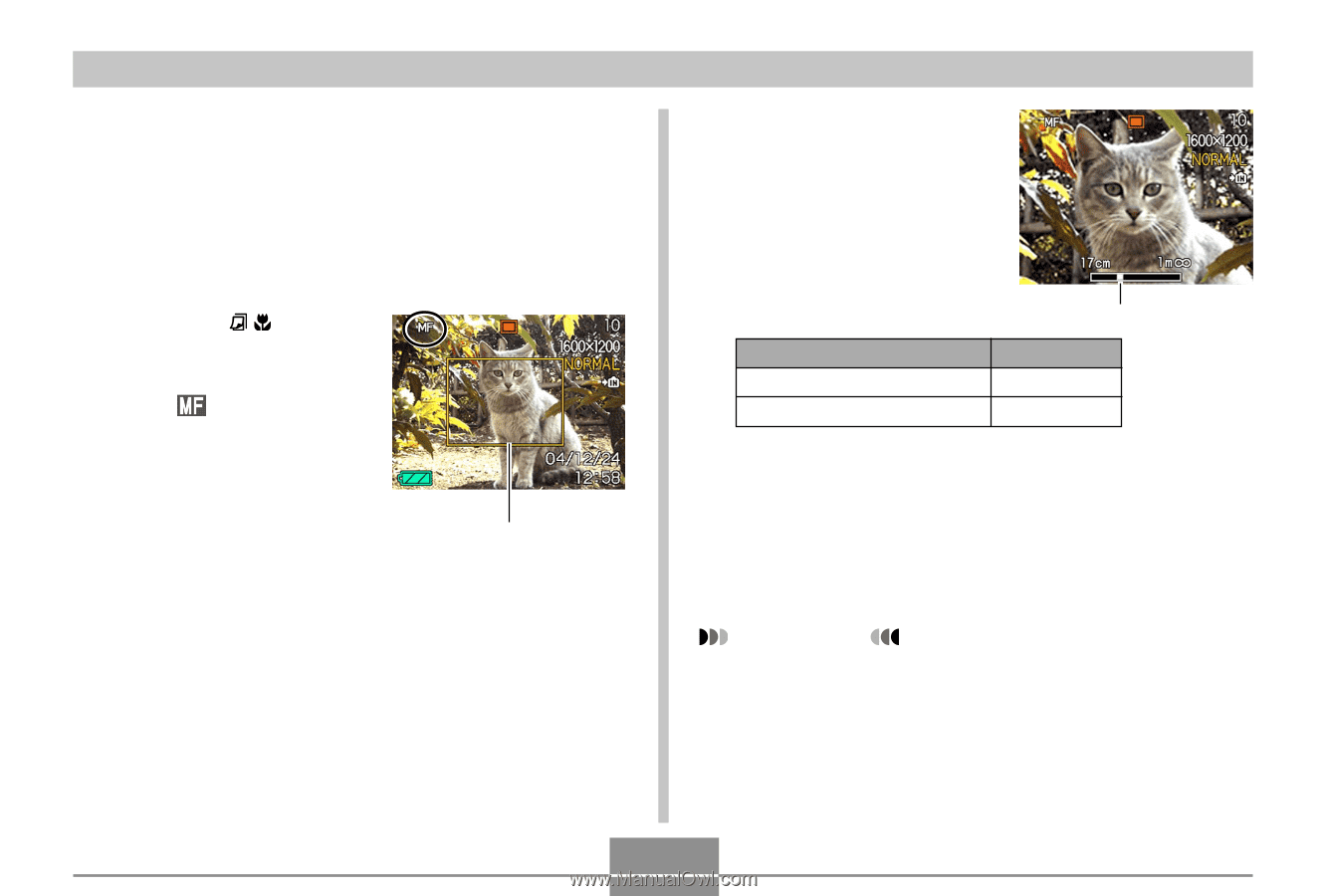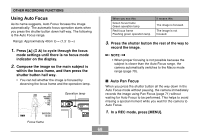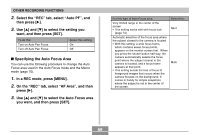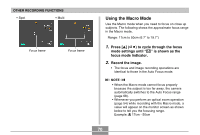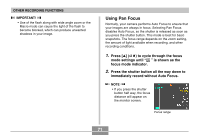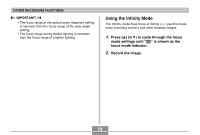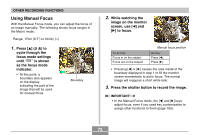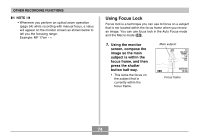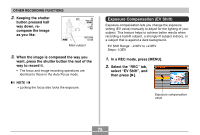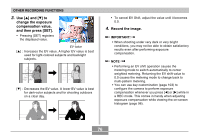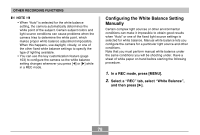Casio EX S100 Owners Manual - Page 73
Using Manual Focus, While watching
 |
UPC - 079767673741
View all Casio EX S100 manuals
Add to My Manuals
Save this manual to your list of manuals |
Page 73 highlights
OTHER RECORDING FUNCTIONS Using Manual Focus With the Manual Focus mode, you can adjust the focus of an image manually. The following shows focus ranges in the Macro mode. Range: 17cm (6.7˝) to infinity (∞) 1. Press [̆] ( ) to cycle through the focus mode settings until " " is shown as the focus mode indicator. • At this point, a boundary also appears on the display, indicating the part of the image that will be used for manual focus. Boundary 2. While watching the image on the monitor screen, use [̇] and [̈] to focus. To do this: Focus in on the subject Focus out on the subject Manual focus position Do this: Press [̇]. Press [̈]. • Pressing [̇] or [̈] causes the area inside of the boundary displayed in step 1 to fill the monitor screen momentarily to aid in focus. The normal image will reappear a short while later. 3. Press the shutter button to record the image. IMPORTANT! • In the Manual Focus mode, the [̇] and [̈] keys adjust focus, even if you used key customization to assign other functions to them (page 103). 73