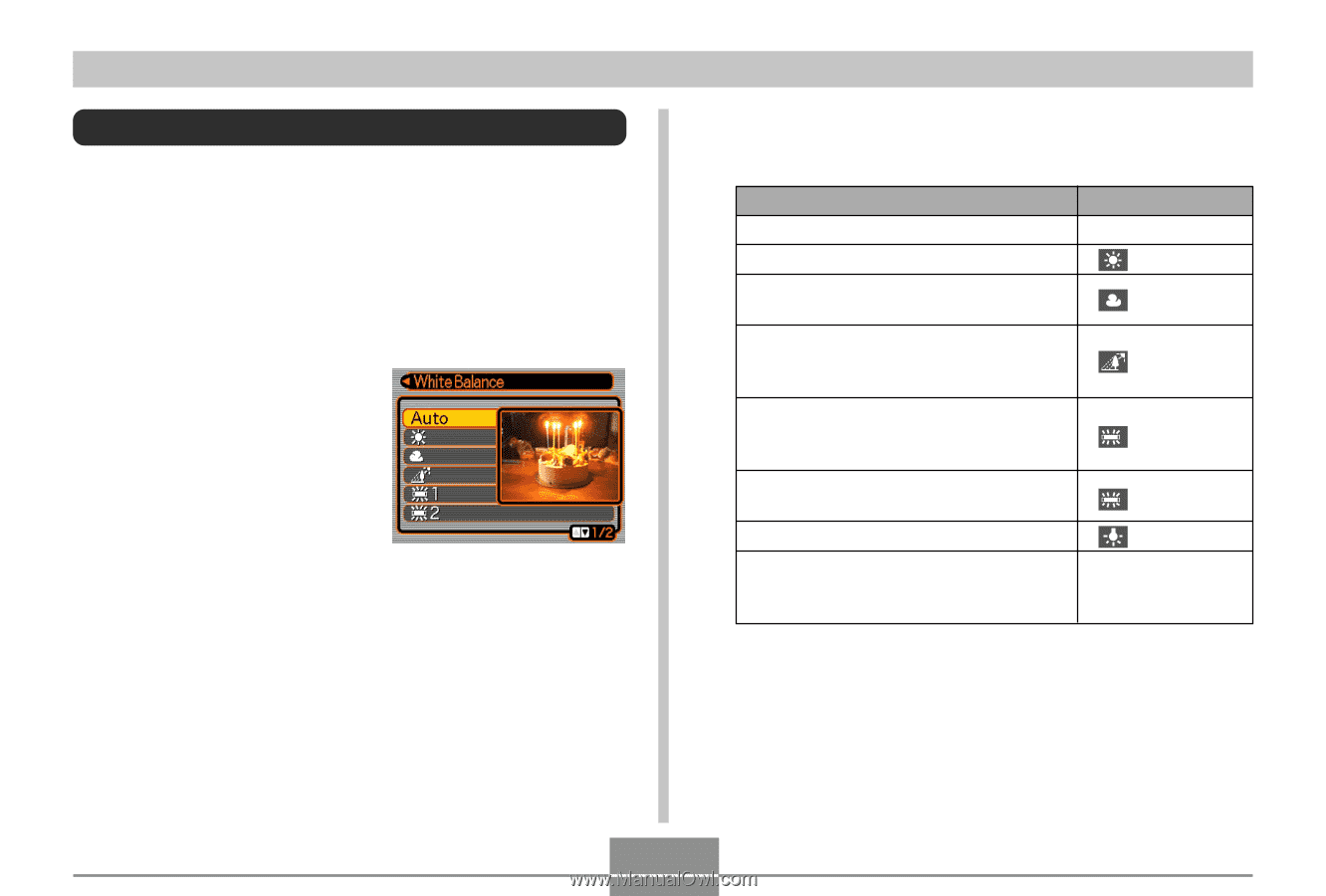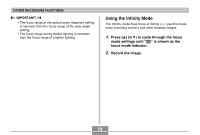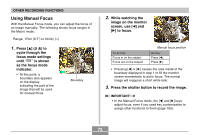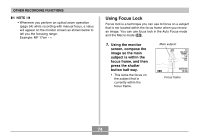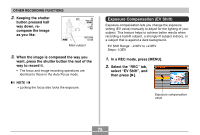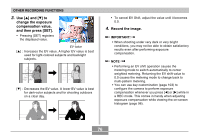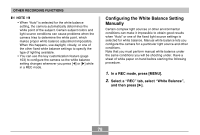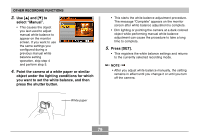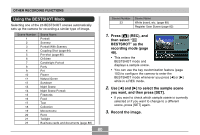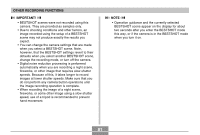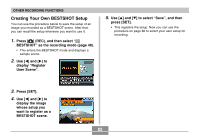Casio EX S100 Owners Manual - Page 77
Adjusting White Balance, In a REC mode, press [MENU]., Select the REC tab, select White, Balance
 |
UPC - 079767673741
View all Casio EX S100 manuals
Add to My Manuals
Save this manual to your list of manuals |
Page 77 highlights
OTHER RECORDING FUNCTIONS Adjusting White Balance The wavelengths of the light produced by various light sources (daylight, light bulb, etc.) can affect the color of a subject when it is recorded. White balance lets you make adjustments to compensate for different lighting types, so the colors of an image appear more natural. 1. In a REC mode, press [MENU]. 2. Select the " REC" tab, select " White Balance" , and then press [̈]. 3. Use [̆] and [̄] to select the setting you want, and then press [SET]. When shooting under these conditions: Normal conditions Outdoor daylight on a clear day Outdoor daylight on an overcast or rainy day, in the shade of a tree, etc. In the shade of a building or any other area where the color temperature is high Under white or daylight white fluorescent light (suppresses color fogging) Under daylight fluorescent light (suppresses color fogging) Under incandescent lighting Difficult lighting that requires manual control (See "Configuring the White Balance Setting Manually".) Select this setting: Auto 1 2 Manual 77