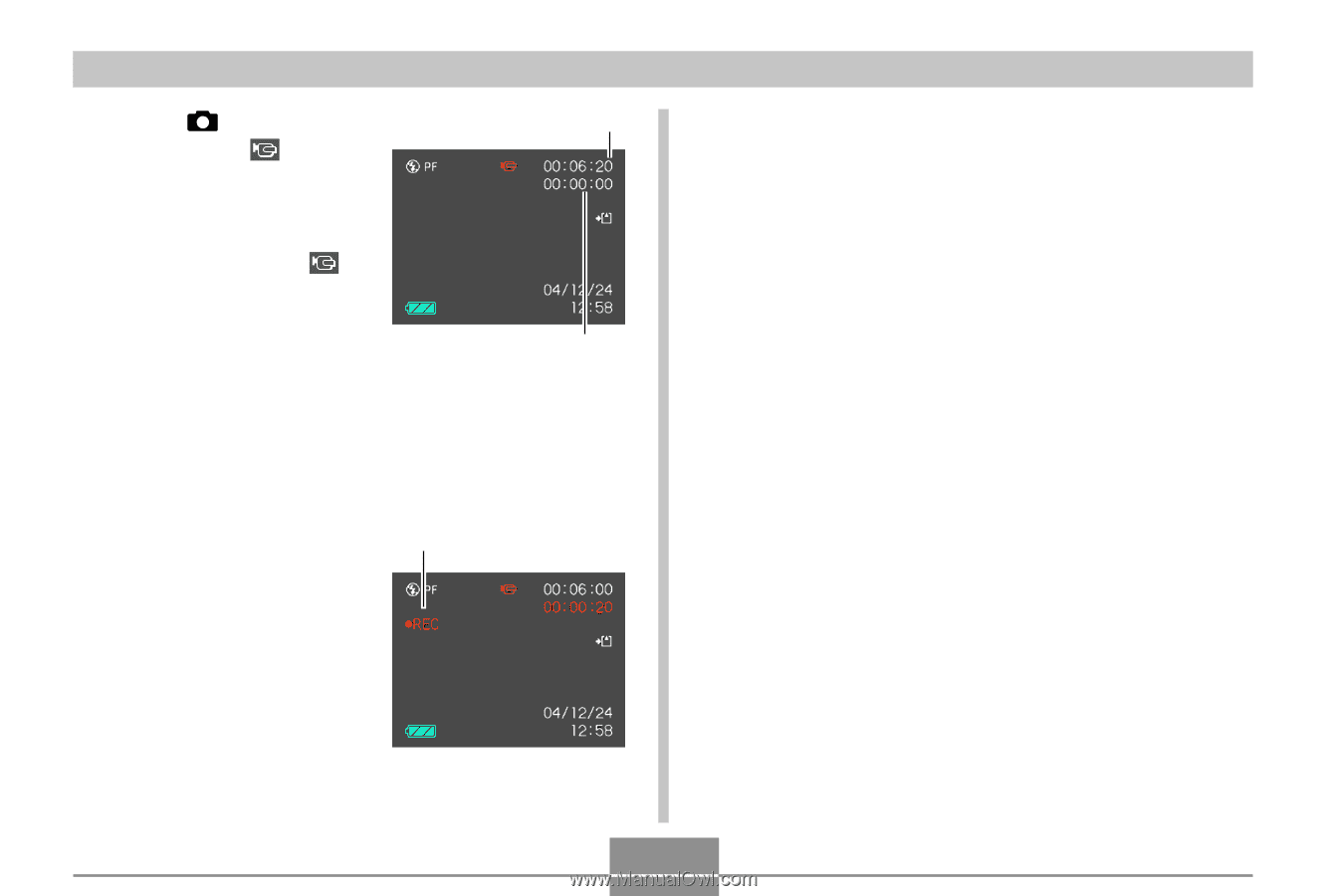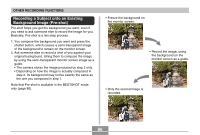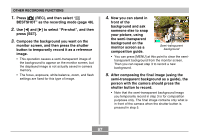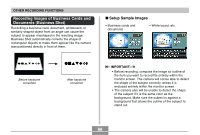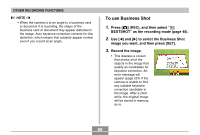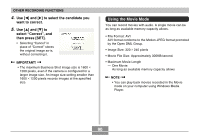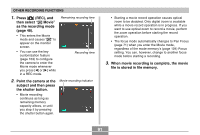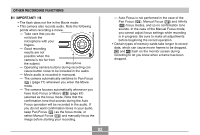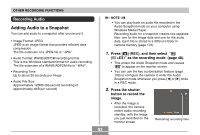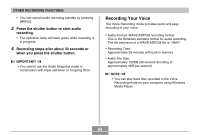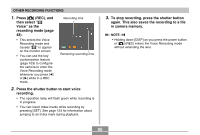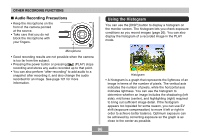Casio EX S100 Owners Manual - Page 91
Point the camera at the, subject and then press
 |
UPC - 079767673741
View all Casio EX S100 manuals
Add to My Manuals
Save this manual to your list of manuals |
Page 91 highlights
OTHER RECORDING FUNCTIONS 1. Press [ ] (REC), and then select " Movie" as the recording mode (page 48). • This enters the Movie mode and causes " " to appear on the monitor screen. • You can use the key customization feature (page 103) to configure the camera to enter the Movie mode whenever you press [̇] or [̈] while in a REC mode. Remaining recording time Recording time 2. Point the camera at the subject and then press the shutter button. • Movie recording continues as long as remaining memory capacity allows, or until you stop it by pressing the shutter button again. Movie recording indicator • Starting a movie record operation causes optical zoom to be disabled. Only digital zoom is available while a movie record operation is in progress. If you want to use optical zoom to record a movie, perform the zoom operation before starting the record operation. • The focus mode automatically changes to Pan Focus (page 71) when you enter the Movie mode, regardless of the mode memory's (page 104) Focus setting. You can, however, change to another focus mode before starting a recording. 3. When movie recording is complete, the movie file is stored in file memory. 91