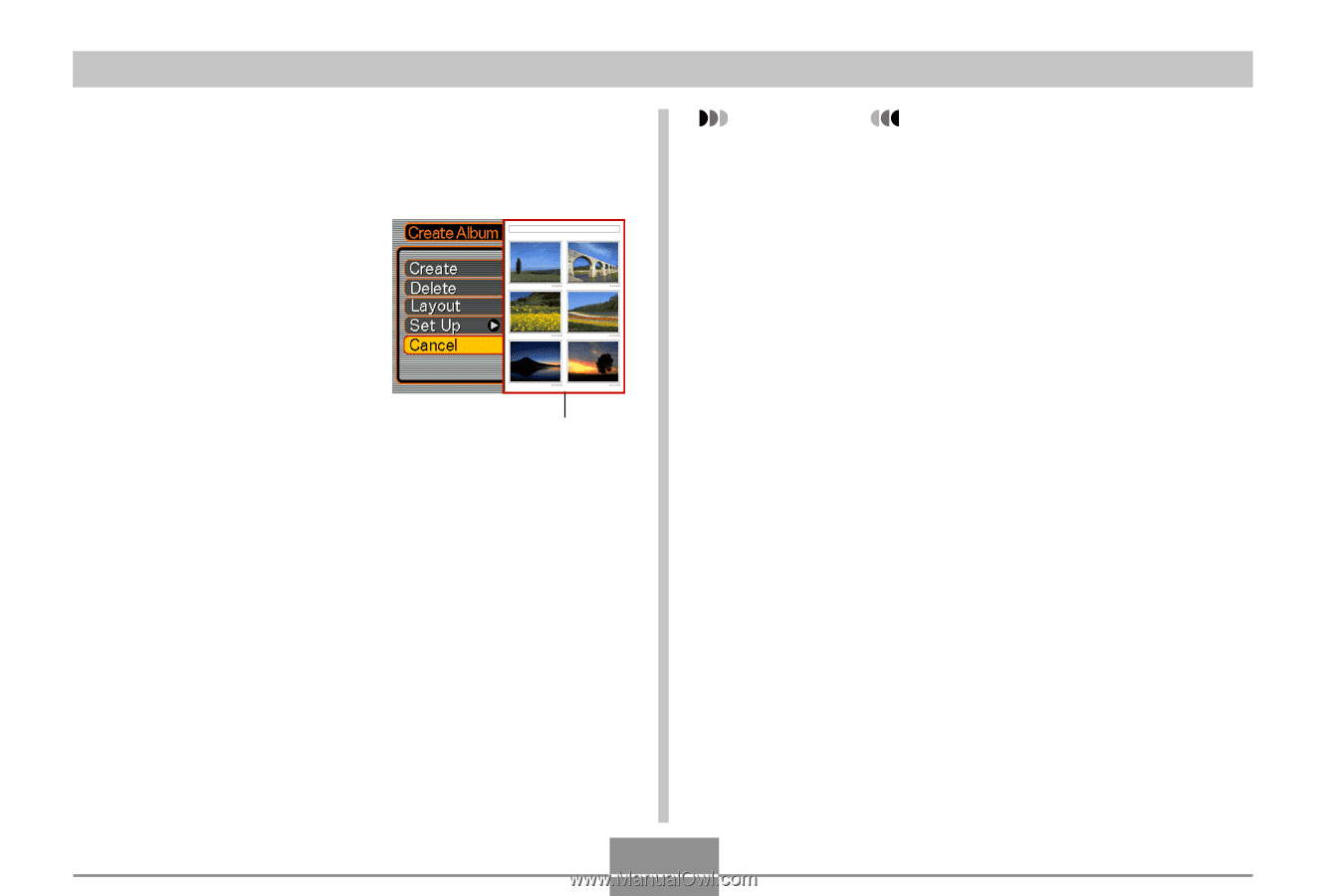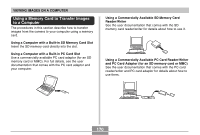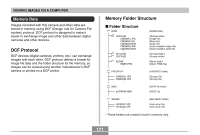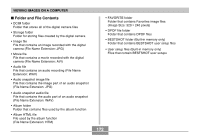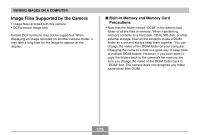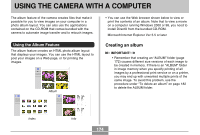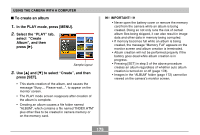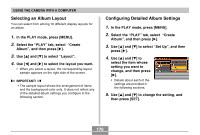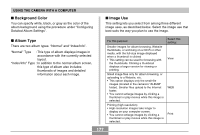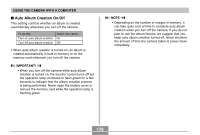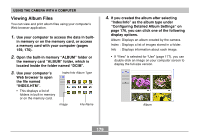Casio EX S100 Owners Manual - Page 175
To create an album, In the PLAY mode, press [MENU]., Select the PLAY tab, select, Create, Album
 |
UPC - 079767673741
View all Casio EX S100 manuals
Add to My Manuals
Save this manual to your list of manuals |
Page 175 highlights
USING THE CAMERA WITH A COMPUTER I To create an album 1. In the PLAY mode, press [MENU]. 2. Select the "PLAY" tab, select "Create Album", and then press [̈]. Sample layout 3. Use [̆] and [̄] to select "Create", and then press [SET]. • This starts creation of the album, and causes the message "Busy.... Please wait...". to appear on the monitor screen. • The PLAY mode screen reappears after creation of the album is complete. • Creating an album causes a file folder named "ALBUM", which contains a file named "INDEX.HTM" plus other files to be created in camera memory or on the memory card. IMPORTANT! • Never open the battery cover or remove the memory card from the camera while an album is being created. Doing so not only runs the risk of certain album files being skipped, it can also result in image data and other data in memory being corrupted. • If memory becomes full while an album is being created, the message "Memory Full" appears on the monitor screen and album creation is terminated. • Album creation will not be performed properly if the battery goes dead while album creation is in progress. • Pressing [SET] in step 3 of the above procedure creates an album regardless of whether auto album creation is turned on or off (page 178). • Images in the "ALBUM" folder (page 172) cannot be viewed on the camera's monitor screen. 175