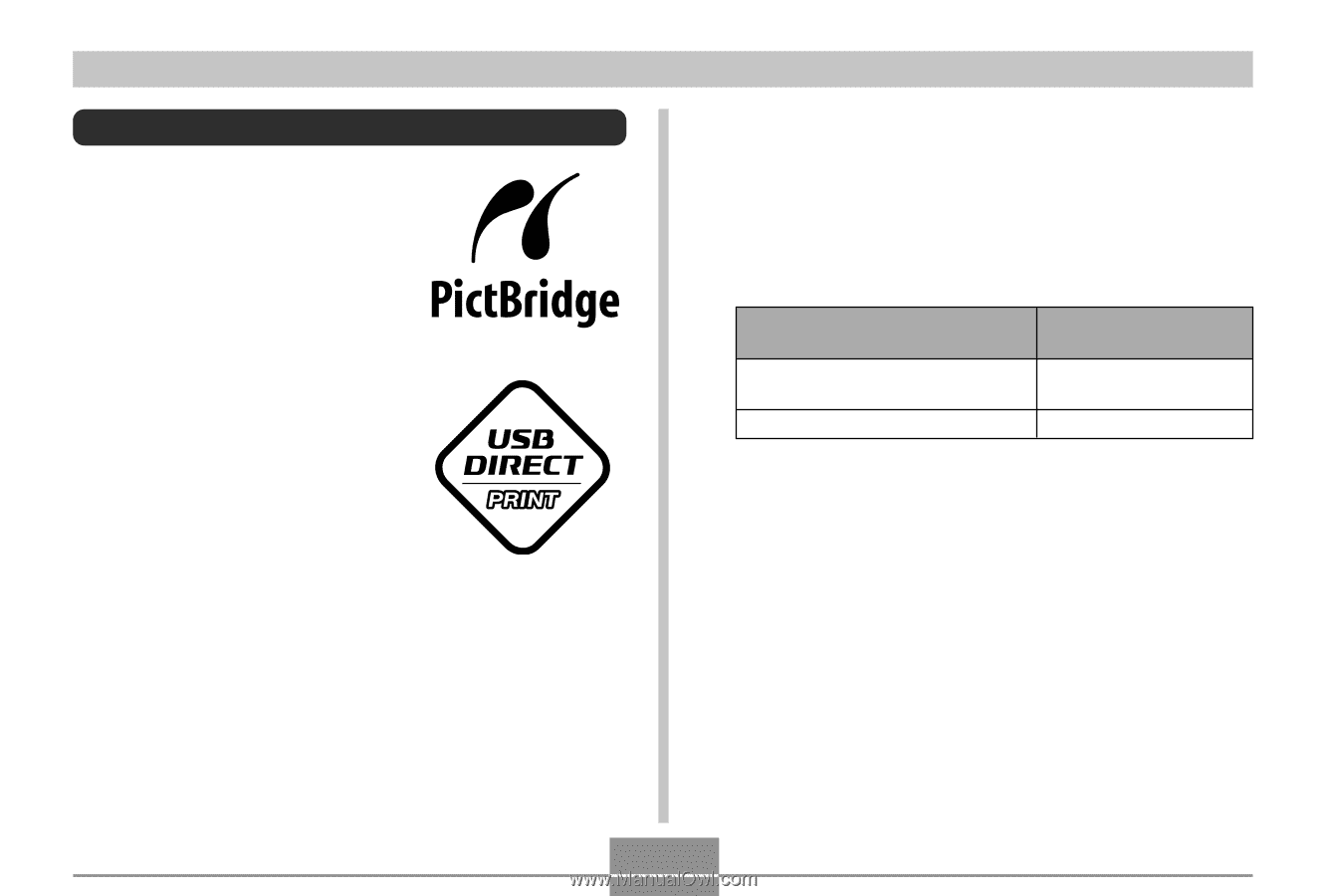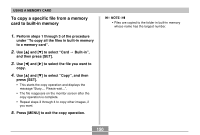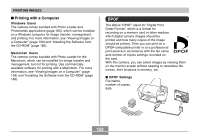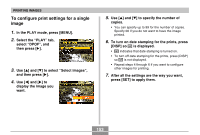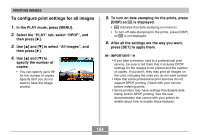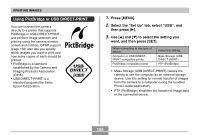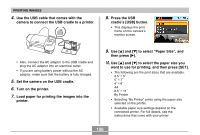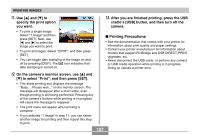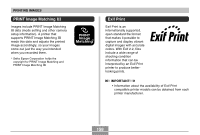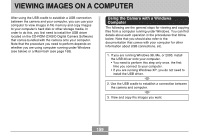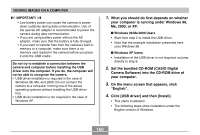Casio EX S100 Owners Manual - Page 155
Using PictBridge or USB DIRECT-PRINT
 |
UPC - 079767673741
View all Casio EX S100 manuals
Add to My Manuals
Save this manual to your list of manuals |
Page 155 highlights
PRINTING IMAGES Using PictBridge or USB DIRECT-PRINT You can connect the camera directly to a printer that supports PictBridge or USB DIRECT-PRINT, and perform image selection and printing using the camera monitor screen and controls. DPOF support (page 152) also lets you specify which images you want to print and how many copies of each should be printed. • PictBridge is a standard established by the Camera and Imaging Products Association (CIPA). • USB DIRECT-PRINT is a standard proposed by Seiko Epson Corporation. 1. Press [MENU]. 2. Select the " Set Up" tab, select " USB" , and then press [̈]. 3. Use [̆] and [̄] to select the setting you want, and then press [SET]. When connecting to this type of device: Computer or USB DIRECTPRINT-compatible printer PictBridge-compatible printer Select this setting: Mass Storage (USB DIRECT-PRINT) PTP (PictBridge) • Mass Storage (USB DIRECT-PRINT) causes the camera to see the computer as an external storage device. Use this setting for normal transfer of images from the camera to a computer (using the bundled Photo Loader application). • PTP (PictBridge) simplifies the transfer of image data to the connected device. 155