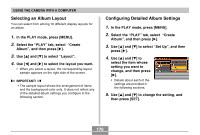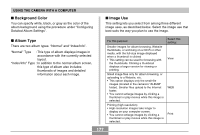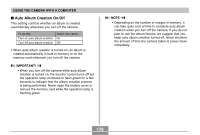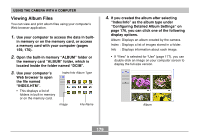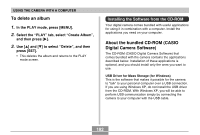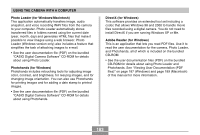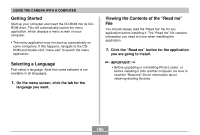Casio EX S100 Owners Manual - Page 181
Saving an Album, After you are finished viewing the album, exit, your Web browser application.
 |
UPC - 079767673741
View all Casio EX S100 manuals
Add to My Manuals
Save this manual to your list of manuals |
Page 181 highlights
USING THE CAMERA WITH A COMPUTER NOTE • When printing an album page, you should set up your Web browser as described below. - Select the browser frame where the images are located. - Set margins to the lowest possible values. - Set the background color to a printable color. • See the user documentation that came with your Web browser application for details about printing and configuring settings for printing. • Album contents (titles, comments, etc.) cannot be edited on the camera. Use a commercially available HTML file editor to edit album contents. 5. After you are finished viewing the album, exit your Web browser application. Saving an Album • To save an album, copy the "DCIM" folder from camera memory or the memory card to your computer's hard disk, a CD-R, an MO disk, or some other storage medium. Note that copying only the "ALBUM" folder, does not copy image data and other necessary files. • After copying the "DCIM" folder, do not change or delete any of the files inside of it. Adding new images or deleting existing images may lead to abnormal album display. • If you plan to use a memory card again after saving its album, first delete all of its files or format it before loading it into the camera. • When you have "WEB" selected for the "Use" setting, the album shows only the smaller image files stored in the "ALBUM" folder. Such images can be uploaded to the Internet more quickly. 181