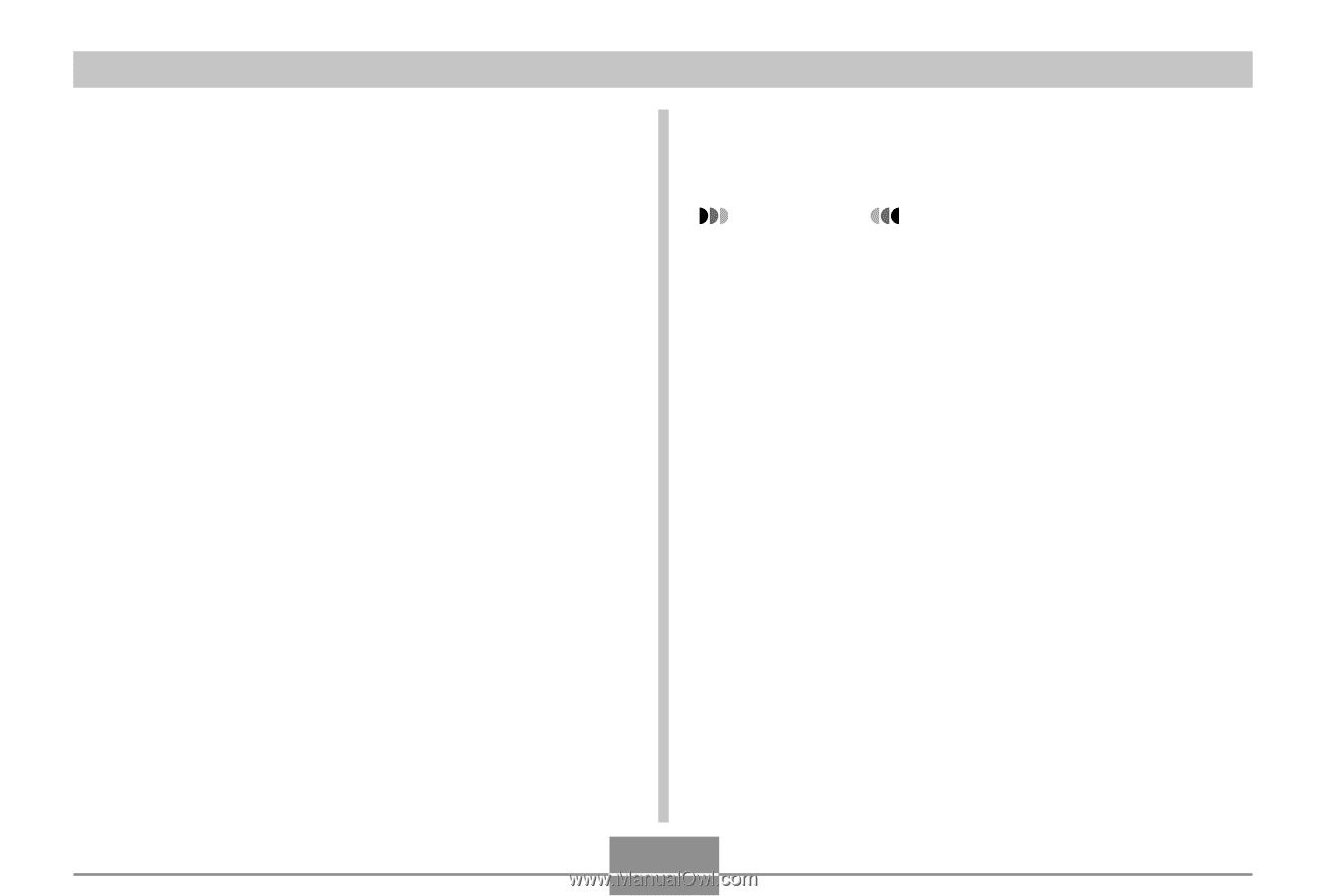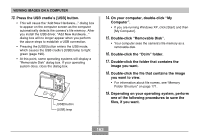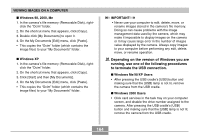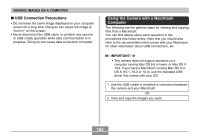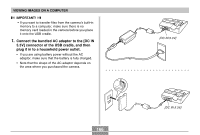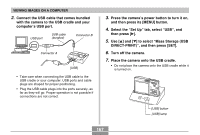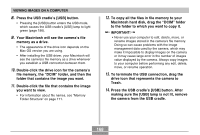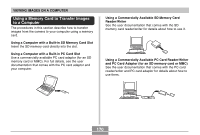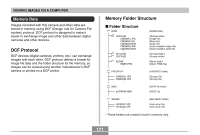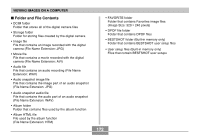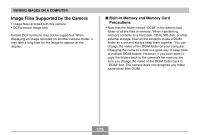Casio EX S100 Owners Manual - Page 168
Press the USB cradle's [USB] button. After, Macintosh hard disk, drag the DCIM folder
 |
UPC - 079767673741
View all Casio EX S100 manuals
Add to My Manuals
Save this manual to your list of manuals |
Page 168 highlights
VIEWING IMAGES ON A COMPUTER 8. Press the USB cradle's [USB] button. • Pressing the [USB] button enters the USB mode, which causes the USB cradle's [USB] lamp to light green (page 196). 9. Your Macintosh will see the camera's file memory as a drive. • The appearance of the drive icon depends on the Mac OS version you are using. • After installing the USB driver, your Macintosh will see the camera's file memory as a drive whenever you establish a USB connection between them. 10. Double-click the drive icon for the camera's file memory, the "DCIM" folder, and then the folder that contains the image you want. 11. Double-click the file that contains the image you want to view. • For information about file names, see "Memory Folder Structure" on page 171. 12. To copy all the files in file memory to your Macintosh hard disk, drag the "DCIM" folder to the folder to which you want to copy it. IMPORTANT! • Never use your computer to edit, delete, move, or rename images stored in the camera's file memory. Doing so can cause problems with the image management data used by the camera, which may make it impossible to display images on the camera or it may cause large error in the number of images value displayed by the camera. Always copy images to your computer before performing any edit, delete, move, or rename operation. 13. To terminate the USB connection, drag the drive icon that represents the camera to Trash. 14. Press the USB cradle's [USB] button. After making sure the [USB] lamp is not lit, remove the camera from the USB cradle. 168