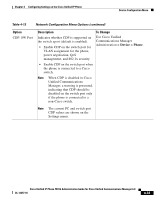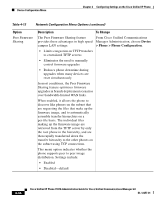Cisco 7931G Administration Guide - Page 122
Trust List Menu
 |
UPC - 882658128578
View all Cisco 7931G manuals
Add to My Manuals
Save this manual to your list of manuals |
Page 122 highlights
Security Configuration Menu Chapter 4 Configuring Settings on the Cisco Unified IP Phone Unlocking the CTL File To unlock the CTL file from the Security Configuration menu, follow these steps: Procedure Step 1 Step 2 Step 3 Press **# to unlock options on the CTL File menu. If you decide not to continue, press **# again to lock options on this menu. Highlight the CTL option. Press the Unlock softkey to unlock the CTL file. After you change and save the TFTP Server 1 or the TFTP Server 2 option, the CTL file will be locked automatically. Note When you press the Unlock softkey, it changes to Lock. If you decide not to change the TFTP Server 1 or TFTP Server 2 option, press the Lock softkey to lock the CTL file. Trust List Menu The Trust List menu displays information about all of the servers that the phone trusts and includes the options described in Table 4-16. Table 4-16 Trust List Menu Settings Option CAPF Server Description IP address of the CAPF used by the phone. Also displays a certificate icon if a certificate is installed for this server. To Change For more information about these settings, refer to the "Configuring the Cisco CTL Client" section in Cisco Unified Communications Manager Security Guide. 4-38 Cisco Unified IP Phone 7931G Administration Guide for Cisco Unified Communications Manager 6.0 OL-12457-01