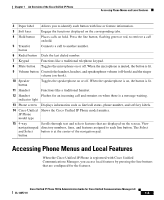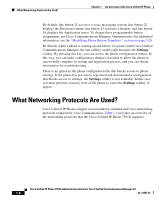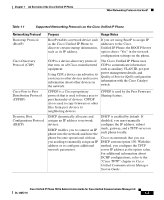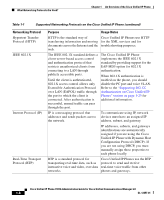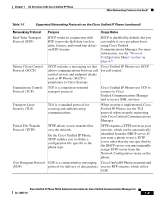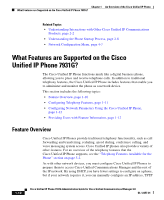Cisco 7931G Administration Guide - Page 23
Accessing Phone Menus and Local Features - model
 |
UPC - 882658128578
View all Cisco 7931G manuals
Add to My Manuals
Save this manual to your list of manuals |
Page 23 highlights
Chapter 1 An Overview of the Cisco Unified IP Phone Accessing Phone Menus and Local Features 2 Paper label Allows you to identify each button with line or feature information. 3 Soft keys Engage the functions displayed on the corresponding tabs. 4 Hold button Places calls on hold. Press the line button, flashing green or red, to retrieve a call on hold. 5 Transfer button Connects a call to another number. 6 Redial button Dials the last dialed number. 7 Keypad Functions like a traditional telephone keypad. 8 Mute button Toggles the microphone on or off. When the microphone is muted, the button is lit. 9 Volume button Controls the handset, headset, and speakerphone volume (off-hook) and the ringer volume (on-hook). 10 Speaker button Toggles the speakerphone on or off. When the speakerphone is on, the button is lit. 11 Handset Functions like a traditional handset. 12 Handset Flashes for an incoming call and remains on when there is a message waiting. indicator light 13 Phone screen Displays information such as line/call status, phone number, and soft key labels. 14 Cisco Unified Shows the Cisco Unified IP Phone model number. IP Phone model type 15 4-way Scrolls through text and selects features that are displayed on the screen. View navigation pad directory numbers, lines, and features assigned to each line button. The Select and Select button is at the center of the navigation pad. button Accessing Phone Menus and Local Features When the Cisco Unified IP Phone is registered with Cisco Unified Communications Manager, you access local features by pressing the line buttons that are configured for the features. Cisco Unified IP Phone 7931G Administration Guide for Cisco Unified Communications Manager 6.0 OL-12457-01 1-5