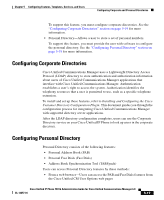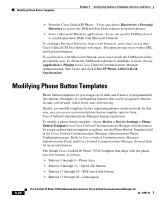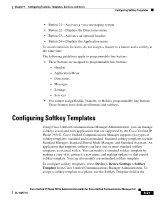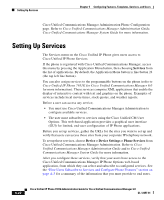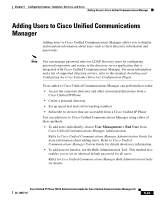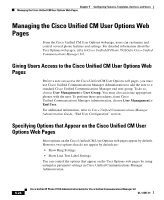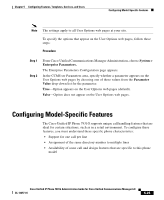Cisco 7931G Administration Guide - Page 146
Modifying Phone Button Templates - default login
 |
UPC - 882658128578
View all Cisco 7931G manuals
Add to My Manuals
Save this manual to your list of manuals |
Page 146 highlights
Modifying Phone Button Templates Chapter 5 Configuring Features, Templates, Services, and Users • From the Cisco Unified IP Phone-Users can choose Directories > Personal Directory to access the PAB and Fast Dials features from their phones • From a Microsoft Windows application-Users can use the TABSynch tool to synchronize their PABs with Microsoft Outlook. To configure Personal Directory from a web browsers, users must access their Cisco Unified CM User Options web pages. You must provide users with a URL and login information. To synchronize with Microsoft Outlook, users must install the TABSynch utility, provided by you. To obtain the TABSynch software to distribute to users, choose Application > Plugins from Cisco Unified Communications Manager Administration, then locate and click Cisco IP Phone Address Book Synchronizer. Modifying Phone Button Templates Phone button templates let you assign speed dials and features to programmable line buttons. Examples of call handling features that can be assigned to buttons include call forward, redial, hold, and conferencing. Ideally, you modify templates before registering phones on the network. In this way, you can access customized phone button template options from Cisco Unified Communications Manager during registration. To modify a phone button template, choose Device > Device Settings > Phone Button Template from Cisco Unified Communications Manager Administration. To assign a phone button template to a phone, use the Phone Button Template field in the Cisco Unified Communications Manager Administration Phone Configuration page. Refer to Cisco Unified Communications Manager Administration Guide and Cisco Unified Communications Manager System Guide for more information. The default Cisco Unified IP Phone 7931G template that ships with the phone uses line buttons as follows: • Buttons 1 through 8-Phone lines • Buttons 9 through 12-Speed dial buttons • Buttons 13 through 16-BLF speed dial buttons • Buttons 17 through 20-Unassigned 5-20 Cisco Unified IP Phone 7931G Administration Guide for Cisco Unified Communications Manager 6.0 OL-12457-01