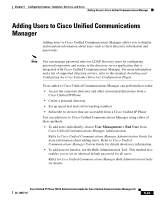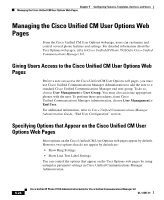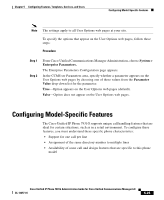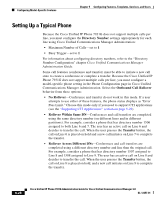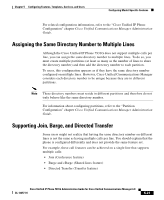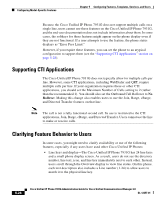Cisco 7931G Administration Guide - Page 154
Supporting CTI Applications, Clarifying Feature Behavior to Users
 |
UPC - 882658128578
View all Cisco 7931G manuals
Add to My Manuals
Save this manual to your list of manuals |
Page 154 highlights
Configuring Model-Specific Features Chapter 5 Configuring Features, Templates, Services, and Users Because the Cisco Unified IP Phone 7931G does not support multiple calls on a single line, users cannot use these features on the Cisco Unified IP Phone 7931G, and the end-user documentation does not include information about them. In some cases, the softkeys for these features might appear on the phone display even if they are not functional. If a user attempts to use the feature, the phone status displays as "Error Pass Limit." However, if you require these features, you can set the phone to an atypical configuration to support them (see the "Supporting CTI Applications" section on page 5-28). Supporting CTI Applications The Cisco Unified IP Phone 7931G does not typically allow for multiple calls per line. However, some CTI applications, including WebDialer and QRT, require multiple calls per line. If your organization requires these or other CTI applications, you should set the Maximum Number of Calls setting to 2 (rather than the recommended 1). You should also set the Outbound Call Rollover to No Rollover. Making this change also enables users to use the Join, Barge, cBarge, and Directed Transfer features on that line. Note The call is not a fully functional second call. Its use is restricted to the CTI applications, Join, Barge, cBarge, and Directed Transfer. Users cannot use the line to make or receive calls. Clarifying Feature Behavior to Users In some cases, you might need to clarify availability or use of the following features, especially if any users have used other Cisco Unified IP Phones: • Line keys and display-The Cisco Unified IP Phone 7931G has 24 line keys and a small phone display screen. As a result, users do not see the directory number, line text, icon, and line key immediately next to each other. Instead, users scroll through the Overview display to view line status. On this phone, each text description also includes a Line number (1-24) to allow users to match it to the physical line key. 5-28 Cisco Unified IP Phone 7931G Administration Guide for Cisco Unified Communications Manager 6.0 OL-12457-01