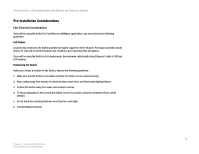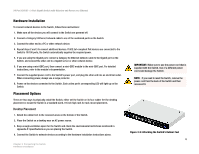Cisco SRW224G4P User Guide - Page 11
Getting to Know the Switch - connect com port
 |
UPC - 745883578535
View all Cisco SRW224G4P manuals
Add to My Manuals
Save this manual to your list of manuals |
Page 11 highlights
24-Port 10/100 + 2-Port Gigabit Switch with Webview and Power over Ethernet Chapter 2: Getting to Know the Switch The Front Panel The Switch's LEDs and ports are located on the front panel. LEDs System Link/Act PoE Speed Figure 2-1: Front Panel A green LED indicates that power is being supplied to the Switch. A solid, amber LED indicates that the Switch's power-on-self-test (POST) is in progress, but when this blinks amber that indicates that the POST has failed. A green LED indicates a functional network link through the corresponding port (1 through 26) with an attached device. A blinking LED indicates that the Switch is actively sending or receiving data over that port. A green LED indicates a powered device is connected to the corresponding port (1 through 24). A green LED indicates a link to the corresponding port (Gigabit ports 25 and 26) is operating at 1000Mbps. No light indicates either no link or a link operating at a speed of 10/100Mbps. 3 Chapter 2: Getting to Know the Switch The Front Panel