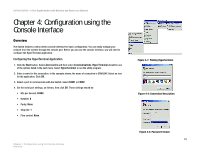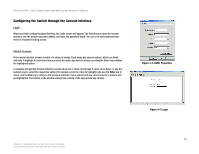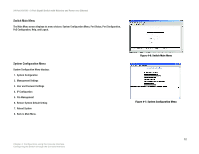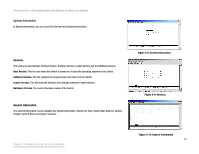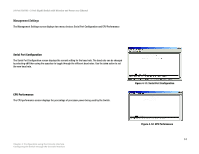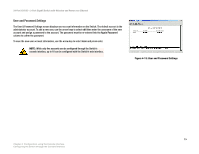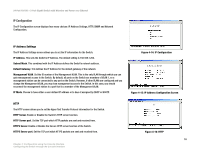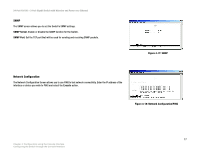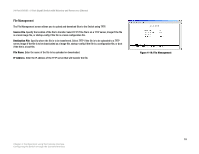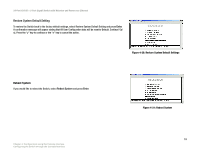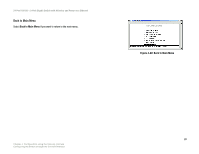Cisco SRW224G4P User Guide - Page 23
User and Password Settings
 |
UPC - 745883578535
View all Cisco SRW224G4P manuals
Add to My Manuals
Save this manual to your list of manuals |
Page 23 highlights
24-Port 10/100 + 2-Port Gigabit Switch with Webview and Power over Ethernet User and Password Settings The User & Password Settings screen displays user account information on the Switch. The default account is the administrator account. To add a new user, use the arrow keys to select edit then enter the username of the new account and assign a password to the account. The password must be re-entered into the Again Password column to cofirm the password. To save the new user account information, use the arrow key to select save and press enter. NOTE: While only five accounts can be configured through the Switch's console interface, up to 16 can be configured with the Switch's web interface. Figure 4-13: User and Password Settings 15 Chapter 4: Configuration using the Console Interface Configuring the Switch through the Console Interface