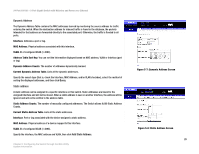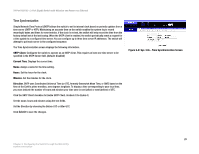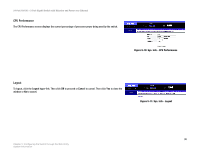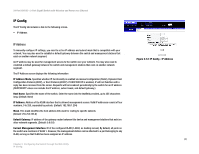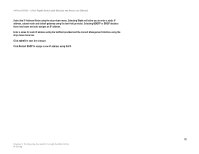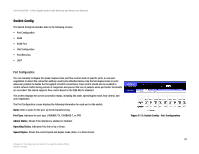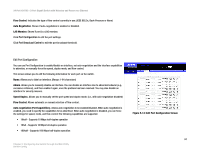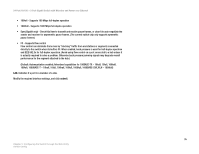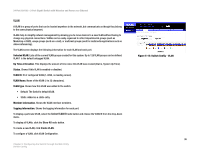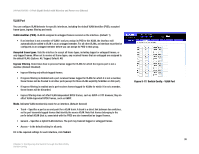Cisco SRW224G4P User Guide - Page 41
Switch Config
 |
UPC - 745883578535
View all Cisco SRW224G4P manuals
Add to My Manuals
Save this manual to your list of manuals |
Page 41 highlights
24-Port 10/100 + 2-Port Gigabit Switch with Webview and Power over Ethernet Switch Config The Switch Config tab includes links to the following screens. • Port Configuration • VLAN • VLAN Port • LAG Configuration • Port Mirroring • LACP Port Configuration You can manually configure the speed, duplex mode, and flow control used on specific ports, or use autonegotiation to detect the connection settings used by the attached device. Use the full-duplex mode on ports whenever possible to double the throughput of switch connections. Flow control should also be enabled to control network traffic during periods of congestion and prevent the loss of packets when port buffer thresholds are exceeded. The switch supports flow control based on the IEEE 802.3x standard. This screen displays the current connection status, including link state, speed/duplex mode, flow control, and auto-negotiation. The Port Configuration screen displays the following information for each port on the switch. Name. Enter a name for the port, up to 64 characters long. Port Type. Indicates the port type. (100BASE-TX, 1000BASE-T, or SFP) Admin Status. Shows if the interface is enabled or disabled. Operating Status. Indicates if the link is Up or Down. Speed Duplex. Shows the current speed and duplex mode. (Auto, or a fixed choice) Chapter 5: Configuring the Switch through the Web Utility Switch Config Figure 5-13: Switch Config - Port Configuration 33