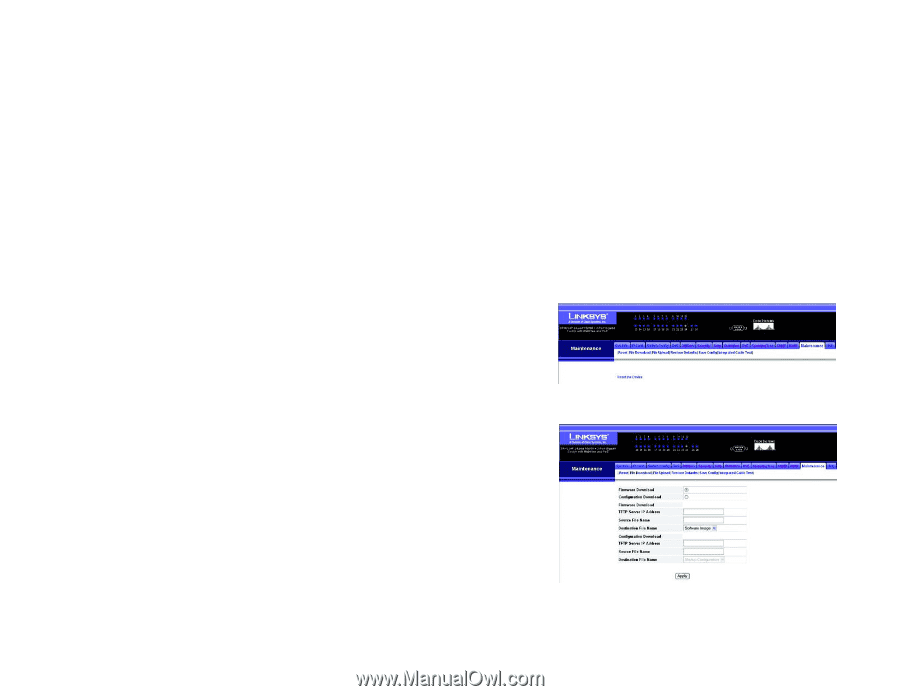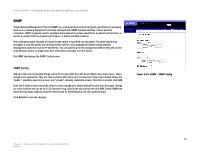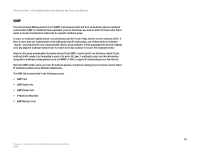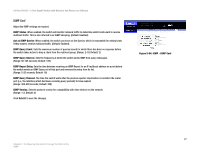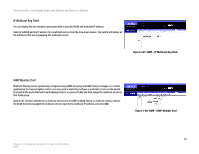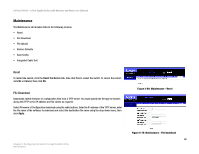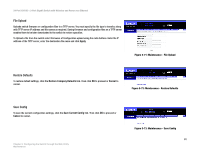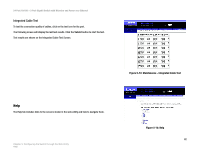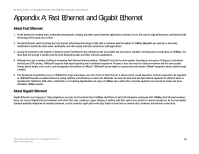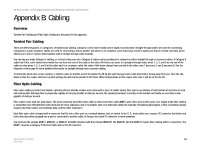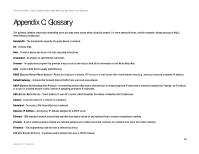Cisco SRW224G4P User Guide - Page 88
Maintenance - firmware download
 |
UPC - 745883578535
View all Cisco SRW224G4P manuals
Add to My Manuals
Save this manual to your list of manuals |
Page 88 highlights
24-Port 10/100 + 2-Port Gigabit Switch with Webview and Power over Ethernet Maintenance The Maintenance tab includes links to the following screens. • Reset • File Download • File Upload • Restore Defaults • Save Config • Integrated Cable Test Reset To restart the switch, click the Reset the Device link, then click Yes to restart the switch. To cancel the restart, click No or Cancel, then click OK. File Download Downloads switch firmware or configuration files from a TFTP server. You must specify the file type to transfer, along with TFTP server IP address and file names as required. Select Firmware of Configuration download using the radio buttons. Enter the IP address of the TFTP server, enter the file name of the software to download and select the destination file name using the drop-down menu, then click Apply. Figure 5-69: Maintenance - Reset Chapter 5: Configuring the Switch through the Web Utility Maintenance Figure 5-70: Maintenance - File Download 80