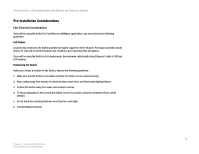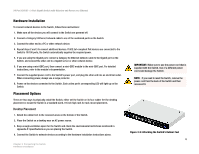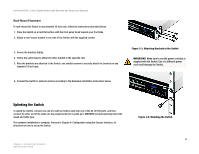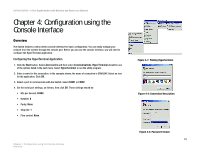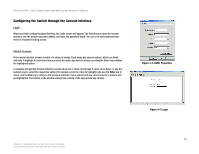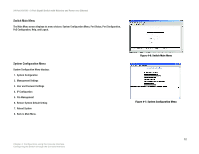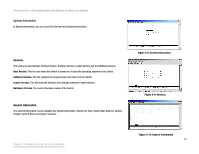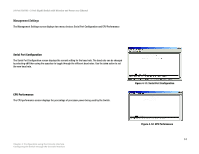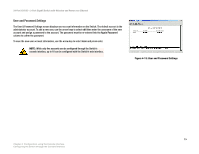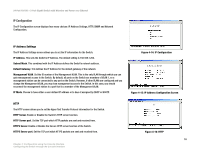Cisco SRW224G4P User Guide - Page 19
Configuring the Switch through the Console Interface - default login
 |
UPC - 745883578535
View all Cisco SRW224G4P manuals
Add to My Manuals
Save this manual to your list of manuals |
Page 19 highlights
24-Port 10/100 + 2-Port Gigabit Switch with Webview and Power over Ethernet Configuring the Switch through the Console Interface Login When you finish configuring HyperTerminal, the Login screen will appear. The first time you open the console interface, use the default username admin, and leave the password blank. You can set a new password later from the Password Setting screen. Switch Screens The console interface screens consist of a series of menus. Each menu has several options, which are listed vertically. A highlight in each menu lets you select the option you wish to choose; pressing the Enter key activates the highlighted option. To navigate through the Console Interface use the Up Arrow or Down Arrow keys to move up or down, or use the number keys to select the respective option (for example, press the 5 key to highlight help) use the Enter key to select, and the Esc key to return to the previous selection; menu options and any values entered or present will get highlighted. The bottom of the window always has a listing of the appropriate key strokes. Figure 4-4: COM1 Properties Chapter 4: Configuration using the Console Interface Configuring the Switch through the Console Interface Figure 4-5: Login 11