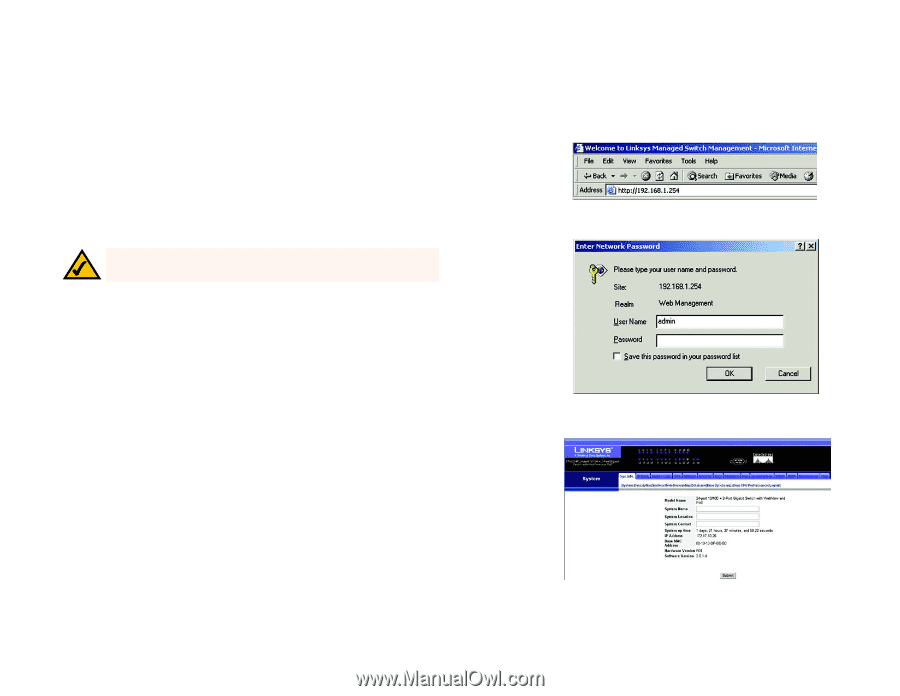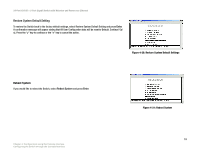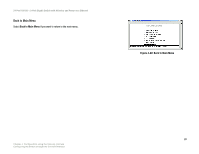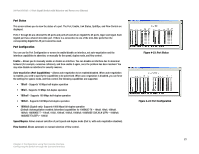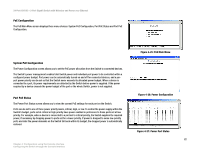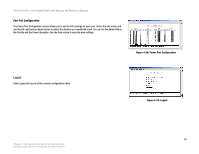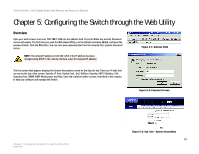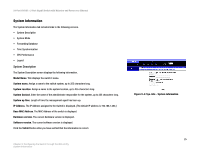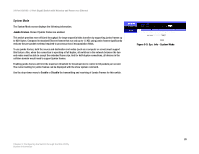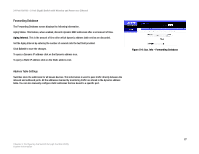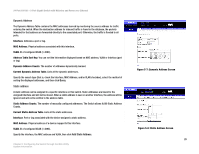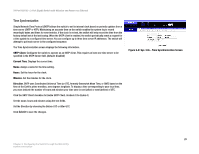Cisco SRW224G4P User Guide - Page 32
Configuring the Switch through the Web Utility - password
 |
UPC - 745883578535
View all Cisco SRW224G4P manuals
Add to My Manuals
Save this manual to your list of manuals |
Page 32 highlights
24-Port 10/100 + 2-Port Gigabit Switch with Webview and Power over Ethernet Chapter 5: Configuring the Switch through the Web Utility Overview Open your web browser and enter 192.168.1.254 into the address field. Press the Enter key and the Password screen will appear. The first time you open the Web-Based Utility, use the default username admin, and leave the password blank. Click the OK button. You can set a new password later from the Security tab's System Password screen. NOTE: The default IP address is 192.168.1.254. If the IP address has been changed using DHCP or the console interface, enter the assigned IP address. Figure 5-1: Address Field The first screen that appears displays the System Description screen for the Sys.Info tab. There are 14 tabs that run across the top of the screen: Sys.Info, IP Conf, Switch Conf., QoS, DiffServ, Security, SNTP, Statistics, PoE, Spanning Tree, SNMP, IGMP, Maintenance and Help. Each tab contains further screens, described in this chapter, to help you configure and manage the Switch. Figure 5-2: Password Screen Chapter 5: Configuring the Switch through the Web Utility Overview Figure 5-3: Sys. Info - System Description 24