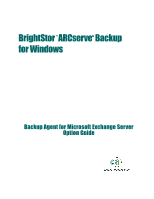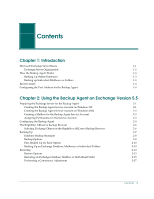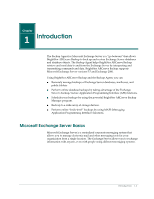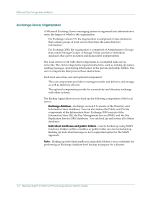Computer Associates BABWBN2900NE2 Option Guide
Computer Associates BABWBN2900NE2 - BRIGHTSTOR ARC BACKUP V9 Manual
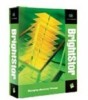 |
UPC - 757943260885
View all Computer Associates BABWBN2900NE2 manuals
Add to My Manuals
Save this manual to your list of manuals |
Computer Associates BABWBN2900NE2 manual content summary:
- Computer Associates BABWBN2900NE2 | Option Guide - Page 1
BrightStor™ARCserve® Backup for Windows Backup Agent for Microsoft Exchange Server Option Guide - Computer Associates BABWBN2900NE2 | Option Guide - Page 2
computer software program (hereinafter referred to as the "Documentation") is for the end user's informational purposes only and is subject to change or withdrawal by Computer Associates International, Inc. ("CA 2002 Computer Associates International, Inc. (CA) All trademarks, trade names, service - Computer Associates BABWBN2900NE2 | Option Guide - Page 3
2000 2-2 Creating a Mailbox for the Backup Agent Service Account 2-3 Assigning Permissions for the Service Account 2-3 Configuring the Backup Agent 2-4 The BrightStor ARCserve Backup Browser 2-6 Selecting Exchange Objects in the BrightStor ARCserve Backup Browser 2-6 Backing Up 2-7 Database - Computer Associates BABWBN2900NE2 | Option Guide - Page 4
the Backup Agent Service Account and Mailbox on Windows 2000 3-1 Assigning Permissions for the Service Account 3-3 Configuring the Backup Agent 3-3 The BrightStor ARCserve Backup Browser 3-5 Selecting Exchange Objects in the BrightStor ARCserve Backup Browser 3-6 Backing Up 3-7 Database Backup - Computer Associates BABWBN2900NE2 | Option Guide - Page 5
and data. BrightStor ARCserve Backup supports Microsoft Exchange Server versions 5.5 and Exchange 2000. Using BrightStor ARCserve Backup and the Backup Agent, you can: ■ Remotely manage backups of Exchange Server databases, mailboxes, and public folders. ■ Perform online database backups by taking - Computer Associates BABWBN2900NE2 | Option Guide - Page 6
up. Backing up individual messages is not a supported option for the MAPI approach. Note: Backing up individual mailboxes and public folders is not a substitute for performing an Exchange database-level backup to prepare for a disaster. 1-2 Backup Agent for Microsof t Exchange Server Option Guide - Computer Associates BABWBN2900NE2 | Option Guide - Page 7
API functions to back up online databases. For each online database backed up, the Backup Agent instructs the Exchange Server to prepare the backup operation. The Backup Agent retrieves the information from the database and passes it directly to BrightStor ARCserve Backup, which backs it up to - Computer Associates BABWBN2900NE2 | Option Guide - Page 8
Set ForceIFSDriveBackup DWORD 1 Configuring the Port Address for the Backup Agent The Backup Agent uses TCP/IP socket communication to communicate with the BrightStor ARCserve Backup server. By default, the services use the port 6070. Existing Database agents use RPC for browsing. This value can be - Computer Associates BABWBN2900NE2 | Option Guide - Page 9
Update the PortNo value of internal_agent_name under the following registry key within \HKEY_LOCAL_MACHINE: \Software\ComputerAssociates\BrightStor ARCserve Backup\DSAgents\CurrentVersion\Agent A sample CAPortConfig.cfg file is shown below: ;CAPortConfig.cfg ExchDBA 41.20.43.1 6070 - Computer Associates BABWBN2900NE2 | Option Guide - Page 10
- Computer Associates BABWBN2900NE2 | Option Guide - Page 11
the Backup Agent Service Account on Windows NT To create the Backup Agent Service Account: 1. From the Start menu, select Programs, Administrative Tools (Common), User Manager for Domains. 2. From the User menu, select New User. 3. Enter a user name and password. 4. Select the option Password Never - Computer Associates BABWBN2900NE2 | Option Guide - Page 12
steps 10 and 11 for the user rights Log on Locally, and Log on as a Service. Creating the Backup Agent Service Account on Windows 2000 To create the Backup Agent Service Account: 1. Open the Administrative Tools program group and select Active Directory Users and Computers on a domain controller - Computer Associates BABWBN2900NE2 | Option Guide - Page 13
Preparing the Exchange Server for the Backup Agent Creating a Mailbox for the Backup Agent Service Account To create an Exchange mailbox for the Backup Agent Service Account: 1. Choose Microsoft Exchange Administrator from the Microsoft Exchange menu bar. The Microsoft Exchange Administrator dialog - Computer Associates BABWBN2900NE2 | Option Guide - Page 14
menu under Control Panel. To configure the Backup Agent to back up individual mailboxes and folders: 1. Log on to the Windows server on which Microsoft Exchange Server is installed. Verify that the Exchange Server is running. 2. Run Backup Agent Configuration from the Program menu. The Network - Computer Associates BABWBN2900NE2 | Option Guide - Page 15
displays. Click Yes to continue. If your Backup Agent Service Account is not configured correctly, a message appears to inform you. If this occurs, the setup program allows you to use only the database backup. You cannot perform mailbox level backups with MAPI. If you have configured your account - Computer Associates BABWBN2900NE2 | Option Guide - Page 16
installed. ■ The BrightStor ARCserve Backup Manager must be running on any Windows server in the same domain as the Exchange Server domain or in a different domain that is trusted by the Exchange Server domain. The Exchange database objects are represented in the BrightStor ARCserve Backup Manager - Computer Associates BABWBN2900NE2 | Option Guide - Page 17
the job was submitted. Backing Up To back up is to create a copy of a database or database objects on storage media. Backups are performed by BrightStor ARCserve Backup. The Backup Agent is an optional feature that allows BrightStor ARCserve Backup to back up Microsoft Exchange Server databases or - Computer Associates BABWBN2900NE2 | Option Guide - Page 18
BrightStor ARCserve Backup browser does not display newly created empty mailboxes. ■ The backup of a mailbox that has been exported to a PST file reports its status as successful. Database Backup Strategies Each server servers, new users, new distribution lists), a backup the daily backup time is - Computer Associates BABWBN2900NE2 | Option Guide - Page 19
Server. Backup Options BrightStor ARCserve Backup and the Backup Agent provide a variety of backup options from which to choose, depending upon your backup needs. Exchange Database Backup Options BrightStor ARCserve Backup offers the following backup options for Microsoft Exchange database backups - Computer Associates BABWBN2900NE2 | Option Guide - Page 20
RPC service is started. From the Windows Control Panel, click Services to view service status. 2. Start BrightStor ARCserve Backup and click the Backup Manager button from the Quick Access menu. The Backup Agent for Microsoft Exchange does not support the BrightStor ARCserve Backup Manager Wizard - Computer Associates BABWBN2900NE2 | Option Guide - Page 21
to back up the selected database by expanding the Microsoft Exchange Server icon. To back up a mailbox or folder, in the Backup Manager Browser, click Microsoft Exchange Server Brick Level. The Security dialog opens. Enter the user name and password for your Backup Agent Service Account and click OK - Computer Associates BABWBN2900NE2 | Option Guide - Page 22
folder. To back up an Exchange database, with the database selected, right-click to select Backup Agent Option. The Backup Agent Backup Option dialog opens. To back up mailboxes or folders, right-click the Microsoft Exchange Server Brick Level icon and select Backup Agent Option from the menu. The - Computer Associates BABWBN2900NE2 | Option Guide - Page 23
BrightStor ARCserve Backup for Windows Administrator Guide for more information. Restoring To restore is to reload a database from a backup of the database. Restores are accomplished by using the BrightStor ARCserve Backup Manager, the Backup Agent option, and the Exchange services. If a database - Computer Associates BABWBN2900NE2 | Option Guide - Page 24
database was corrupted. ■ Start Service After Restore-Starts the Information Store or Directory Services after the restore. When a restore job is successful, the Exchange services the originals, only if they have changed since backup. 2-14 Backup Agent for Microsof t Exchange Server Option Guide - Computer Associates BABWBN2900NE2 | Option Guide - Page 25
Agent for Microsoft Exchange does not support the BrightStor ARCserve Backup Manager's Wizard menu.) 2. Select the Restore by Tree option. 3. In the Browser, expand the server from which the database was backed up, and select the database or database objects, mailboxes or public folders that you - Computer Associates BABWBN2900NE2 | Option Guide - Page 26
11. If a Session password was assigned to this session, enter the Session password. 12. Click OK to continue. The Submit Job dialog opens. 13. Click OK to submit this job. The Job Queue window opens. Use this window to monitor your job. 2-16 Backup Agent for Microsof t Exchange Server Option Guide - Computer Associates BABWBN2900NE2 | Option Guide - Page 27
, you must perform a Directory/Information Store consistency adjustment to completely restore your database information. Refer to the Microsoft Exchange Disaster Recovery White Papers for information on performing the consistency adjustment. Using the Backup Agent on Exchange Version 5.5 2-17 - Computer Associates BABWBN2900NE2 | Option Guide - Page 28
- Computer Associates BABWBN2900NE2 | Option Guide - Page 29
procedures on the next two pages. Creating the Backup Agent Service Account and Mailbox on Windows 2000 To create the Backup Agent Service Account and Mailbox: 1. Open the Administrative Tools program group and select Active Directory Users and Computers on the domain controller. 2. Expand the tree - Computer Associates BABWBN2900NE2 | Option Guide - Page 30
the Active Directory Users and Computers, click User Account, Action, and Properties. 11. Click the Members Of tab to ensure that the user is a member of the Administrators, Domain users, and Backup Operators groups. 12. Click OK to exit. 3-2 Backup Agent for Microsoft Exchange Server Option Guide - Computer Associates BABWBN2900NE2 | Option Guide - Page 31
back up individual mailboxes and folders: 1. Log on to the Windows 2000 server on which Microsoft Exchange Server is installed. Verify that the Exchange database containing the service account mailbox is mounted. If you are configuring the Backup Agent on a cluster node, you must make sure that the - Computer Associates BABWBN2900NE2 | Option Guide - Page 32
Agent 2. Run Microsoft Exchange Backup Agent Configuration from the Program menu. The Network Configuration setup dialog of blocks in each data transfer you want to use when TCP/IP is selected as the remote backup/restore protocol. Each data block is 64 KB. If you want to change the port number, - Computer Associates BABWBN2900NE2 | Option Guide - Page 33
Resource Kit must be installed on the machine on which the BrightStor ARCserve Backup Manager is running, if this machine does not have the Exchange Client or the Exchange Server installed. ■ The BrightStor ARCserve Backup Manager must be running on any Windows 2000 server in the same domain - Computer Associates BABWBN2900NE2 | Option Guide - Page 34
Backup Manager Browser as follows: The same Exchange objects in the BrightStor ARCserve Backup Browser are shown under two different branches of the BrightStor ARCserve Backup browser tree: Current BrightStor ARCserve Backup Server and Exchange Organization. You can select the Exchange databases - Computer Associates BABWBN2900NE2 | Option Guide - Page 35
On BrightStor ARCserve Backup, the Backup Manager allows you to perform backups of your data. The Backup Agent is an optional feature that allows BrightStor ARCserve Backup to back up Microsoft Exchange Server databases or database objects, while still online, either locally or remotely. The default - Computer Associates BABWBN2900NE2 | Option Guide - Page 36
of a mailbox that has been exported to a PST file reports its status as successful. Database Backup Strategies BrightStor ARCserve Backup and the Backup Agent provide the following strategies for backing up your data. You should select the strategies that best suit the needs of your organization - Computer Associates BABWBN2900NE2 | Option Guide - Page 37
public folders for backup that must be capable of individual, online restore without any downtime. Mailboxes, public folders, and other folders within them can be restored to the same or different mailbox located on the same or different Exchange Server. Using the Backup Agent on Exchange 2000 3-9 - Computer Associates BABWBN2900NE2 | Option Guide - Page 38
to choose, depending upon your backup needs. Exchange Database Backup Options BrightStor ARCserve Backup offers the following backup options for Microsoft Exchange database backups: ■ Normal (or full)-Backs up entire databases, as well as the log files. BrightStor ARCserve Backup marks all backed up - Computer Associates BABWBN2900NE2 | Option Guide - Page 39
the Backup Agent RPC service is started. From the Windows 2000 Control Panel, click Services to view service status. 2. Select Backup Manager from the BrightStor ARCserve Backup Quick Access menu. (The Backup Agent for Microsoft Exchange does not support the BrightStor ARCserve Backup Manager Wizard - Computer Associates BABWBN2900NE2 | Option Guide - Page 40
Individual databases can be restored from a backup of the entire storage group. When backing up a mailbox or folder, perform the following procedure: a. In the Backup Manager, select Microsoft Exchange Server Brick Level. The Security dialog opens. b. Enter the user name and password for your Backup - Computer Associates BABWBN2900NE2 | Option Guide - Page 41
, right-click the Microsoft Information Store, Key Management, or Site Replication Service object and select Remote Protocol. Select the protocol and click OK. 5. Select a backup option. The procedure and the dialog differ slightly for a database or a mailbox and folder. ■ To back up an Exchange - Computer Associates BABWBN2900NE2 | Option Guide - Page 42
your job. Refer to the BrightStor ARCserve Backup for Windows Administrator Guide for more information. Restoring To restore is to reload a database from a backup of the database. Restores are accomplished by using the BrightStor ARCserve Backup Manager, the Backup Agent, and the Exchange services - Computer Associates BABWBN2900NE2 | Option Guide - Page 43
from your storage media. Alternatively, if you have corrupt data on the database, you can restore a database or specified information to overwrite the corrupted database information. Restore Options BrightStor ARCserve Backup and the Backup Agent provide a variety of restore options from which - Computer Associates BABWBN2900NE2 | Option Guide - Page 44
Click the BrightStor ARCserve Backup Restore Manager from the Quick Access menu. The Backup Agent for Microsoft Exchange does not support the BrightStor ARCserve Backup Manager Wizard menu. 2. Select the Restore by Tree option. 3. In the Browser, expand the server from which the database was backed - Computer Associates BABWBN2900NE2 | Option Guide - Page 45
opens: To restore mailboxes or folders, in the browser, right-click the Microsoft Exchange Server Brick Level icon and select Database Agent Option from the menu. The Database Agent Restore Option dialog opens: 7. Select a restore option and click OK. Using the Backup Agent on Exchange 2000 3-17 - Computer Associates BABWBN2900NE2 | Option Guide - Page 46
can be Overwritten by a Restore. Note: You cannot restore the database to an Exchange Server of a different version. For Disaster Recovery, you must re-install Windows 2000, recover your system state from a backup, restore your system drive, run Exchange in disaster recovery mode, and then recover - Computer Associates BABWBN2900NE2 | Option Guide - Page 47
database is already corrupted, you must delete all files under the corresponding subdirectories. 2. Start the SRS or KMS service and restore the backup session with BrightStor ARCserve Backup. 3. Restart the SRS or KMS service. For the KMS service, restart the service from Exchange System Manager - Computer Associates BABWBN2900NE2 | Option Guide - Page 48
- Computer Associates BABWBN2900NE2 | Option Guide - Page 49
restore This operation is not supported by the Exchange Directory Microsoft, or the target server Database to a different server, should have the same Organization or to restore Information store and Site name as the source server. Database to a different server with different Organization and - Computer Associates BABWBN2900NE2 | Option Guide - Page 50
enabled, call Computer Associates Technical Support. Do not attempt to back up a database using two BrightStor ARCserve Backup programs simultaneously. Backup Agent Error-(314) "MSExchange Service is not running. Start the related service" Browsing or backup of Microsoft Exchange Server - Brick - Computer Associates BABWBN2900NE2 | Option Guide - Page 51
by default it is Backup Agent home directory) is specified or change the DetachedDir registry key value to a location with sufficient free disk space. The DetachedDir registry key is located in HKEY_LOCAL_MACHINE window under the following key: SOFTWARE\ComputerAssociates \BrightStor ARCserve Backup - Computer Associates BABWBN2900NE2 | Option Guide - Page 52

Backup Agent for Microsoft Exchange Server
Option Guide
BrightStor
™
ARCserve
®
Backup
for Windows