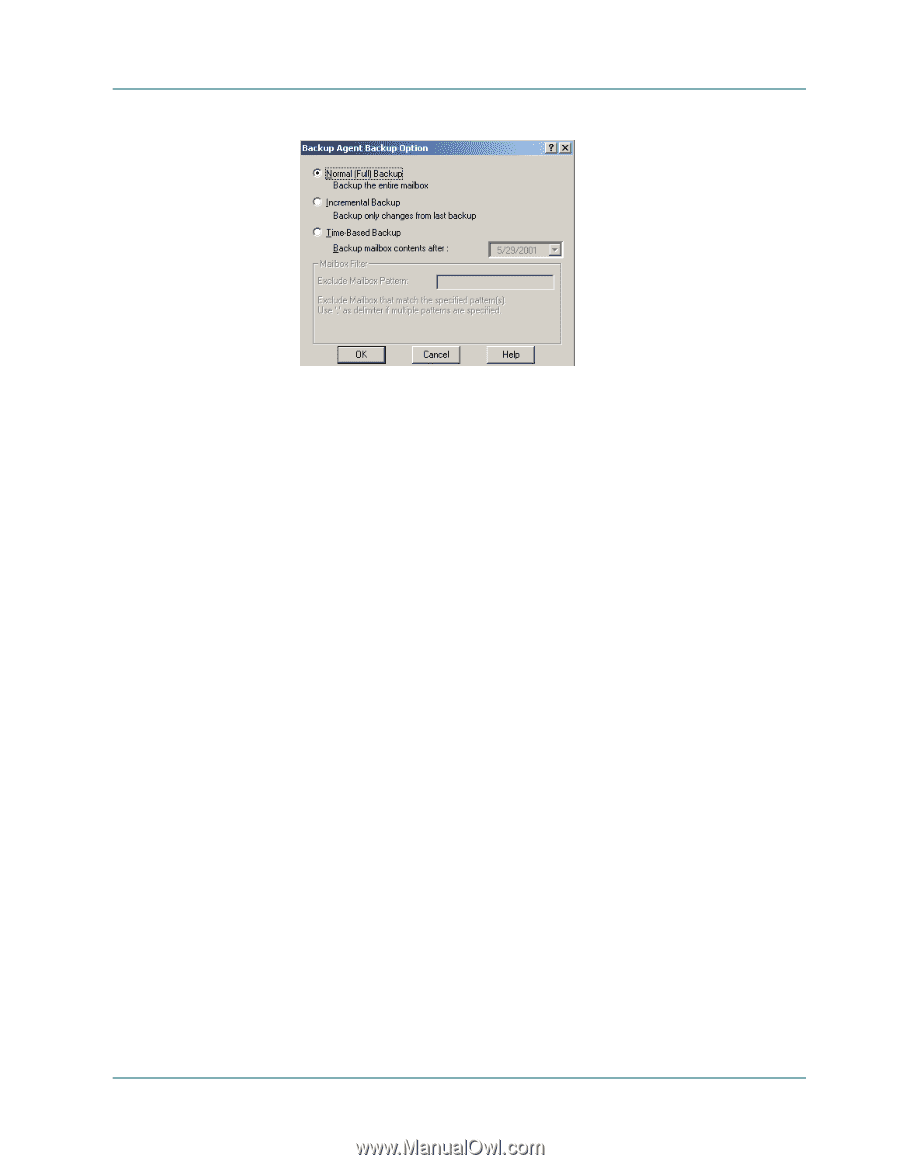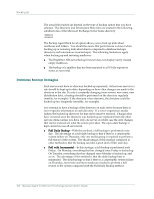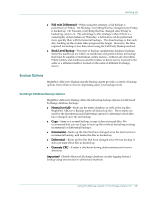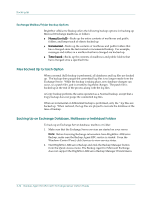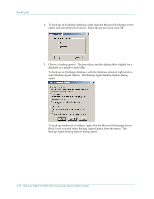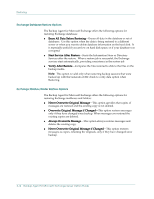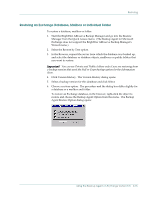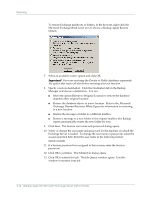Computer Associates BABWBN2900NE2 Option Guide - Page 23
Restoring, Restore Options - corrupt job
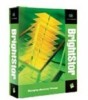 |
UPC - 757943260885
View all Computer Associates BABWBN2900NE2 manuals
Add to My Manuals
Save this manual to your list of manuals |
Page 23 highlights
Restoring 6. Select an option and click OK. Important! Always perform a full backup when running the Backup Agent for the first time. This allows you to store a complete set of the Directory and Information Store databases. 7. Select a backup destination. 8. Click Start. If you are backing up for the first time the Security and Agent Information dialog opens. Enter or verify the user name and password for the machine on which the Exchange Server is running and click OK to continue. The Submit Job dialog opens. 10. Click OK to submit the backup job. The Job Queue window opens. Use this window to monitor the current status of your job. Refer to the BrightStor ARCserve Backup for Windows Administrator Guide for more information. Restoring To restore is to reload a database from a backup of the database. Restores are accomplished by using the BrightStor ARCserve Backup Manager, the Backup Agent option, and the Exchange services. If a database is damaged or lost, you can restore the most recent database from your storage media. Or, if you have some corrupt data on the database, you can restore a database or specified information to overwrite the corrupted database information. Restore Options BrightStor ARCserve Backup and the Backup Agent provide a variety of restore options from which to choose, depending upon the needs of your organization. Using the Backup Agent on Exchange Version 5.5 2-13