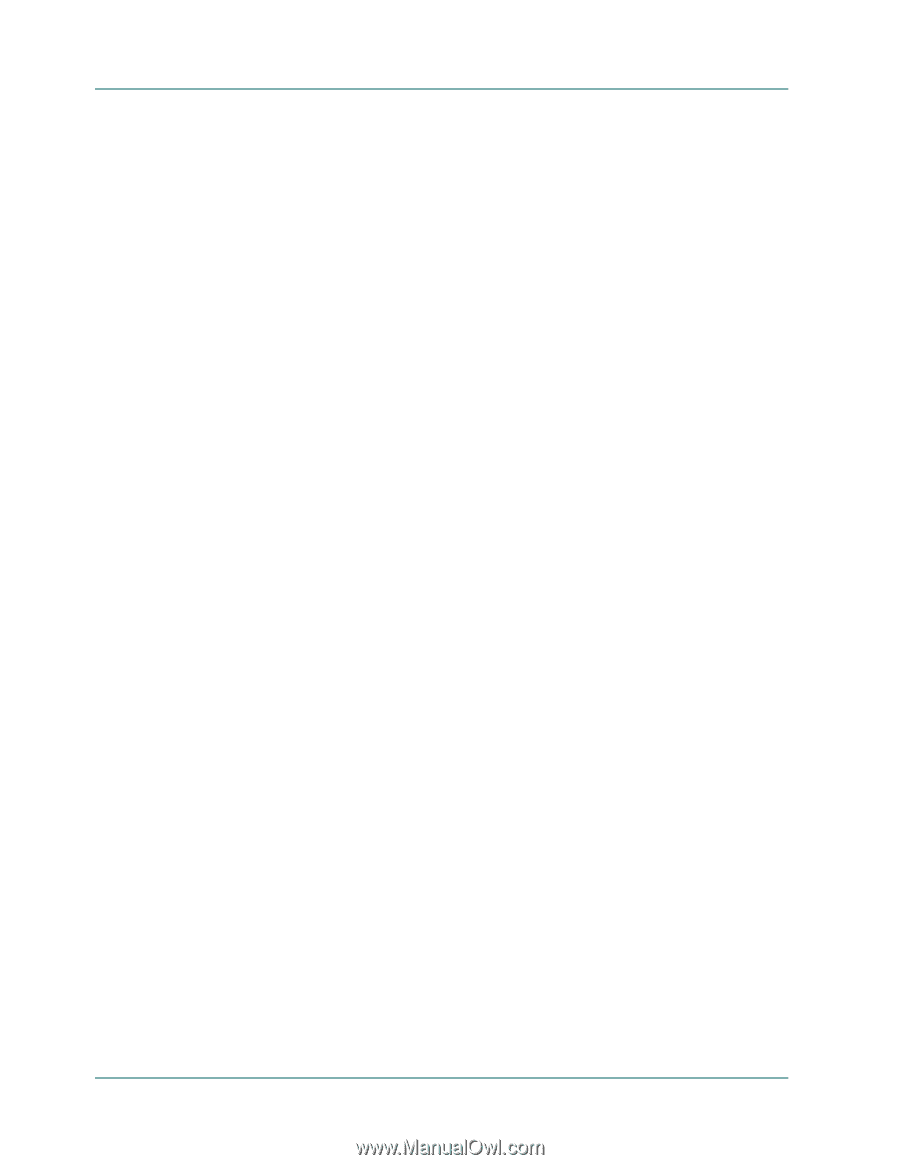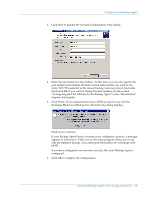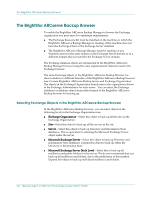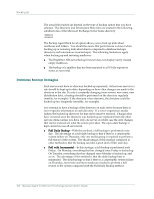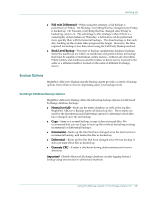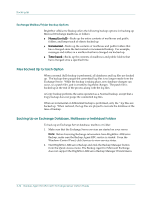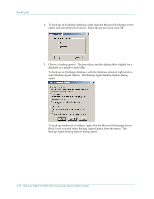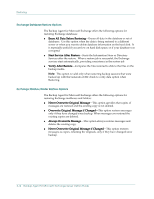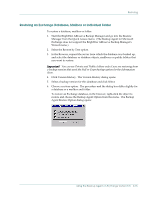Computer Associates BABWBN2900NE2 Option Guide - Page 20
Exchange Mailbox/Folder Backup Options, Files Backed Up for Each Option - arcserve backup support
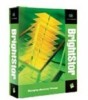 |
UPC - 757943260885
View all Computer Associates BABWBN2900NE2 manuals
Add to My Manuals
Save this manual to your list of manuals |
Page 20 highlights
Backing Up Exchange Mailbox/Folder Backup Options BrightStor ARCserve Backup offers the following backup options for backing up Microsoft Exchange mailboxes or folders: ■ Normal (or full)-Backs up the entire contents of mailboxes and public folders, and keeps track of objects backed up. ■ Incremental-Backs up the contents of mailboxes and public folders that have changed since the last normal or incremental backup. For example, messages and folders in a mailbox that have changed are backed up. ■ Time-based-Backs up the contents of mailboxes and public folders that have changed since a specified time. Files Backed Up for Each Option When a normal (full) backup is performed, all databases and log files are backed up. The backup then purges the committed log files it no longer needs from the Exchange Server. While the backup is taking place, new database changes can occur, so a patch file (.pat) is created to log these changes. The patch file is backed up at the end of the process along with the log files. A Copy backup performs the same operation as a Normal backup, except that a Copy backup does not purge the committed log files. When an incremental or differential backup is performed, only the *.log files are backed up. When restored, the log files are played to recreate the database at the time of backup. Backing Up an Exchange Database, Mailboxes or Individual Folders To back up an Exchange Server database, mailbox or folder: 1. Make sure that the Exchange Server services are started on your server. Note: Before browsing Exchange information from BrightStor ARCserve Backup, make sure the Backup Agent RPC service is started. From the Windows Control Panel, click Services to view service status. 2. Start BrightStor ARCserve Backup and click the Backup Manager button from the Quick Access menu. The Backup Agent for Microsoft Exchange does not support the BrightStor ARCserve Backup Manager Wizard menu. 2-10 Backup Agent for Microsof t Exchange Server Option Guide