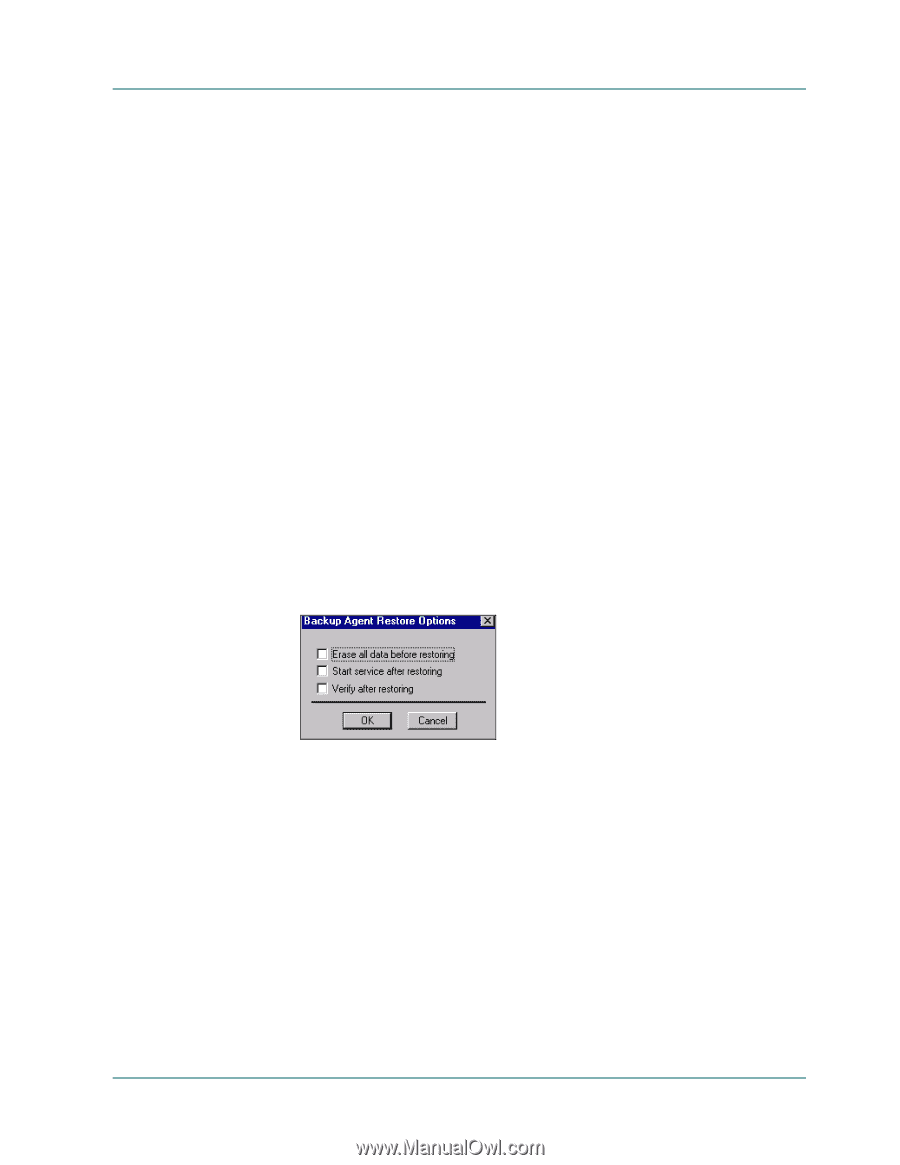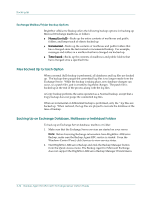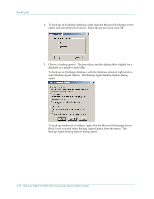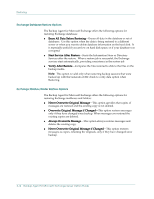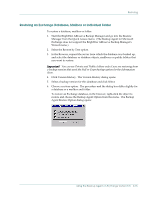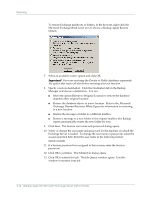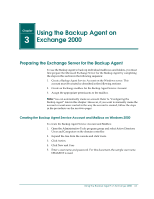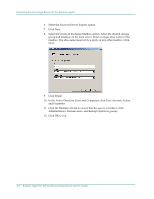Computer Associates BABWBN2900NE2 Option Guide - Page 25
Restoring an Exchange Database, Mailbox or Individual Folder
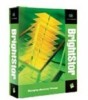 |
UPC - 757943260885
View all Computer Associates BABWBN2900NE2 manuals
Add to My Manuals
Save this manual to your list of manuals |
Page 25 highlights
Restoring Restoring an Exchange Database, Mailbox or Individual Folder To restore a database, mailbox or folder: 1. Start the BrightStor ARCserve Backup Manager and go into the Restore Manager from the Quick Access menu. (The Backup Agent for Microsoft Exchange does not support the BrightStor ARCserve Backup Manager's Wizard menu.) 2. Select the Restore by Tree option. 3. In the Browser, expand the server from which the database was backed up, and select the database or database objects, mailboxes or public folders that you want to restore. Important! You can see Private and Public folders only if you are restoring from a backup session that used the Full or Copy backup option for the Information Store. 4. Click Version History. The Version History dialog opens. 5. Select a backup version for this database and click Select. 6. Choose a restore option. The procedure and the dialog box differ slightly for a database or a mailbox and folder. To restore an Exchange database, in the browser, right-click the object to restore and choose the Backup Agent Option from the menu. The Backup Agent Restore Option dialog opens: Using the Backup Agent on Exchange Version 5.5 2-15