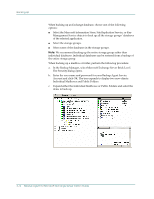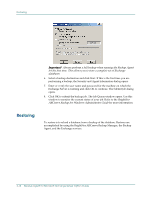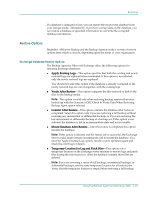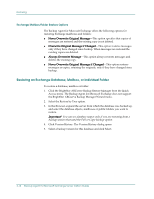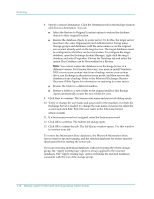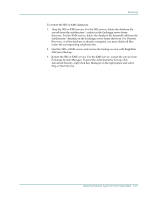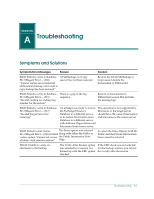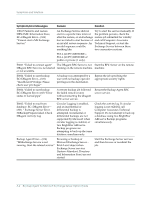Computer Associates BABWBN2900NE2 Option Guide - Page 45
Exchange Server Brick Level icon and select Database Agent Option from
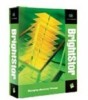 |
UPC - 757943260885
View all Computer Associates BABWBN2900NE2 manuals
Add to My Manuals
Save this manual to your list of manuals |
Page 45 highlights
Restoring 6. Choose a restore option. To restore a database, in the browser, right-click the object you want to restore and choose Backup Agent Restore Options from the menu. The Backup Agent Restore Options dialog opens: To restore mailboxes or folders, in the browser, right-click the Microsoft Exchange Server Brick Level icon and select Database Agent Option from the menu. The Database Agent Restore Option dialog opens: 7. Select a restore option and click OK. Using the Backup Agent on Exchange 2000 3-17

Restoring
6.
Choose a restore option.
To restore a database, in the browser, right-click the object you want to
restore and choose Backup Agent Restore Options from the menu
.
The
Backup Agent Restore Options dialog opens:
To restore mailboxes or folders, in the browser, right-click the Microsoft
Exchange Server Brick Level icon and select Database Agent Option from the
menu.
The Database Agent Restore Option dialog opens:
7.
Select a restore option and click OK.
Using the Backup Agent on Exchange 2000
3–17